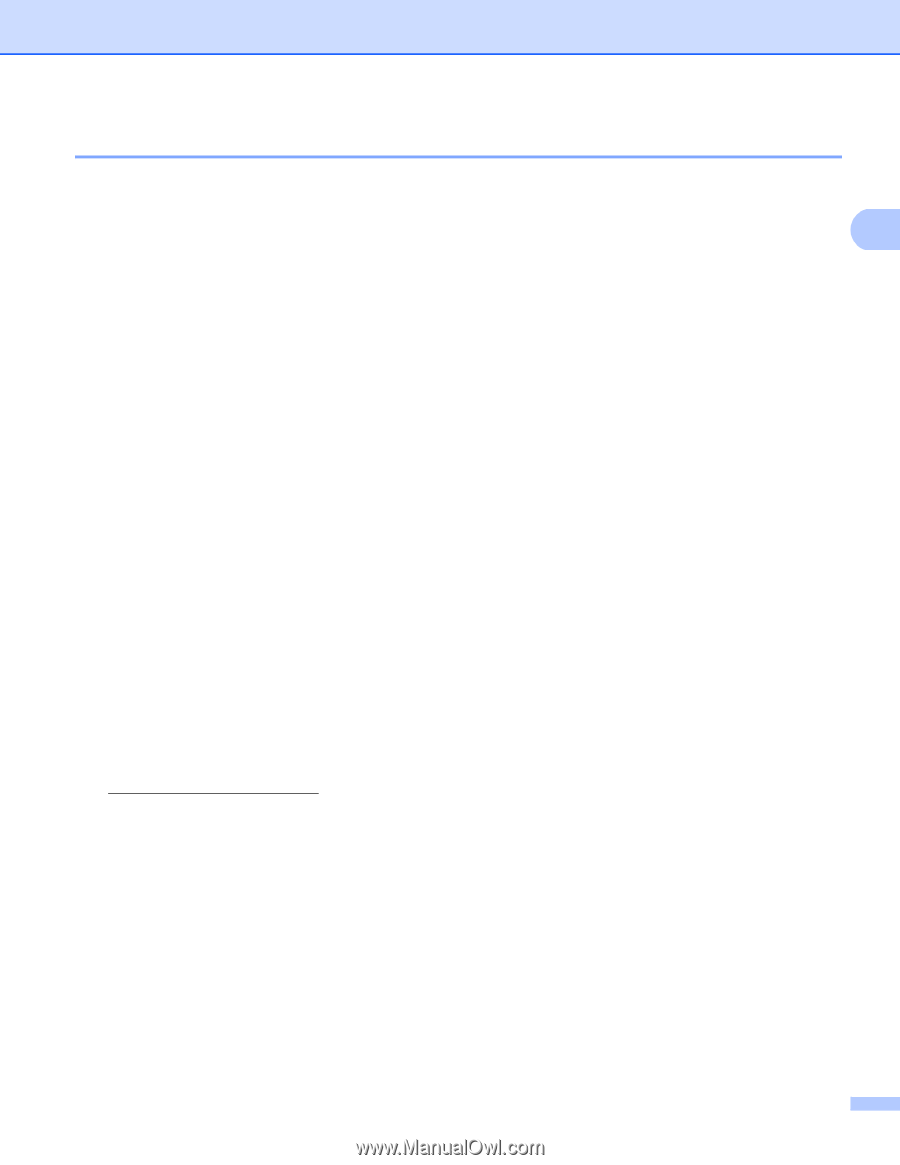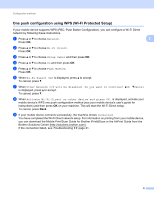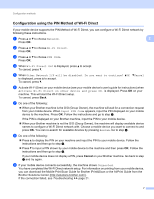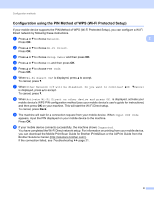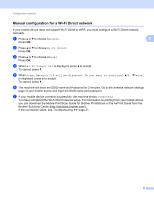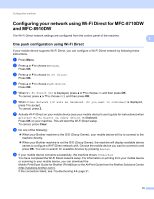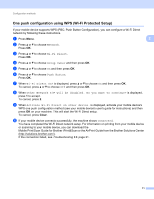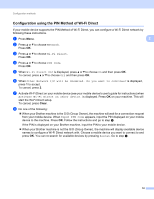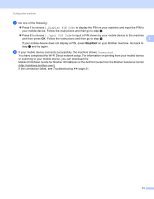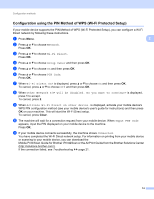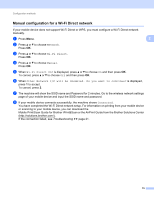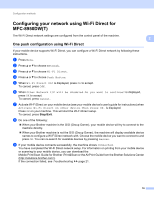Brother International MFC-8710DW Wi-Fi Direct Guide - English - Page 14
Mobile Print/Scan Guide for Brother iPrint&Scan or the AirPrint Guide from the Brother Solutions - user guide
 |
View all Brother International MFC-8710DW manuals
Add to My Manuals
Save this manual to your list of manuals |
Page 14 highlights
Configuration methods One push configuration using WPS (Wi-Fi Protected Setup) 2 If your mobile device supports WPS (PBC; Push Button Configuration), you can configure a Wi-Fi Direct network by following these instructions. a Press Menu. 2 b Press a or b to choose Network. Press OK. c Press a or b to choose Wi-Fi Direct. Press OK. d Press a or b to choose Group Owner and then press OK. e Press a or b to choose On and then press OK. f Press a or b to choose Push Button. Press OK. g When Wi-Fi Direct On? is displayed, press a or b to choose On and then press OK. To cancel, press a or b to choose Off and then press OK. h When Other Network I/F will be disabled. Do you want to continue? is displayed, press 1 to accept. To cancel, press 2. i When Activate Wi-Fi Direct on other device. is displayed, activate your mobile device's WPS one push configuration method (see your mobile device's user's guide for instructions) and then press OK on your machine. This will start the Wi-Fi Direct setup. To cancel, press Clear. j If your mobile device connects successfully, the machine shows Connected. You have completed the Wi-Fi Direct network setup. For information on printing from your mobile device or scanning to your mobile device, you can download the Mobile Print/Scan Guide for Brother iPrint&Scan or the AirPrint Guide from the Brother Solutions Center (http://solutions.brother.com/). If the connection failed, see Troubleshooting uu page 21. 11