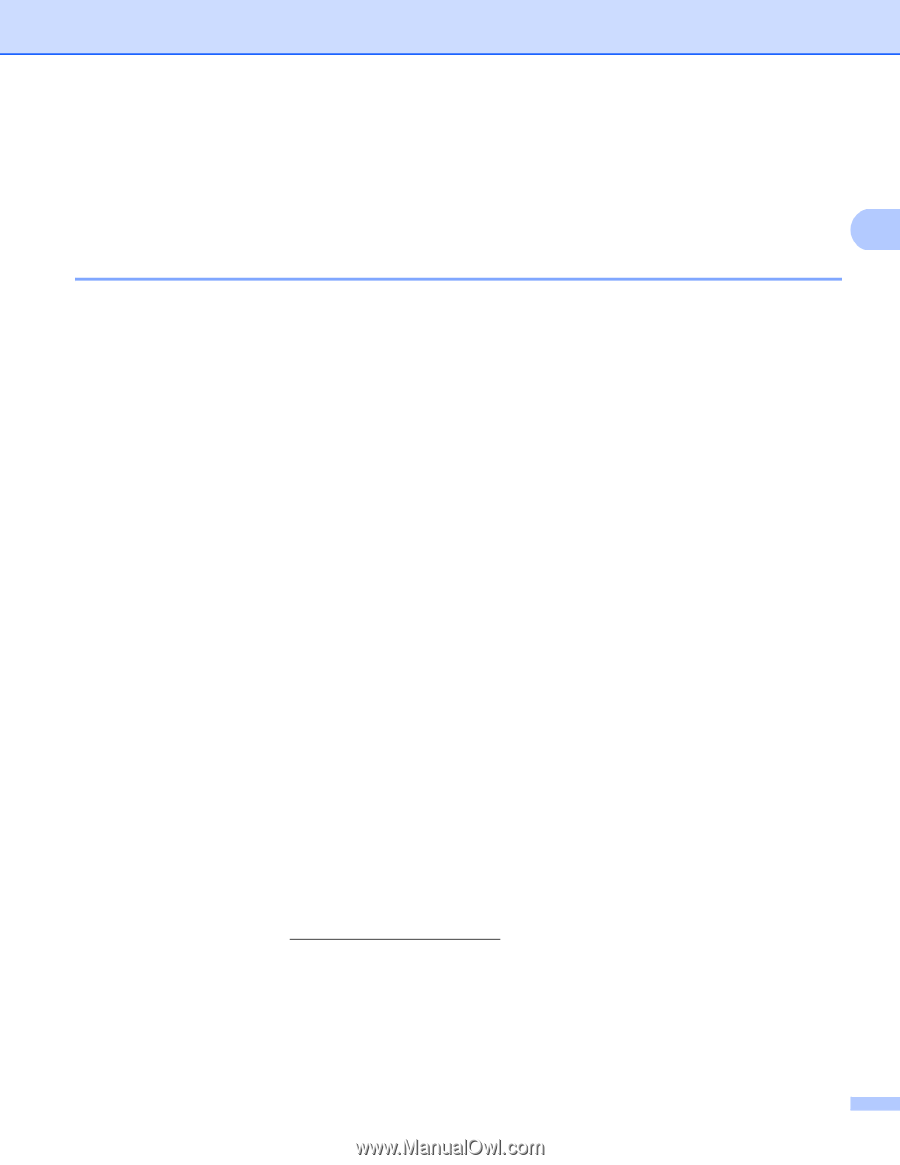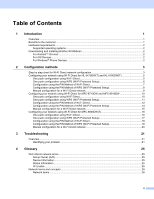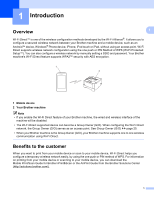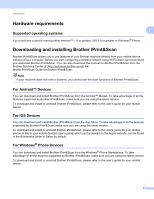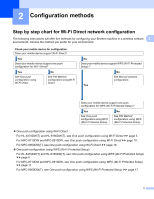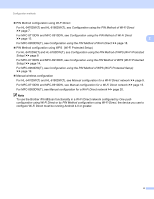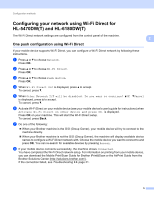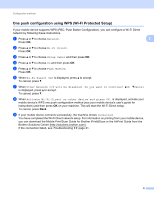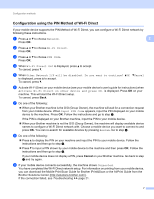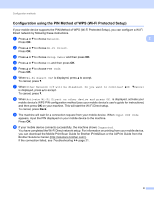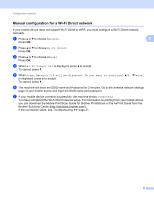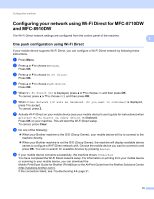Brother International MFC-8710DW Wi-Fi Direct Guide - English - Page 8
Configuring your network using Wi-Fi Direct for, HL-5470DWT and HL-6180DWT - troubleshooting
 |
View all Brother International MFC-8710DW manuals
Add to My Manuals
Save this manual to your list of manuals |
Page 8 highlights
Configuration methods Configuring your network using Wi-Fi Direct for HL-5470DW(T) and HL-6180DW(T) 2 The Wi-Fi Direct network settings are configured from the control panel of the machine. One push configuration using Wi-Fi Direct 2 2 If your mobile device supports Wi-Fi Direct, you can configure a Wi-Fi Direct network by following these instructions. a Press a or b to choose Network. Press OK. b Press a or b to choose Wi-Fi Direct. Press OK. c Press a or b to choose Push Button. Press OK. d When Wi-Fi Direct On? is displayed, press a to accept. To cancel, press b. e When Other Network I/F will be disabled. Do you want to continue? aOK bCancel is displayed, press a to accept. To cancel, press b. f Activate Wi-Fi Direct on your mobile device (see your mobile device's user's guide for instructions) when Activate Wi-Fi Direct on other device and press OK. is displayed. Press OK on your machine. This will start the Wi-Fi Direct setup. To cancel, press Back. g Do one of the following: When your Brother machine is the G/O (Group Owner), your mobile device will try to connect to the machine directly. When your Brother machine is not the G/O (Group Owner), the machine will display available device names to configure a Wi-Fi Direct network with. Choose the mobile device you want to connect to and press OK. You can re-search for available devices by pressing Rescan. h If your mobile device connects successfully, the machine shows Connected. You have completed the Wi-Fi Direct network setup. For information on printing from your mobile device, you can download the Mobile Print/Scan Guide for Brother iPrint&Scan or the AirPrint Guide from the Brother Solutions Center (http://solutions.brother.com/). If the connection failed, see Troubleshooting uu page 21. 5