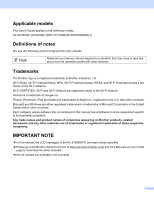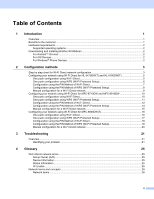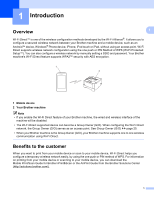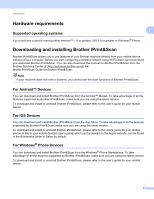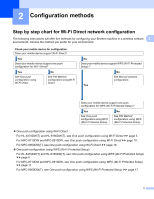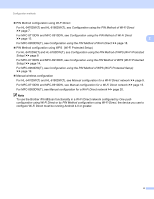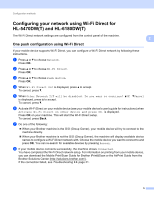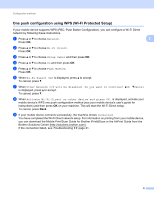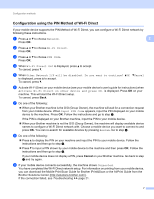Brother International MFC-8710DW Wi-Fi Direct Guide - English - Page 5
Hardware requirements, Downloading and installing Brother iPrint&Scan
 |
View all Brother International MFC-8710DW manuals
Add to My Manuals
Save this manual to your list of manuals |
Page 5 highlights
Introduction Hardware requirements 1 1 Supported operating systems 1 You must have a device running either Android™ 1.6 or greater, iOS 3.0 or greater or Windows® Phone. Downloading and installing Brother iPrint&Scan 1 Brother iPrint&Scan allows you to use features of your Brother machine directly from your mobile device, without using a computer. Before you start configuring a wireless network using Wi-Fi Direct, we recommend you download Brother iPrint&Scan. You can also download the manual for Brother iPrint&Scan from the Brother Solutions Center at (http://solutions.brother.com/)) uu Mobile Print/Scan Guide for Brother iPrint&Scan. Note If your machine does not have a scanner, you cannot use the scan functions of Brother iPrint&Scan. For Android™ Devices 1 You can download and install Brother iPrint&Scan from the Android™ Market. To take advantage of all the features supported by Brother iPrint&Scan, make sure you are using the latest version. To download and install or uninstall Brother iPrint&Scan, please refer to the user's guide for your mobile device. For iOS Devices 1 You can download and install Brother iPrint&Scan from the App Store. To take advantage of all the features supported by Brother iPrint&Scan, make sure you are using the latest version. To download and install or uninstall Brother iPrint&Scan, please refer to the user's guide for your mobile device. A link to your mobile device's user's guide, which can be viewed on the Apple web site, can be found in the Bookmarks folder of Safari by default. For Windows® Phone Devices 1 You can download and install Brother iPrint&Scan from the Windows® Phone Marketplace. To take advantage of all the features supported by Brother iPrint&Scan, make sure you are using the latest version. To download and install or uninstall Brother iPrint&Scan, please refer to the user's guide for your mobile device. 2