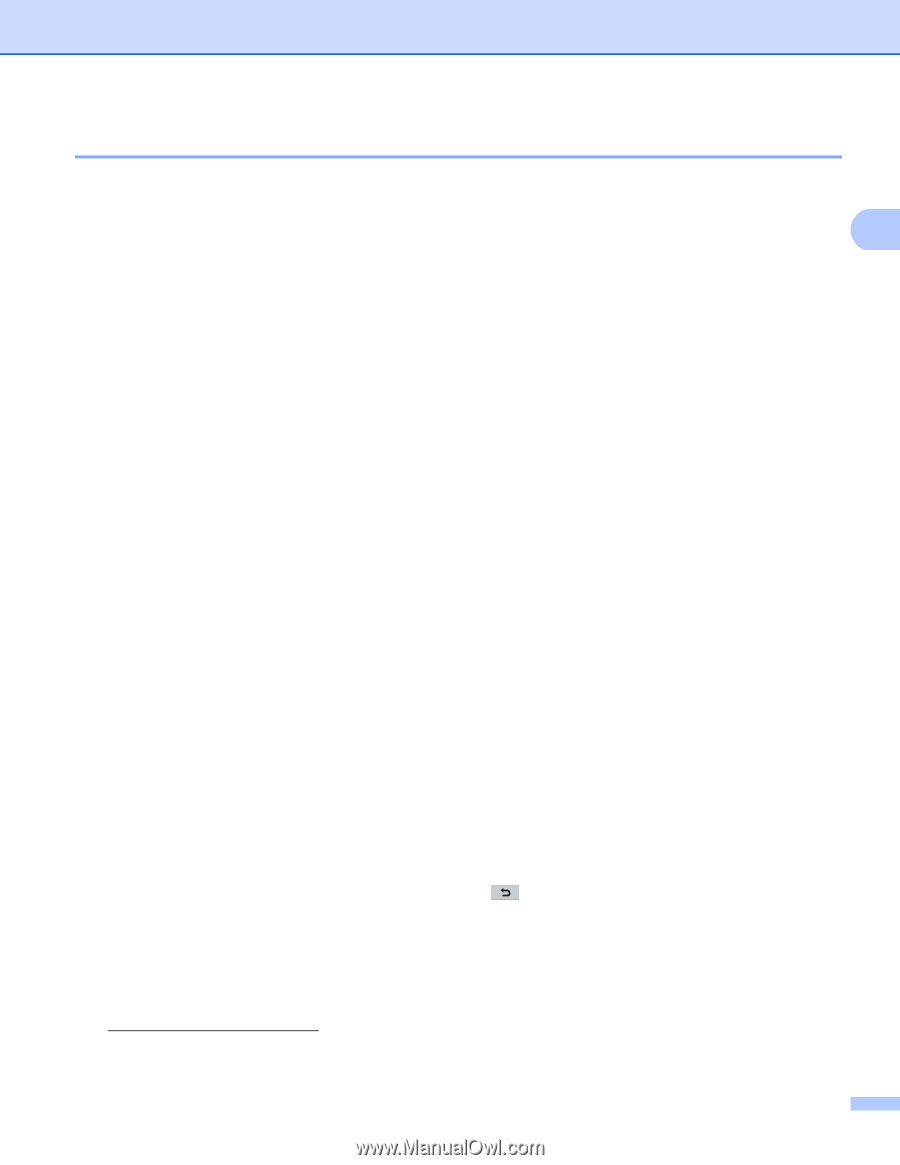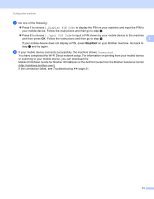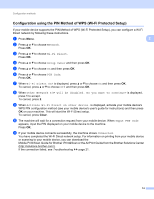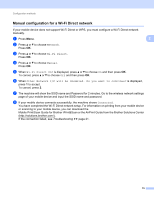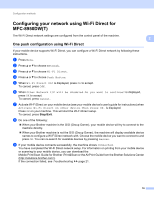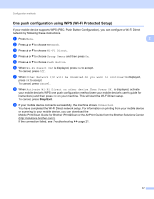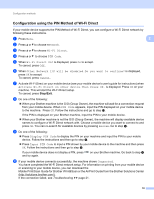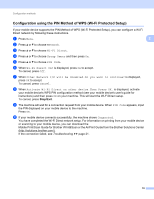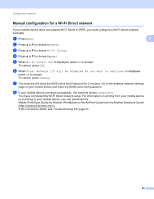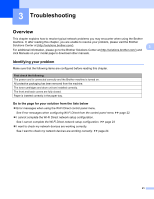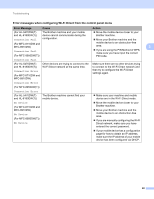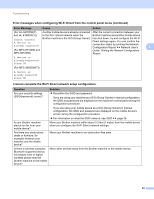Brother International MFC-8710DW Wi-Fi Direct Guide - English - Page 21
Wi-Fi Direct On?
 |
View all Brother International MFC-8710DW manuals
Add to My Manuals
Save this manual to your list of manuals |
Page 21 highlights
Configuration methods Configuration using the PIN Method of Wi-Fi Direct 2 If your mobile device supports the PIN Method of Wi-Fi Direct, you can configure a Wi-Fi Direct network by following these instructions. a Press Menu. 2 b Press a or b to choose Network. c Press a or b to choose Wi-Fi Direct. d Press a or b to choose PIN Code. e When Wi-Fi Direct On? is displayed, press On to accept. To cancel, press Off. f When Other Network I/F will be disabled.Do you want to continue? is displayed, press OK to accept. To cancel, press Cancel. g Activate Wi-Fi Direct on your mobile device (see your mobile device's user's guide for instructions) when Activate Wi-Fi Direct on other device.Then Press OK. is displayed. Press OK on your machine. This will start the Wi-Fi Direct setup. To cancel, press Stop/Exit. h Do one of the following: When your Brother machine is the G/O (Group Owner), the machine will wait for a connection request from your mobile device. When PIN Code appears, input the PIN displayed on your mobile device to the machine. Press OK. Follow the instructions and go to step j. If the PIN is displayed on your Brother machine, input the PIN to your mobile device. When your Brother machine is not the G/O (Group Owner), the machine will display available device names to configure a Wi-Fi Direct network with. Choose a mobile device you want to connect to and press OK. You can re-search for available devices by pressing Rescan. Go to step i. i Do one of the following: Press Display PIN Code to display the PIN on your machine and input the PIN to your mobile device. Follow the instructions and then go to step j. Press Input PIN Code to input a PIN shown by your mobile device to the machine and then press OK. Follow the instructions and then go to step j. If your mobile device does not display a PIN, press and try again. on your Brother machine. Go back to step d j If your mobile device connects successfully, the machine shows Connected. You have completed the Wi-Fi Direct network setup. For information on printing from your mobile device or scanning to your mobile device, you can download the Mobile Print/Scan Guide for Brother iPrint&Scan or the AirPrint Guide from the Brother Solutions Center (http://solutions.brother.com/). If the connection failed, see Troubleshooting uu page 21. 18