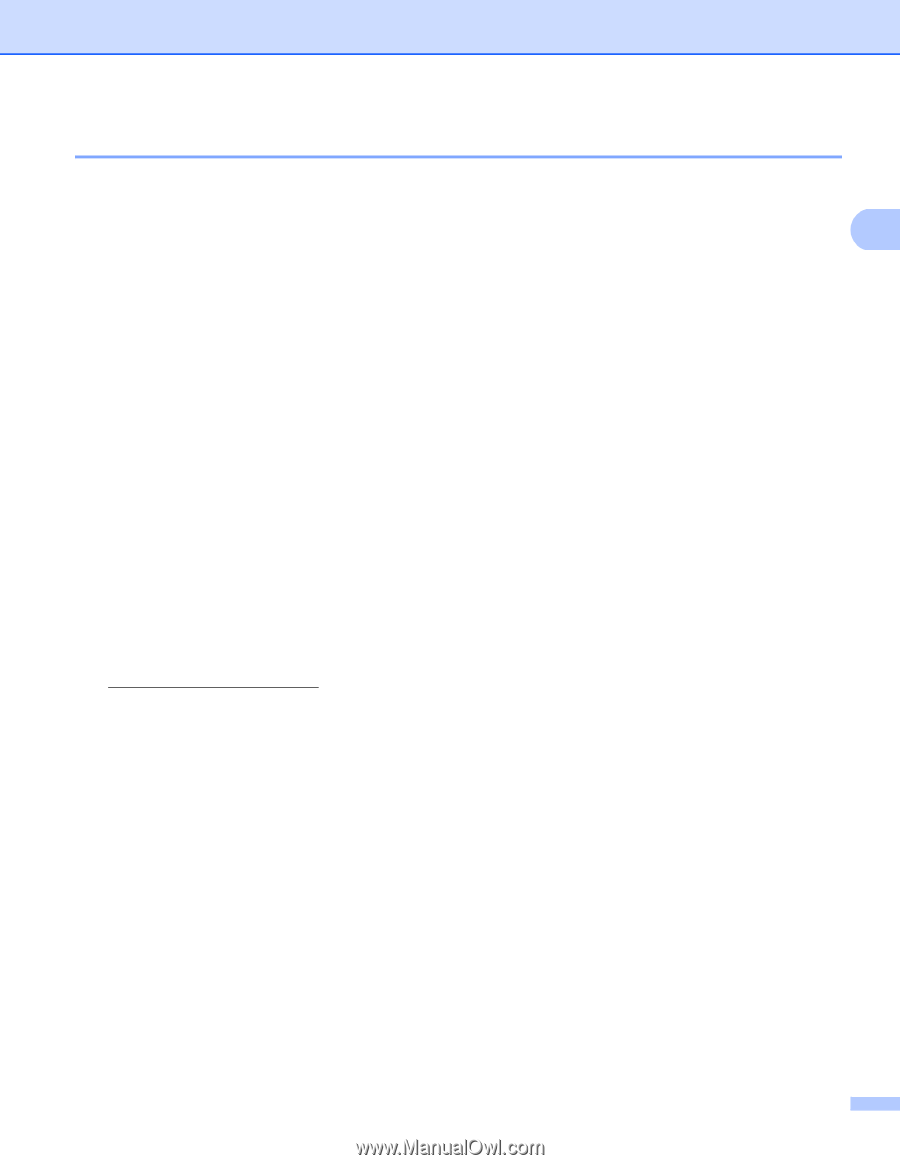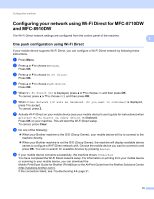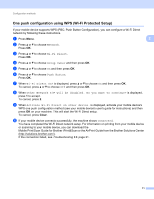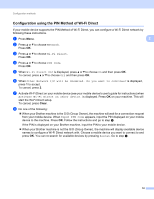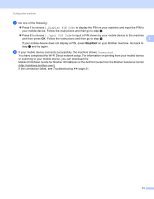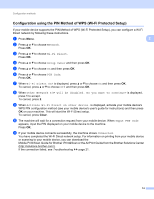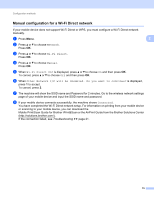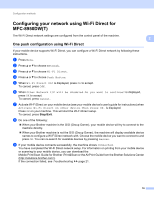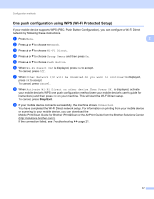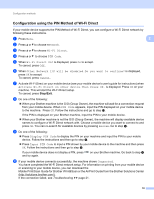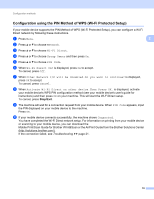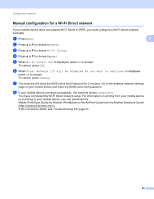Brother International MFC-8710DW Wi-Fi Direct Guide - English - Page 18
Network, Wi-Fi Direct, Manual, Wi-Fi Direct On?, Other Network I/F will be disabled. Do you want
 |
View all Brother International MFC-8710DW manuals
Add to My Manuals
Save this manual to your list of manuals |
Page 18 highlights
Configuration methods Manual configuration for a Wi-Fi Direct network 2 If your mobile device does not support Wi-Fi Direct or WPS, you must configure a Wi-Fi Direct network manually. a Press Menu. 2 b Press a or b to choose Network. Press OK. c Press a or b to choose Wi-Fi Direct. Press OK. d Press a or b to choose Manual. Press OK. e When Wi-Fi Direct On? is displayed, press a or b to choose On and then press OK. To cancel, press a or b to choose Off and then press OK. f When Other Network I/F will be disabled. Do you want to continue? is displayed, press 1 to accept. To cancel, press 2. g The machine will show the SSID name and Password for 2 minutes. Go to the wireless network settings page of your mobile device and input the SSID name and password. h If your mobile device connects successfully, the machine shows Connected. You have completed the Wi-Fi Direct network setup. For information on printing from your mobile device or scanning to your mobile device, you can download the Mobile Print/Scan Guide for Brother iPrint&Scan or the AirPrint Guide from the Brother Solutions Center (http://solutions.brother.com/). If the connection failed, see Troubleshooting uu page 21. 15