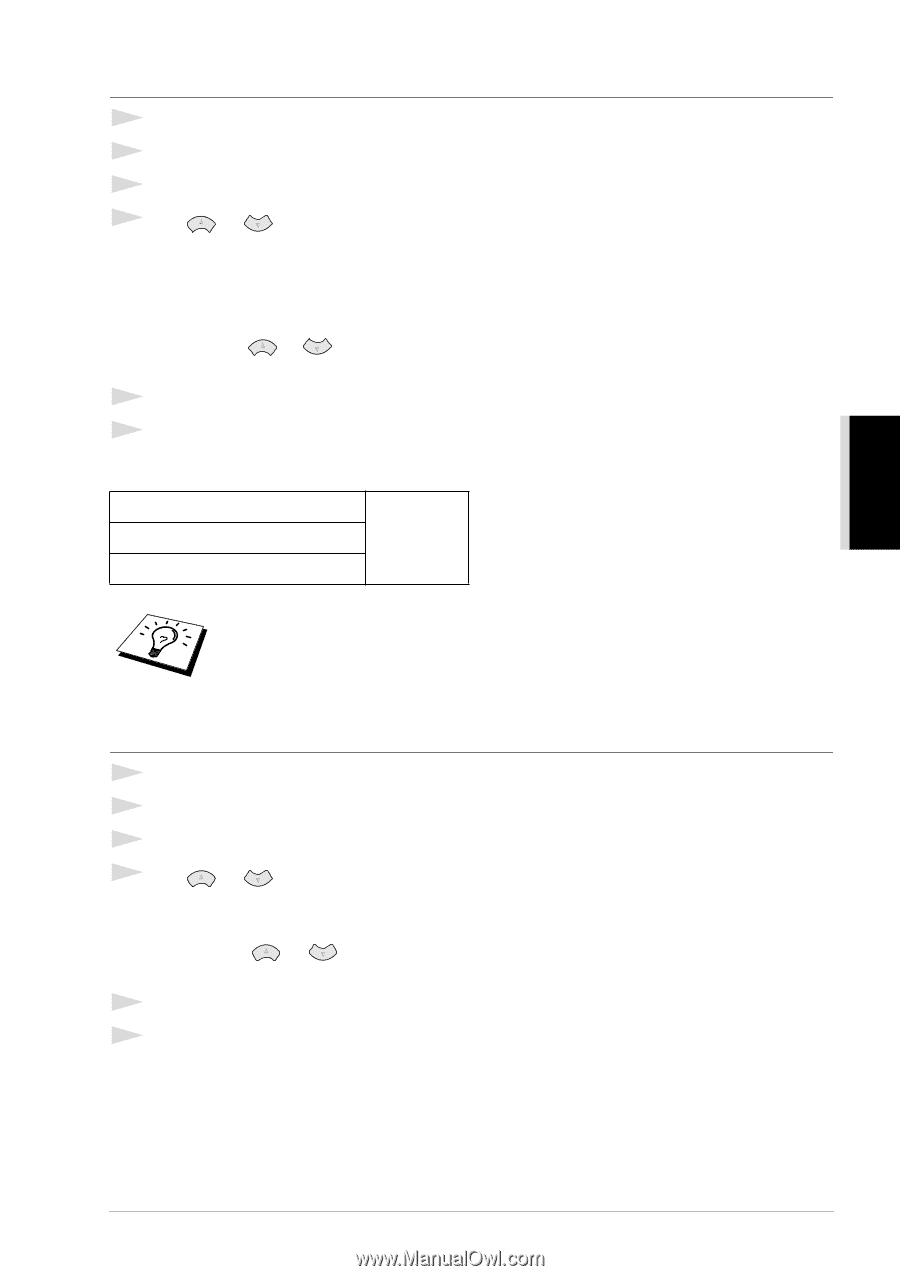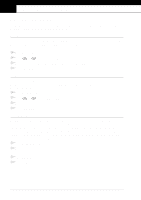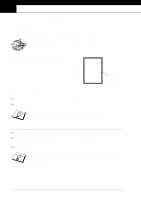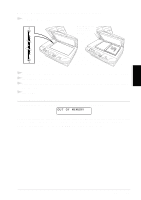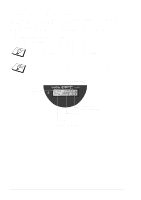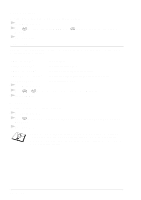Brother International MFC 9160 Owners Manual - Page 21
Making Reduced Copies, in your copying by scanning from ADF, the machine
 |
View all Brother International MFC 9160 manuals
Add to My Manuals
Save this manual to your list of manuals |
Page 21 highlights
COPIER Making Reduced Copies 1 Insert the document face up in the ADF, or face down on the glass platen. 2 Using the numeric keys, enter the number of copies you want (up to 99). 3 Press Reduce. 4 Press or to choose a reduction ratio. You can reduce to 71%, 50% or 25% of the original size. -OR- Select AUTO to automatically fit the original on the selected paper size. -OR- You can press or to select MANUAL and press Menu/Set, then use the numeric keys to enter a reduction ratio between 99% and 25%. For example, press 5, 3 to enter 53%. 5 Press Menu/Set. 6 Press Copy. Selecting Recomended Ratio A4 → A5 A5 → A6 71% B5 → B6 s When you selected AUTO in your copying by scanning from ADF, the machine will detect the document size automatically, calculate how much to reduce it and print it to fit on the output paper size selected in "Paper Size" feature (page 20). s 2in1, 4in1 copy or Poster are not available with Reduce. Making Enlarged Copies 1 Insert the document face up in the ADF, or face down on the glass platen. 2 Using the numeric keys, enter the number of copies you want (up to 99). 3 Press Enlarge. 4 Press or to choose an enlargement ratio. You can enlarge to 141%, 150%, 200% or 400%. -OR- You can press or to select MANUAL, and then use the numeric keys to enter an enlargement ratio between 101% and 400%. For example, press 1, 5, 3 to enter 153%. 5 Press Menu/Set. 6 Press Copy. Making Copies 15