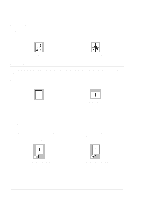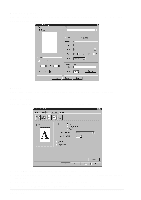Brother International MFC 9160 Owners Manual - Page 35
Watermark, Print Watermark, In background, Watermark Text - driver windows 7
 |
View all Brother International MFC 9160 manuals
Add to My Manuals
Save this manual to your list of manuals |
Page 35 highlights
PRINTER/SCANNER Watermark You can place a logo or text into your document as a Watermark by using a bitmap file as your source file or select one of the preset Watermarks. Print Watermark The Print Watermark feature offers printing choices of: On all pages On first page only From second page Custom In background With the In background feature checked the Watermark will print behind your document on the page. If this feature is not checked then the Watermark will print on top of your document. You can change the size and the position of the Watermark on the page by selecting the Watermark and clicking the Edit button. If you want to add a new Watermark, click the New button and select Text or Bitmap from the Watermark Style. Watermark Text Enter your Watermark Text into the Text Box and select the Font, Size, Darkness and Style. Printer Driver Settings (For Windows® Only) 29