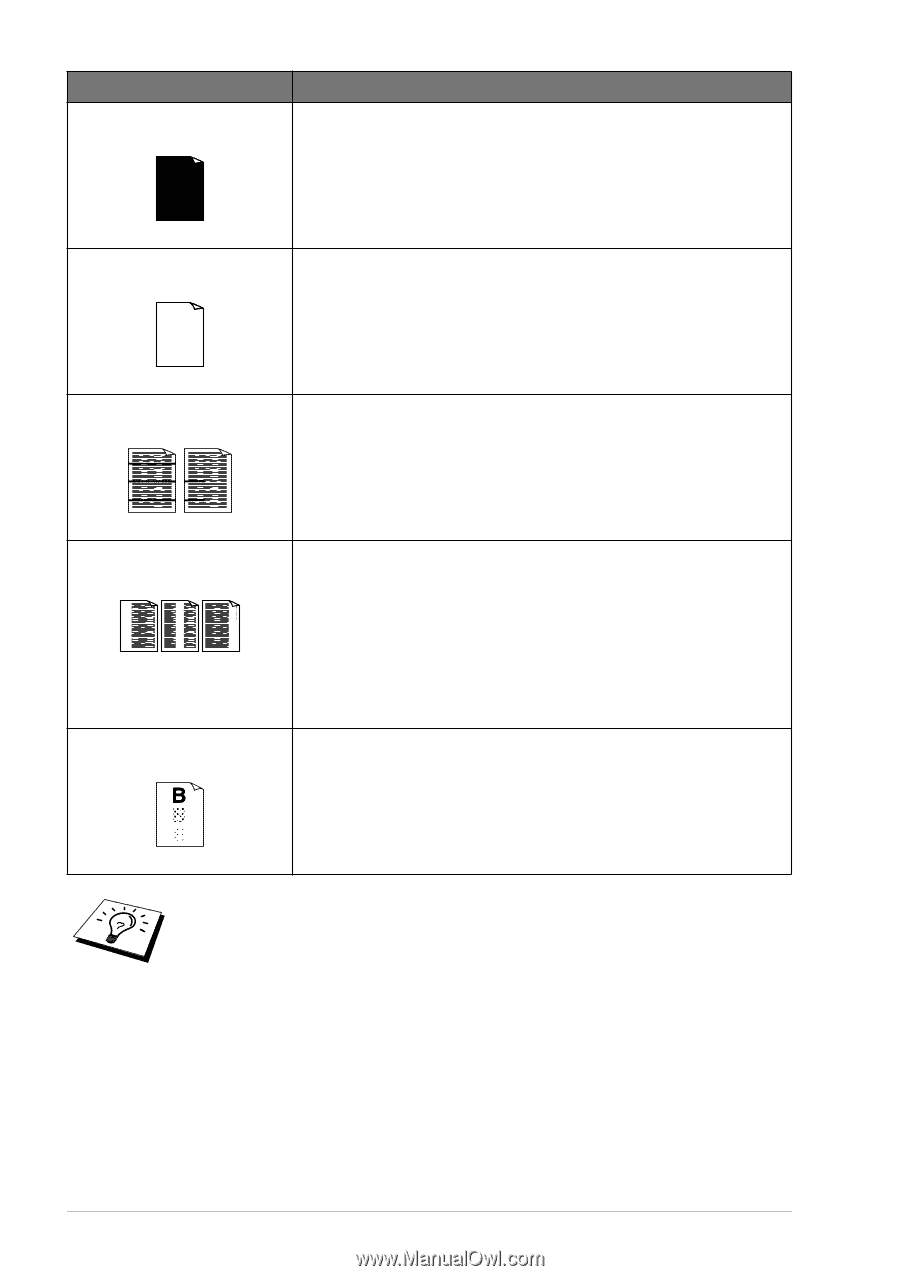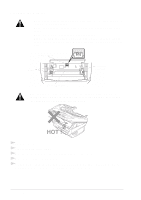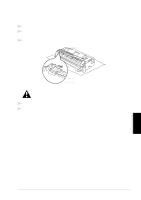Brother International MFC 9160 Owners Manual - Page 74
Replacing the Toner, Cartridge, Regular Maintenance, Setting the Print Density, Paper Type, Media Type
 |
View all Brother International MFC 9160 manuals
Add to My Manuals
Save this manual to your list of manuals |
Page 74 highlights
DIFFICULTY The whole page is printed black. SUGGESTIONS Wipe the electric terminals. Also, do not use heat-sensitive paper as it will cause this problem. After cleaning, if the printed pages are still black and the display shows CHANGE DRUM SOON, replace the drum unit with a new one. Black Page Nothing is printed on the page. Make sure that the toner cartridge is not empty. If the toner cartridge is empty, replace the toner cartridge. (See Replacing the Toner Cartridge, page 74.) White page Printed pages are marked regular intervals. Markings may disappear by themselves. Try copying at multiple pages to clear this problem. Markings may occur if the machine has not been used for a long time. A possible cause is that the surface of the drum is marked or damaged by excessive exposure to light. In this case, replace the drum unit with a new one. Example of Regular Marking Printed pages are blurred at the centre or at either edge. Blurred Page Certain environmental conditions such as humidity, high temperatures, etc. may cause this condition to occur. Make sure the machine is placed on a flat, horizontal surface. Remove the drum unit with the toner cartridge installed. Try rocking them from side to side. You may clear a blurred page by wiping the scanner windows with a clean soft cloth. (See Regular Maintenance, page 71.) If a blurred page occurs after cleaning and the display shows CHANGE DRUM SOON, replace the drum unit with a new one. Ghost images appear on printed pages. Ghost Images Adjust the print conditions by changing the Print Density setting. (See Setting the Print Density, page 11.)-OR-Rough surfaces or thick media can cause a ghost image. Make sure you select the Paper Type that suits the paper in your multi-purpose sheet feeder. (See Paper Type, page 20 and Media Type, page 27.) The drum unit is a consumable and it is necessary to replace it periodically. 68 Chapter 9