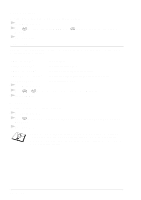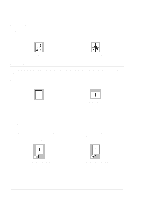Brother International MFC 9160 Owners Manual - Page 27
Using the machine as a Printer, Special Printing Features, Windows® Printing, Brother Resource - scanner drivers
 |
View all Brother International MFC 9160 manuals
Add to My Manuals
Save this manual to your list of manuals |
Page 27 highlights
PRINTER/SCANNER 3 Using the machine as a Printer Special Printing Features Windows® Printing The dedicated printer driver for Microsoft® Windows® 95, 98, 98SE, Me, 2000 Professional and Windows NT® Workstation Version 4.0 are available on the CD-ROM supplied with the MFC. You can easily install them into your Windows® system using our installer program (See Quick Setup Guide). The driver supports our unique compression mode to enhance printing speed in Windows® applications, and allows you to set various printer settings including economy printing mode and custom paper size. Brother Resource Manager The Brother Resource Manager application must be running for you to use the machine with your Windows® computer. MFC Software Suite and the Printer Driver automatically load the Resource Manager, as needed. The Resource Manager allows the single bi-directional Parallel port on the machine to simulate a Communications port for scanning and to simulate a Parallel port for Windows® GDI printing. Enhanced Memory Management The machine has its own Data Compression Technology, which automatically compresses graphic data and downloads font data efficiently into the MFC's memory. You can avoid memory errors and print most full-page, 600 dpi graphic and text data, including larger fonts, with the machine's standard memory. Printing From Your PC Multi-Purpose Sheet Feeder The machine's multi-purpose sheet feeder can feed plain paper, envelopes, transparencies, post card, label and organizer paper. When the machine receives data from your computer, it begins the print process by loading paper from the multi-purpose sheet feeder. s Select the print command from your PC. Your PC sends a print command and data to the machine. If there are more pages, the machine begins to print the next page automatically. You may select the proper paper source, paper size, and orientation in your application software. If your application software does not support your custom paper size, select the next larger paper size. Then adjust the print area by changing the right and left margins in your application software. Using the machine as a Printer 21