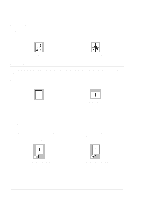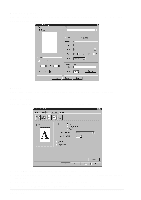Brother International MFC 9160 Owners Manual - Page 33
Media Type, Advanced Tab - scanner driver
 |
View all Brother International MFC 9160 manuals
Add to My Manuals
Save this manual to your list of manuals |
Page 33 highlights
PRINTER/SCANNER Media Type You can use the following types of media in your printer. For the best print quality, select the type of media that you wish to use. Plain Paper Thin Paper Thick Paper Thicker Paper Bond Paper Transparencies When using ordinary plain paper, select Plain Paper. When using heavier weight paper, envelopes or rough paper select Thick Paper or Thicker Paper. For bond paper, select Bond Paper and for OHP transparencies, select Transparencies. Advanced Tab 12345 Change the tab settings by selecting one of the following icons: 1. Print Quality 2. Duplex Printing 3. Watermark 4. Page Setting 5. Device Option Printer Driver Settings (For Windows® Only) 27

Printer Driver Settings (For Windows
®
Only)
27
PRINTER/SCANNER
Media Type
You can use the following types of media in your printer. For the best print quality, select the type
of media that you wish to use.
Plain Paper
Thin Paper
Thick Paper
Thicker Paper
Bond Paper
Transparencies
When using ordinary plain paper, select
Plain Paper
. When using heavier weight paper, envelopes
or rough paper select
Thick Paper
or
Thicker Paper
. For bond paper, select
Bond Paper
and for OHP
transparencies, select
Transparencies
.
Advanced Tab
Change the tab settings by selecting one of the following icons:
1.
Print Quality
2.
Duplex Printing
3.
Watermark
4.
Page Setting
5.
Device Option
1
2
3
4
5