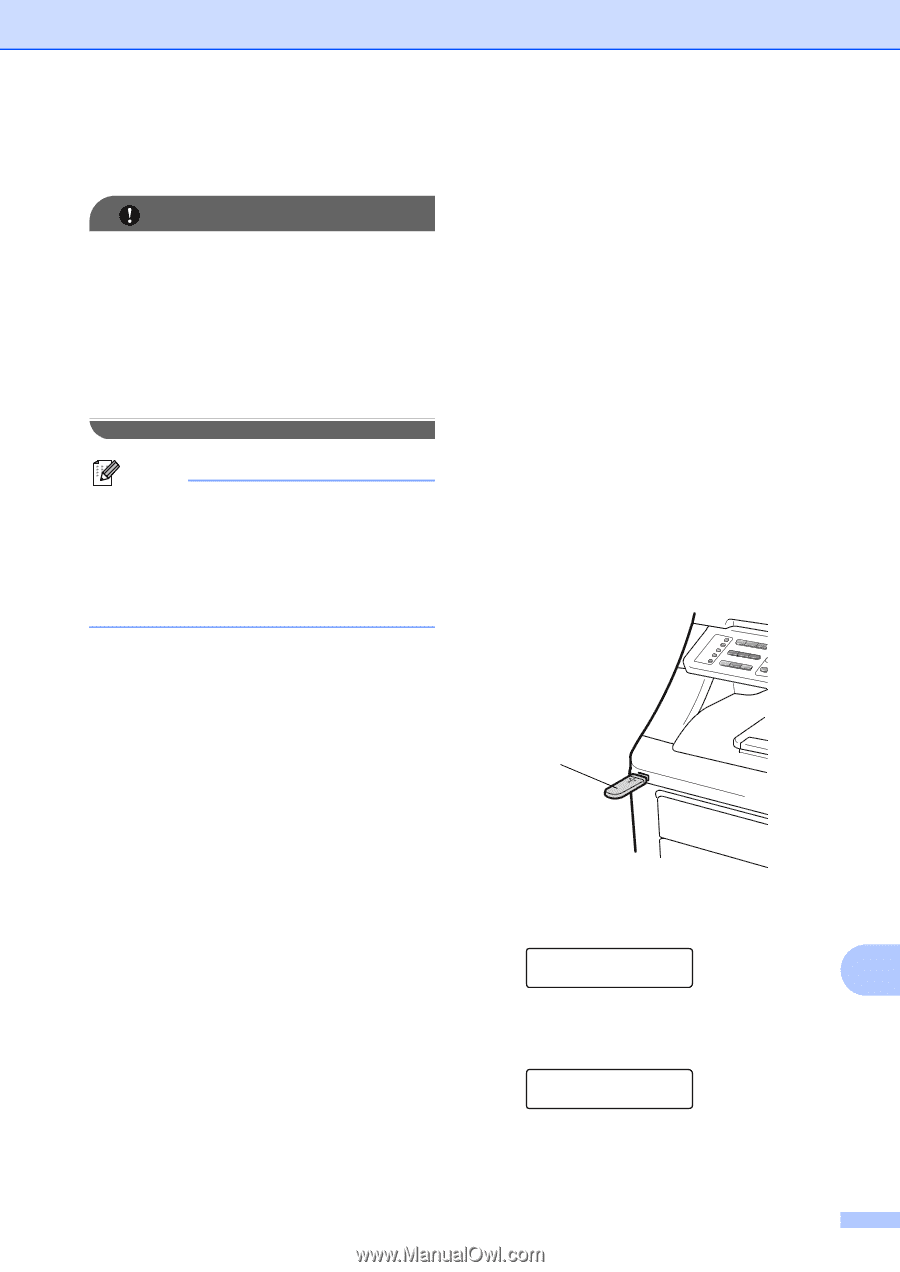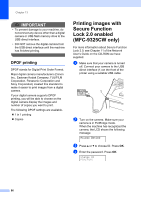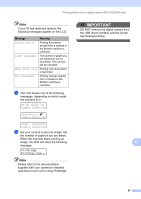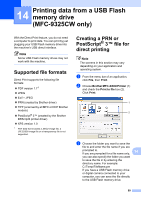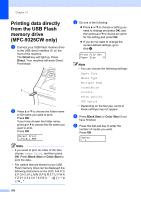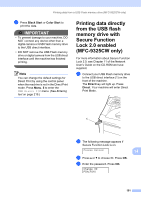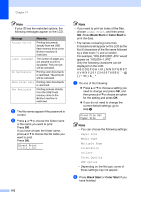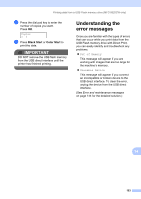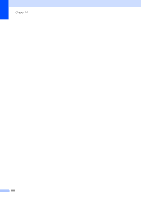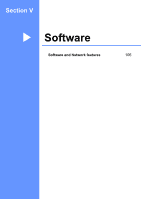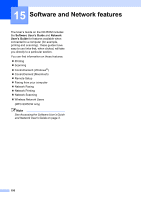Brother International MFC-9325CW Users Manual - English - Page 117
Printing data directly from the USB flash memory drive with Secure Function Lock 2.0 enabled (MFC-
 |
View all Brother International MFC-9325CW manuals
Add to My Manuals
Save this manual to your list of manuals |
Page 117 highlights
Printing data from a USB Flash memory drive (MFC-9325CW only) f Press Black Start or Color Start to print the data. IMPORTANT • To prevent damage to your machine, DO NOT connect any device other than a digital camera or USB Flash memory drive to the USB direct interface. • DO NOT remove the USB Flash memory drive or digital camera from the USB direct interface until the machine has finished printing. Note You can change the default settings for Direct Print by using the control panel when the machine is not in the Direct Print mode. Press Menu, 5 to enter the USB Direct I/F menu. (See Entering text on page 219.) Printing data directly from the USB flash memory drive with Secure Function Lock 2.0 enabled (MFC-9325CW only) 14 For more information about Secure Function Lock 2.0, see Chapter 11 of the Network User's Guide on the CD-ROM we have supplied. a Connect your USB Flash memory drive to the USB direct interface (1) on the front of the machine. The Direct key will light up. Press Direct. Your machine will enter Direct Print Mode. 1 b The following message appears if Secure Function Lock is on. Access Denied 14 c Press a or b to choose ID. Press OK. d Enter the password. Press OK. Change ID PIN:XXXX 101