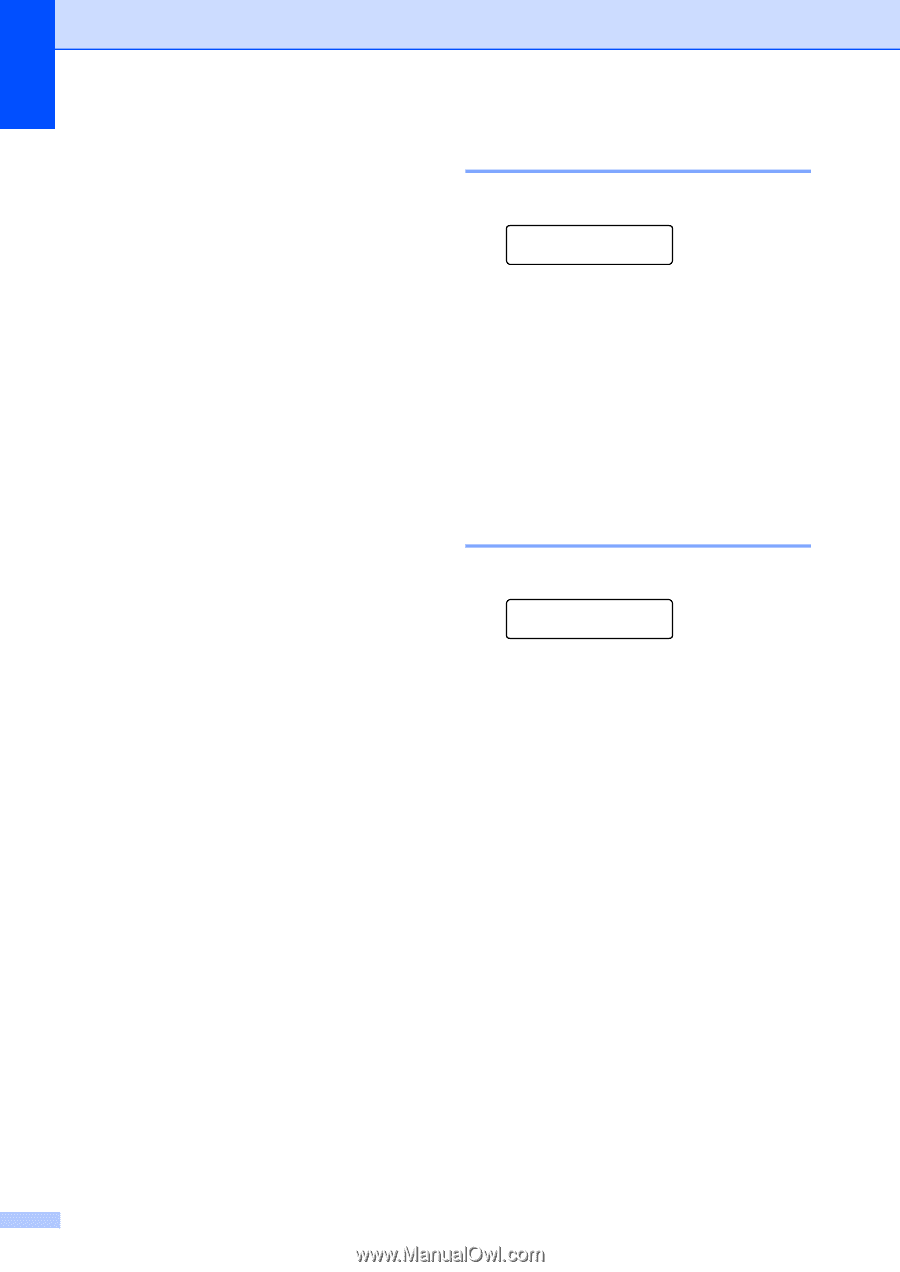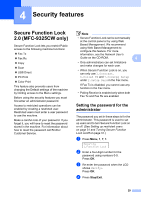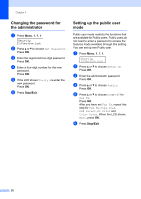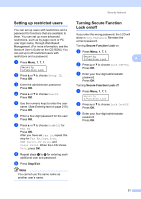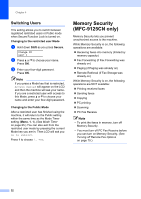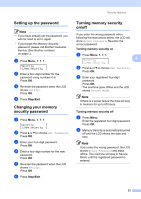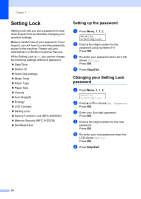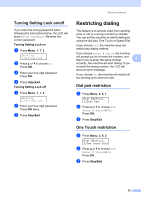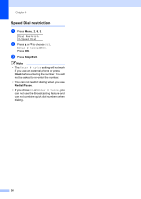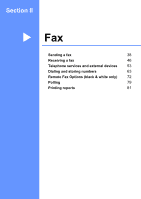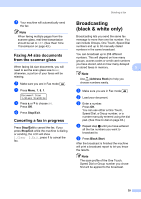Brother International MFC-9325CW Users Manual - English - Page 50
Setting Lock, Setting up the password, Changing your Setting Lock password, Stop/Exit - reset
 |
View all Brother International MFC-9325CW manuals
Add to My Manuals
Save this manual to your list of manuals |
Page 50 highlights
Chapter 4 Setting Lock 4 Setting Lock lets you set a password to stop other people from accidentally changing your machine settings. Make a careful note of your password. If you forget it, you will have to reset the passwords stored in the machine. Please call your administrator or Brother Customer Service. While Setting Lock is On, you cannot change the following settings without a password: Date/Time Station ID Quick Dial settings Mode Timer Paper Type Paper Size Volume Auto Daylight Ecology LCD Contrast Setting Lock Secure Function Lock (MFC-9325CW) Memory Security (MFC-9125CN) Dial Restriction Setting up the password 4 a Press Menu, 1, 7, 2. Security 2.Setting Lock b Enter a four-digit number for the password using numbers 0-9. Press OK. c Re-enter your password when the LCD shows Verify:. Press OK. d Press Stop/Exit. Changing your Setting Lock password 4 a Press Menu, 1, 7, 2. Security 2.Setting Lock b Press a or b to choose Set Password. Press OK. c Enter your four-digit password. Press OK. d Enter a four-digit number for the new password. Press OK. e Re-enter your new password when the LCD shows Verify:. Press OK. f Press Stop/Exit. 34