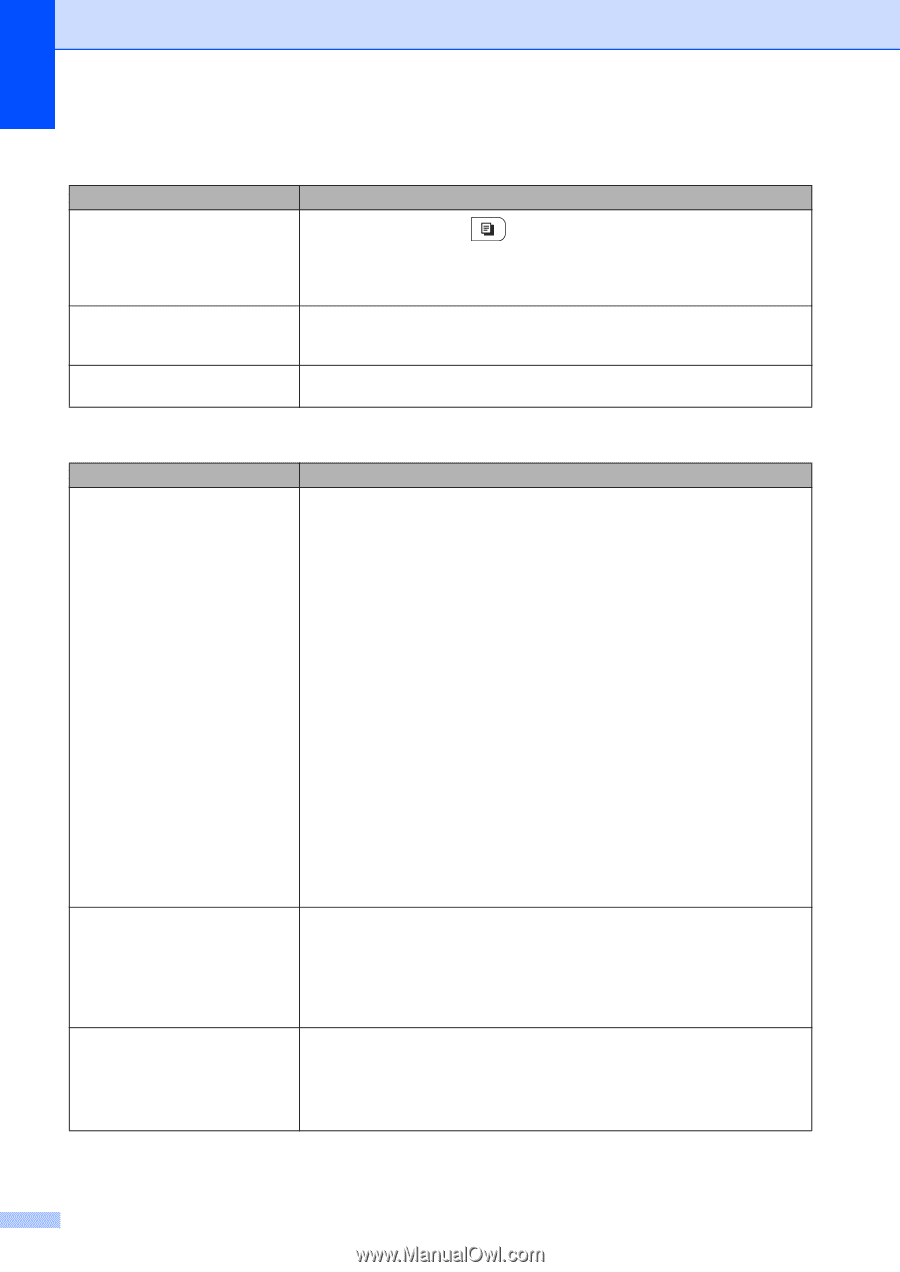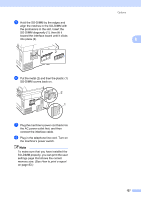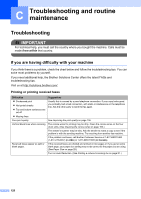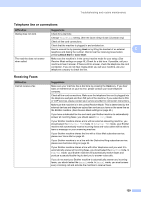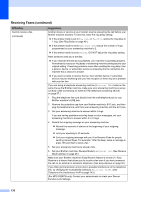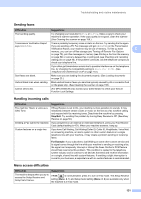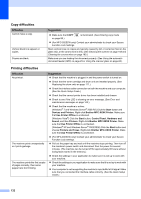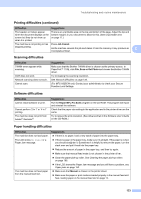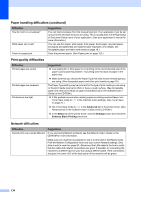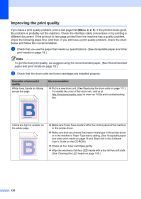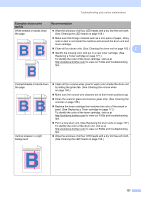Brother International MFC-9325CW Users Manual - English - Page 148
Copy difficulties, Printing difficulties, Brother MFC-XXXX Printer - replace toner error
 |
View all Brother International MFC-9325CW manuals
Add to My Manuals
Save this manual to your list of manuals |
Page 148 highlights
Copy difficulties Difficulties Cannot make a copy. Vertical black line appears in copies. Copies are blank. Suggestions Make sure that COPY on page 86.) is illuminated. (See Entering copy mode (For MFC-9325CW only) Contact your administrator to check your Secure Function Lock Settings. Black vertical lines on copies are typically caused by dirt or correction fluid on the glass strip, or the corona wire is dirty. (See Cleaning the scanner on page 158 and Cleaning the corona wires on page 160.) Make sure you are loading the document properly. (See Using the automatic document feeder (ADF) on page 23 or Using the scanner glass on page 24.) Printing difficulties Difficulties No printout. The machine prints unexpectedly or it prints garbage. The machine prints the first couple of pages correctly, then some pages have text missing. Suggestions Check that the machine is plugged in and the power switch is turned on. Check that the toner cartridge and drum unit are installed properly. (See Replacing the drum units on page 177.) Check the interface cable connection on both the machine and your computer. (See the Quick Setup Guide.) Check that the correct printer driver has been installed and chosen. Check to see if the LCD is showing an error message. (See Error and maintenance messages on page 144.) Check that the machine is online: (Windows® 7 and Windows Server® 2008 R2) Click the Start button and Devices and Printers. Right-click Brother MFC-XXXX Printer. Make sure that Use Printer Offline is unchecked. (Windows Vista®) Click the Start button, Control Panel, Hardware and Sound, and then Printers. Right-click Brother MFC-XXXX Printer. Make sure that Use Printer Offline is unchecked. (Windows® XP and Windows Server® 2003/2008) Click the Start button and choose Printers and Faxes. Right-click Brother MFC-XXXX Printer. Make sure that Use Printer Offline is unchecked. (For MFC-9325CW only) Contact your administrator to check your Secure Function Lock settings. Pull out the paper tray and wait until the machine stops printing. Then turn off the machine's power switch and disconnect from the power for several minutes. (The machine can be turned off for approximately 60 hours without losing faxes stored in the memory.) Check the settings in your application to make sure it is set up to work with your machine. Check the settings in your application to make sure that it is set up to work with your machine. Your computer is not recognizing the machine's input buffer's full signal. Make sure that you connected the interface cable correctly. (See the Quick Setup Guide.) 132