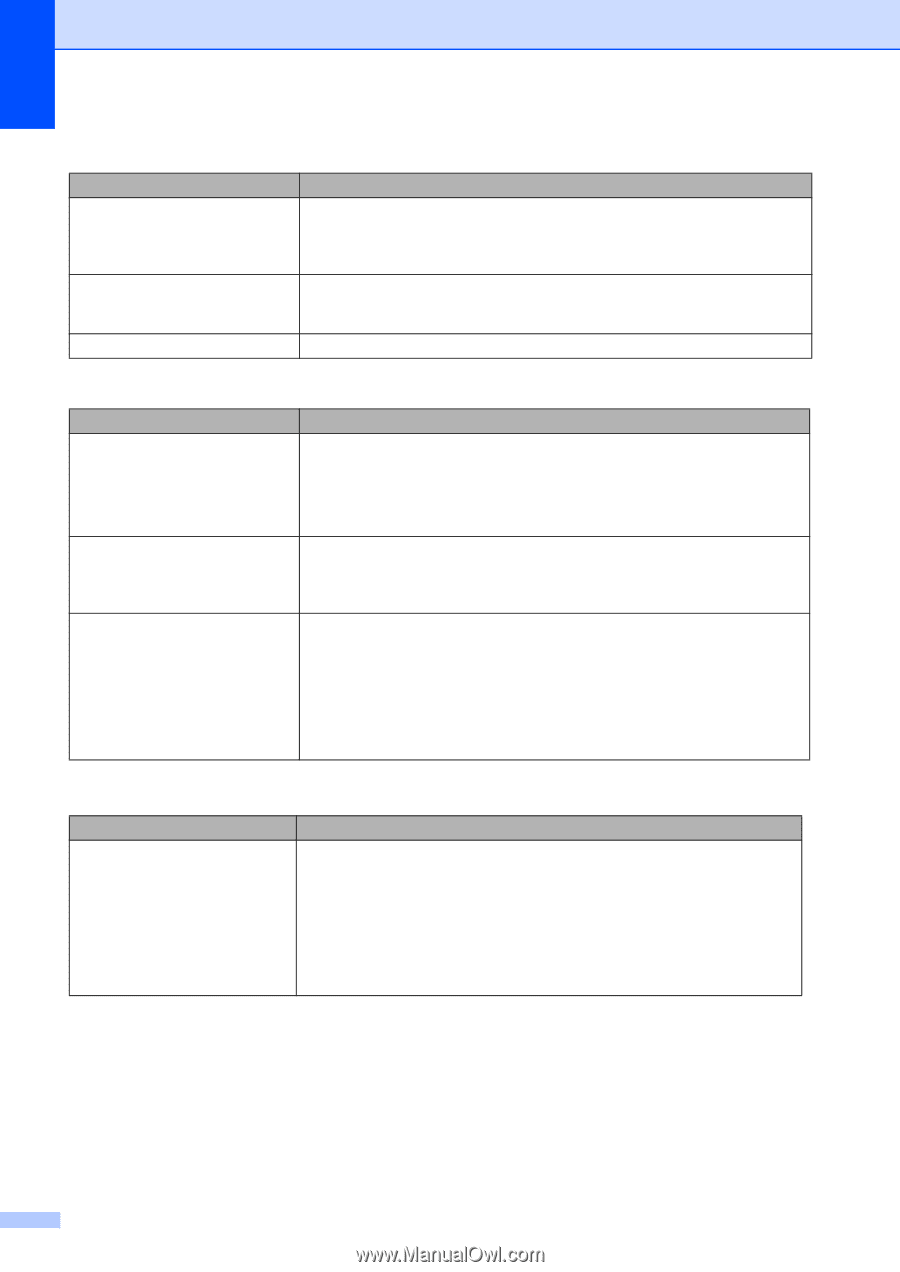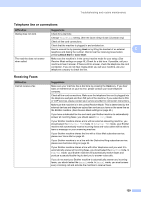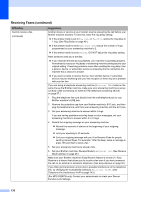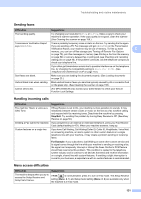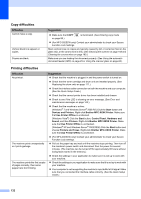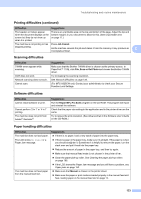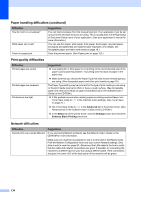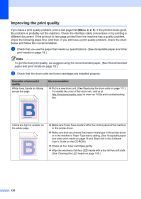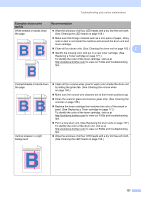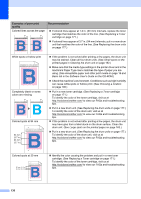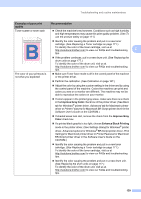Brother International MFC-9325CW Users Manual - English - Page 150
Print quality difficulties, Network difficulties, Paper handling difficulties continued, Difficulties - all in one laser printer
 |
View all Brother International MFC-9325CW manuals
Add to My Manuals
Save this manual to your list of manuals |
Page 150 highlights
Paper handling difficulties (continued) Difficulties How do I print on envelopes? What paper can I use? There is a paper jam. Suggestions You can load envelopes from the manual feed slot. Your application must be set up to print the envelope size you are using. This is usually done in the Page Setup or Document Setup menu of your application. (See your application's manual for more information.) You can use thin paper, plain paper, thick paper, bond paper, recycled paper, envelopes and labels that are made for laser machines. (For details, see Acceptable paper and other print media on page 18.) Clear the jammed paper. (See Paper jams on page 152.) Print quality difficulties Difficulties Printed pages are curled. Printed pages are smeared. Printouts are too light. Suggestions Low quality thin or thick paper or not printing on the recommended side of the paper could cause this problem. Try turning over the stack of paper in the paper tray. Make sure that you choose the Paper Type that suits the print media type you are using. (See Acceptable paper and other print media on page 18.) The Paper Type setting may be incorrect for the type of print media you are using, or the print media may be too thick or have a rough surface. (See Acceptable paper and other print media on page 18 and Basic tab in the Software User's Guide on the CD-ROM.) If this problem occurs when making copies or printing received faxes, turn Toner Save mode to Off in the machine menu settings. (See Toner Save on page 27.) Set Toner Save mode to Off in the Advanced tab in the printer driver. (See Advanced tab in the Software User's Guide on the CD-ROM.) In the Basic tab of the printer driver, click the Settings button and check the Enhance Black Printing check box. Network difficulties Difficulties Suggestions Cannot print over a wired Network. If you are having Network problems see the Network User's Guide on the CD-ROM for more information. Make sure your machine is powered on and is on-line and in the Ready mode. Print the Network Configuration list to see your current Network settings. (See How to print a report on page 83.) Reconnect the LAN cable to the hub to verify that the cable and network connections are good. If possible, try connecting the machine to a different port on your hub using a different cable. If the connections are good, the lower LED of the back panel of the machine will be green. 134