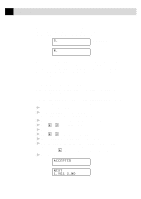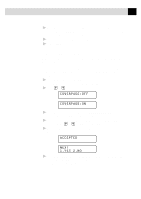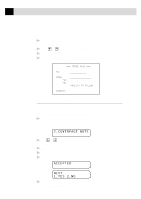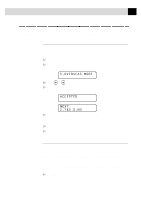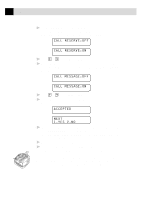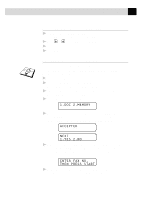Brother International MFC 9650 Owners Manual - Page 70
Cover for Next Fax Only
 |
View all Brother International MFC 9650 manuals
Add to My Manuals
Save this manual to your list of manuals |
Page 70 highlights
60 C H A P T E R S I X As well as using one of the comments above, you can also enter up to two customized messages, each 27 characters long. Use the chart of "Entering Text" in chap. 4 to help enter characters. 5. (user defined) 6. (user defined) Most of the SETUP SEND functions are temporary settings that allow you to make adjustments for each document you send. However, so you can set up your cover page and cover page comments in advance, the Cover Page Setup and Cover Page Message functions will change their default settings. Cover Page for Next Fax Only Make sure Station ID is set up (chap. 4). This feature does not work without the Station ID. You can set the machine to send a cover page with a particular document. This cover page will include the number of pages in your document. 1 Insert the document in the feeder. 2 For the FAX-8350P, Press Menu, 3, 1. For the MFC-9650/FAX-8750P, Press Menu, 1, 3, 1. 3 Press Set when the screen displays NEXT FAX ONLY. 4 Press or to select ON (or OFF). 5 Press Set. 6 Press or to view the comment selections. 7 Press Set when the screen displays your selection. 8 Enter two digits to indicate the number of pages you are sending. (Enter 00 to leave the number of pages blank.) If you make a mistake, press to back up and re-enter the number of pages. 9 Press Set. The screen displays ACCEPTED NEXT 1.YES 2.NO