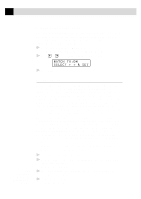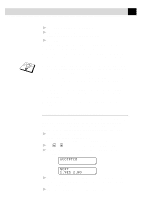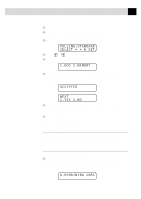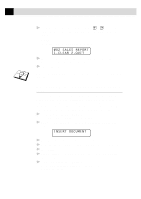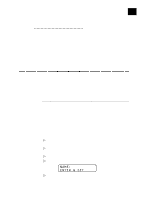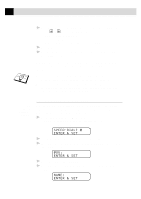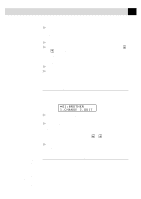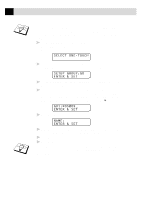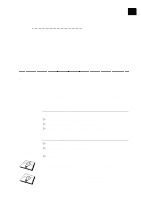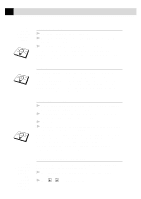Brother International MFC 9650 Owners Manual - Page 81
Storing Numbers for Easy Dialling 71, Storing One Touch Dial Numbers
 |
View all Brother International MFC 9650 manuals
Add to My Manuals
Save this manual to your list of manuals |
Page 81 highlights
7C H A P T E R S E V E N Setup Quick-Dial Numbers 71 Storing Numbers for Easy Dialling You can set up your machine to do three types of easy dialling: One Touch, Speed Dial and Groups for Broadcasting of faxes. See "One Touch Dialling" chap. 8 Storing One Touch Dial Numbers You can store 32 fax/phone numbers that you can dial by pressing one key. You can also store names with these numbers. Even if you lose electrical power, numbers stored in memory will not be lost. When you press a One Touch key, the screen displays the name or number as the call is dialled. One Touch keys are not the dial pad keys. They are the 16 keys (numbers 1-32) located to the left of the dial pad. One Touch Numbers 17-32 are accessed by holding down Shift while you press the appropriate One Touch key. 1 For the FAX-8350P, Press Menu, 6, 1. For the MFC-9650/FAX-8750P, Press Menu, 1, 6, 1. 2 Press the One Touch key where you want to store a number. The screen displays the location you selected. 3 Enter a number (up to 20 digits). 4 Press Set. The screen prompts you to enter a name for this number. NAME: ENTER & SET 5 Use the dial pad to enter the name (up to 15 characters). You can use the chart of Entering Text in chap. 4 to help you enter letters. -OR- Go to Step 6 to store the number without a name.