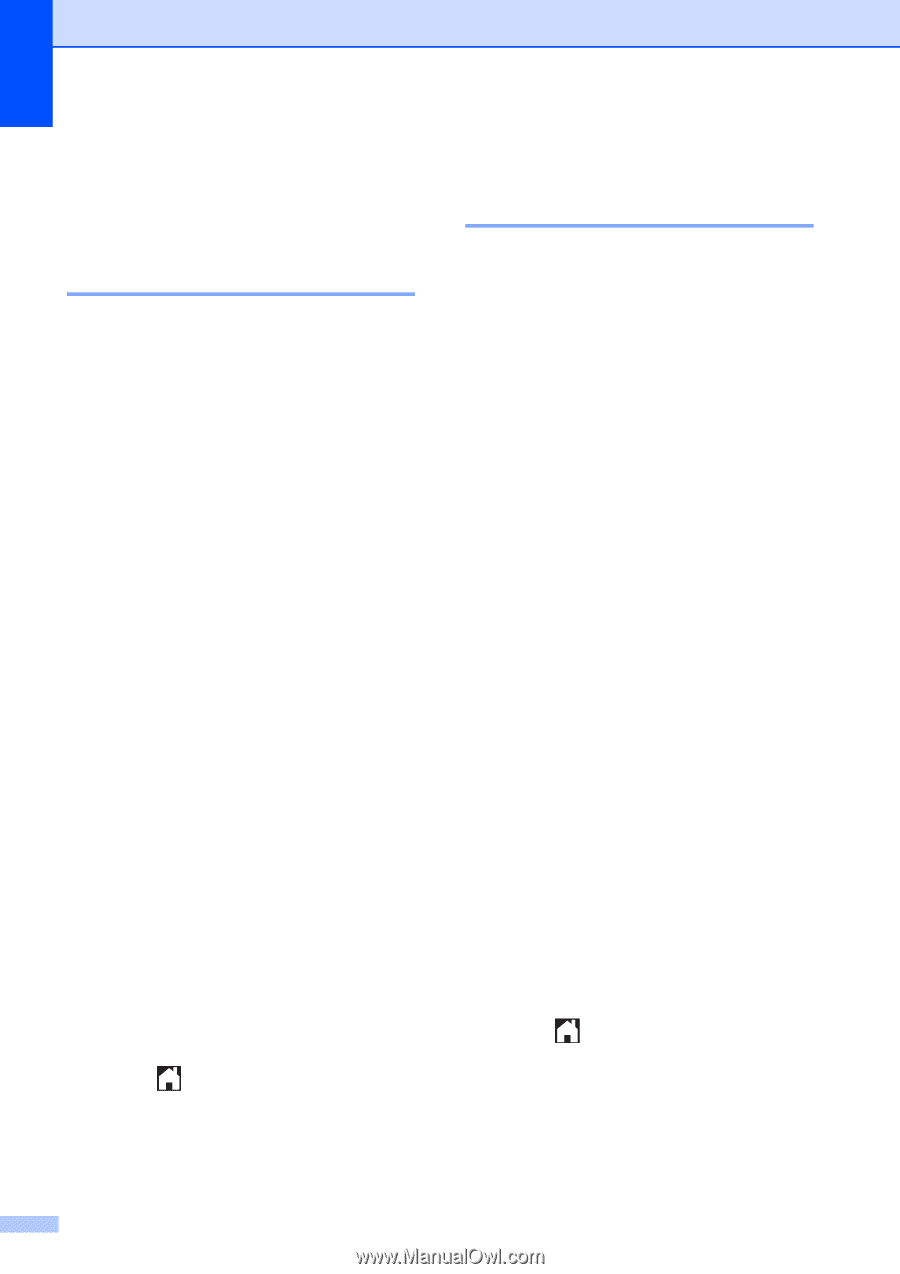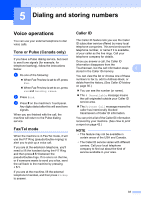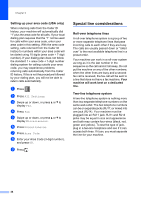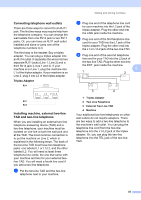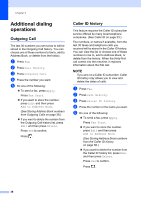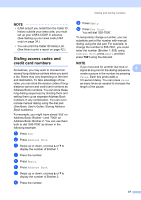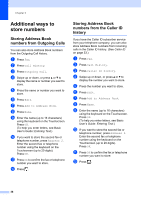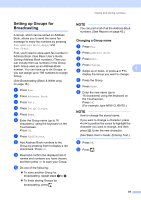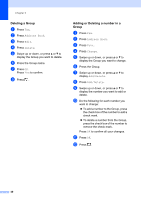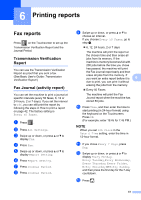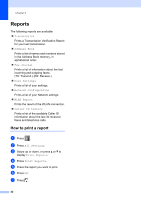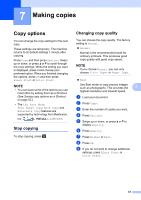Brother International MFC-J4510DW Users Manual Advanced - English - Page 44
Additional ways to store numbers, Storing Address Book numbers from Outgoing Calls
 |
View all Brother International MFC-J4510DW manuals
Add to My Manuals
Save this manual to your list of manuals |
Page 44 highlights
Chapter 5 Additional ways to store numbers 5 Storing Address Book numbers from Outgoing Calls 5 You can also store Address Book numbers from the Outgoing Call history. a Press Fax. b Press Call History. c Press Outgoing Call. d Swipe up or down, or press a or b to display the name or number you want to store. e Press the name or number you want to store. f Press Edit. g Press Add to Address Book. h Press Name. i Enter the name (up to 16 characters) using the keyboard on the Touchscreen. Press OK. (To help you enter letters, see Basic User's Guide: Entering Text.) j If you want to store the second fax or telephone number, press Address 2. Enter the second fax or telephone number using the keyboard on the Touchscreen (up to 20 digits). Press OK. k Press OK to confirm the fax or telephone number you want to store. l Press . Storing Address Book numbers from the Caller ID history 5 If you have the Caller ID subscriber service from your telephone company, you can also store Address Book numbers from incoming calls in the Caller ID history. (See Caller ID on page 33.) a Press Fax. b Press Call History. c Press Caller ID history. d Swipe up or down, or press a or b to display the number you want to store. e Press the number you want to store. f Press Edit. g Press Add to Address Book. h Press Name. i Enter the name (up to 16 characters) using the keyboard on the Touchscreen. Press OK. (To help you enter letters, see Basic User's Guide: Entering Text.) j If you want to store the second fax or telephone number, press Address 2. Enter the second fax or telephone number using the keyboard on the Touchscreen (up to 20 digits). Press OK. k Press OK to confirm the fax or telephone number you want to store. l Press . 38