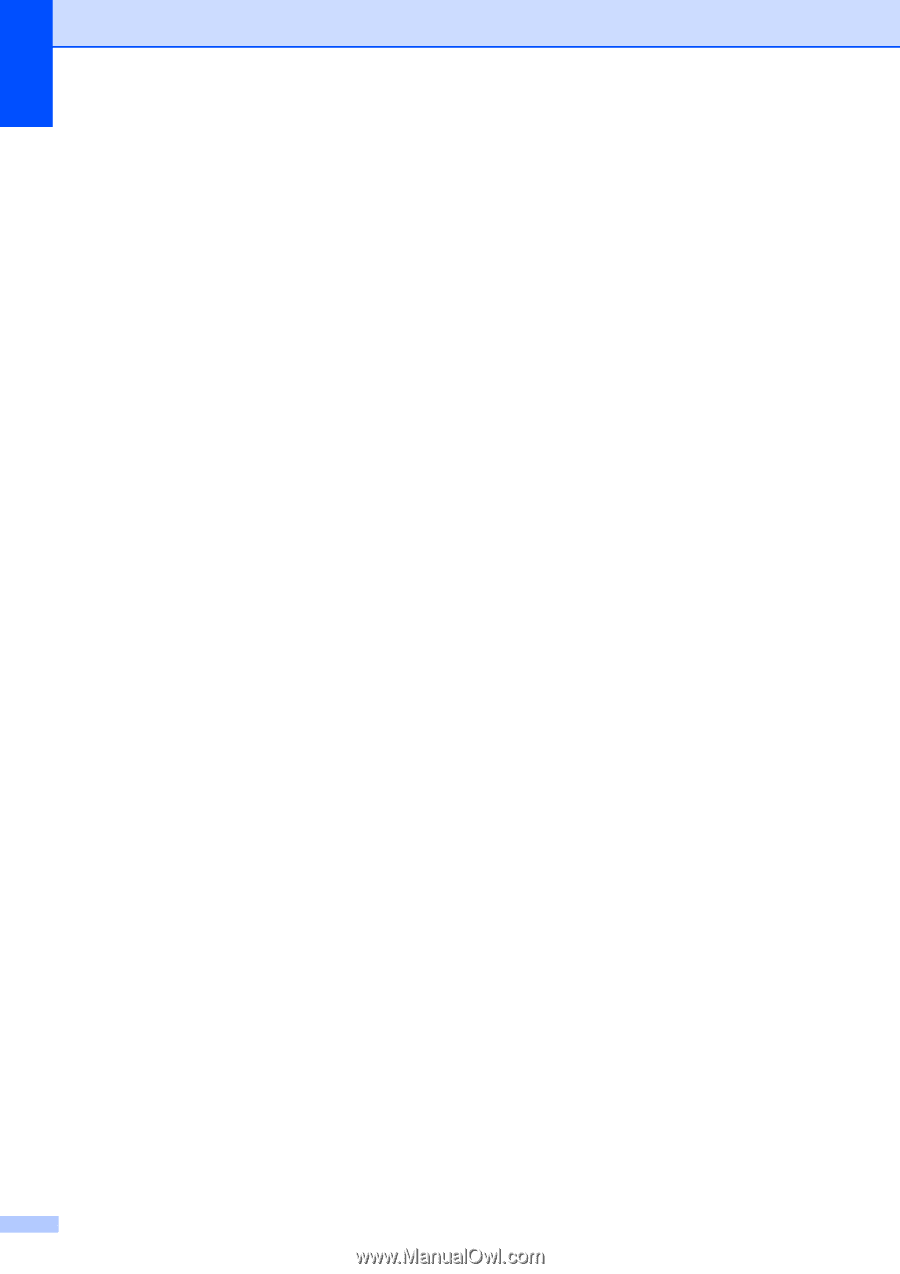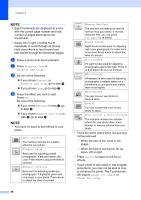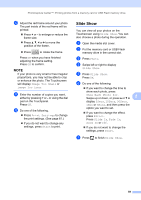Brother International MFC-J4510DW Users Manual Advanced - English - Page 60
Ledger 2in1, Letter, Ledger, Letter + NoteL, Letter + Grid, Letter + Blank, Options, Black Start
 |
View all Brother International MFC-J4510DW manuals
Add to My Manuals
Save this manual to your list of manuals |
Page 60 highlights
Chapter 7 e Swipe left or right to display Ledger 2in1, Letter i Ledger, Letter + Note(L), Letter + Note(P), Letter + Grid, Letter + Blank or Letter Center, and then press the option you want. Press OK. f Enter the number of copies you want. g Do one of the following: If you want to change more settings, go to step h. If you do not want to change more settings, go to step l. h Press Options. i Press the setting you want to change. j Press your new option. Repeat steps i and j to change other settings as needed. k Press OK when you are finished changing the options. l Press Black Start or Color Start. If you are using the scanner glass when choosing Ledger 2in1, go to step m. m After the machine has scanned the page, press Yes to scan the next page. n Place the next page on the scanner glass. Press OK to scan the page. Repeat steps m and n for each page of the layout. o After all the pages have been scanned, press No to finish. 54