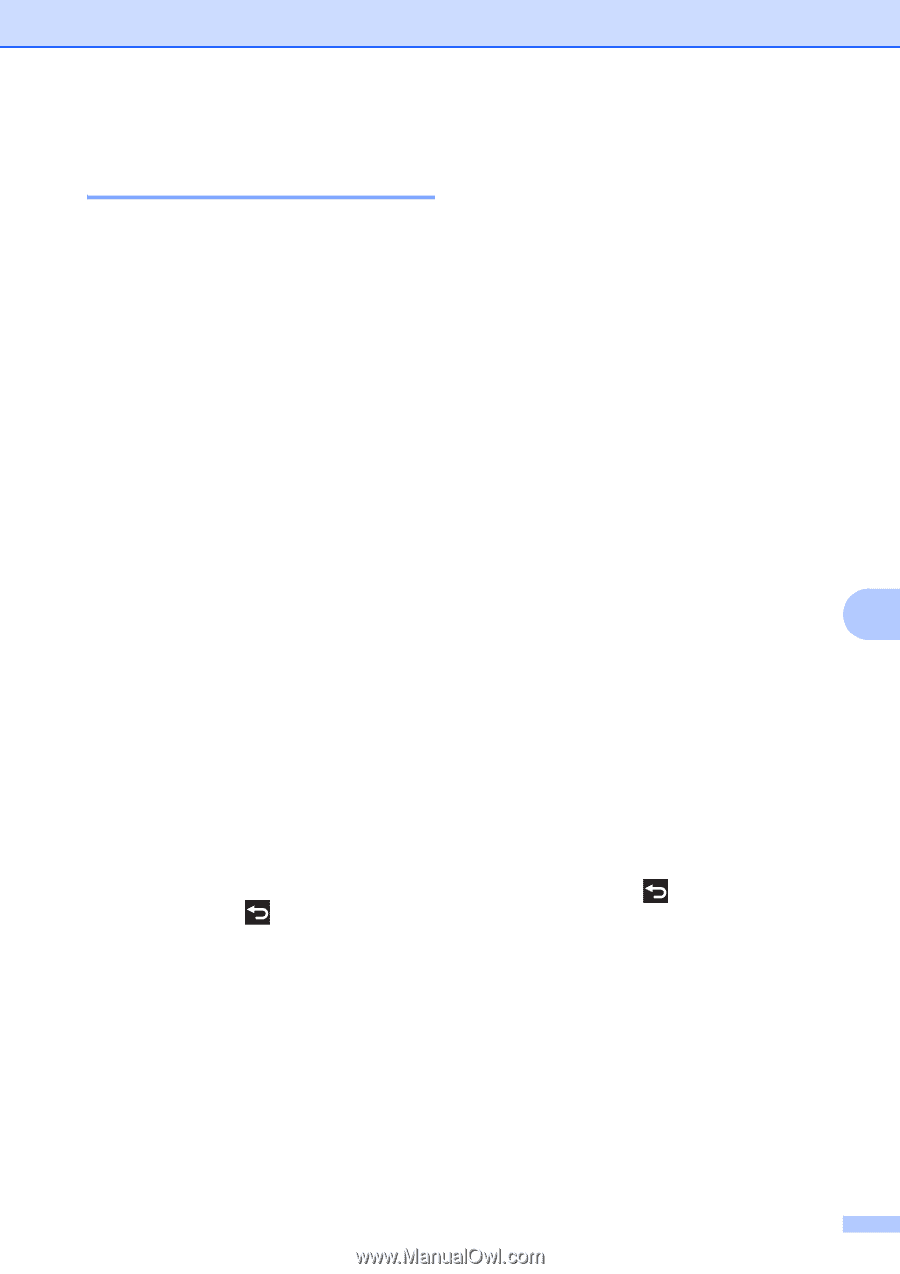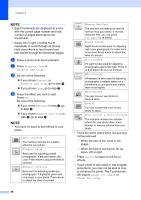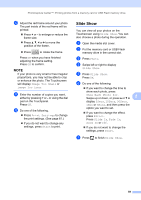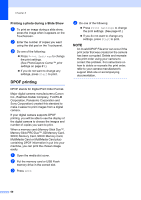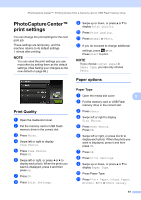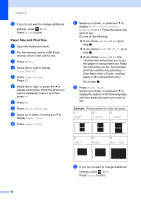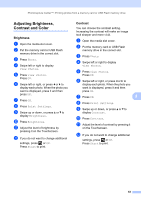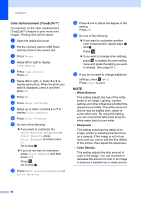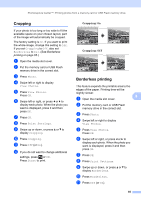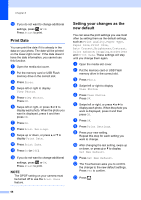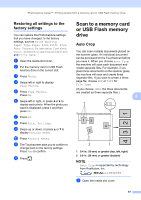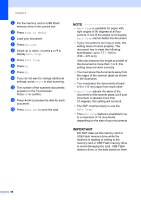Brother International MFC-J4510DW Users Manual Advanced - English - Page 69
Adjusting Brightness, Contrast and Color, Brightness, Contrast
 |
View all Brother International MFC-J4510DW manuals
Add to My Manuals
Save this manual to your list of manuals |
Page 69 highlights
PhotoCapture Center™: Printing photos from a memory card or USB Flash memory drive Adjusting Brightness, Contrast and Color 8 Brightness 8 a Open the media slot cover. b Put the memory card or USB Flash memory drive in the correct slot. c Press Photo. d Swipe left or right to display View Photos. e Press View Photos. Press OK. f Swipe left or right, or press d or c to display each photo. When the photo you want is displayed, press it and then press OK. g Press OK. h Press Print Settings. i Swipe up or down, or press a or b to display Brightness. j Press Brightness. k Adjust the level of brightness by pressing it on the Touchscreen. l If you do not want to change additional settings, press or OK. Press Start to print. Contrast 8 You can choose the contrast setting. Increasing the contrast will make an image look sharper and more vivid. a Open the media slot cover. b Put the memory card or USB Flash memory drive in the correct slot. c Press Photo. d Swipe left or right to display View Photos. e Press View Photos. Press OK. f Swipe left or right, or press d or c to display each photo. When the photo you want is displayed, press it and then press OK. g Press OK. 8 h Press Print Settings. i Swipe up or down, or press a or b to display Contrast. j Press Contrast. k Adjust the level of contrast by pressing it on the Touchscreen. l If you do not want to change additional settings, press or OK. Press Start to print. 63