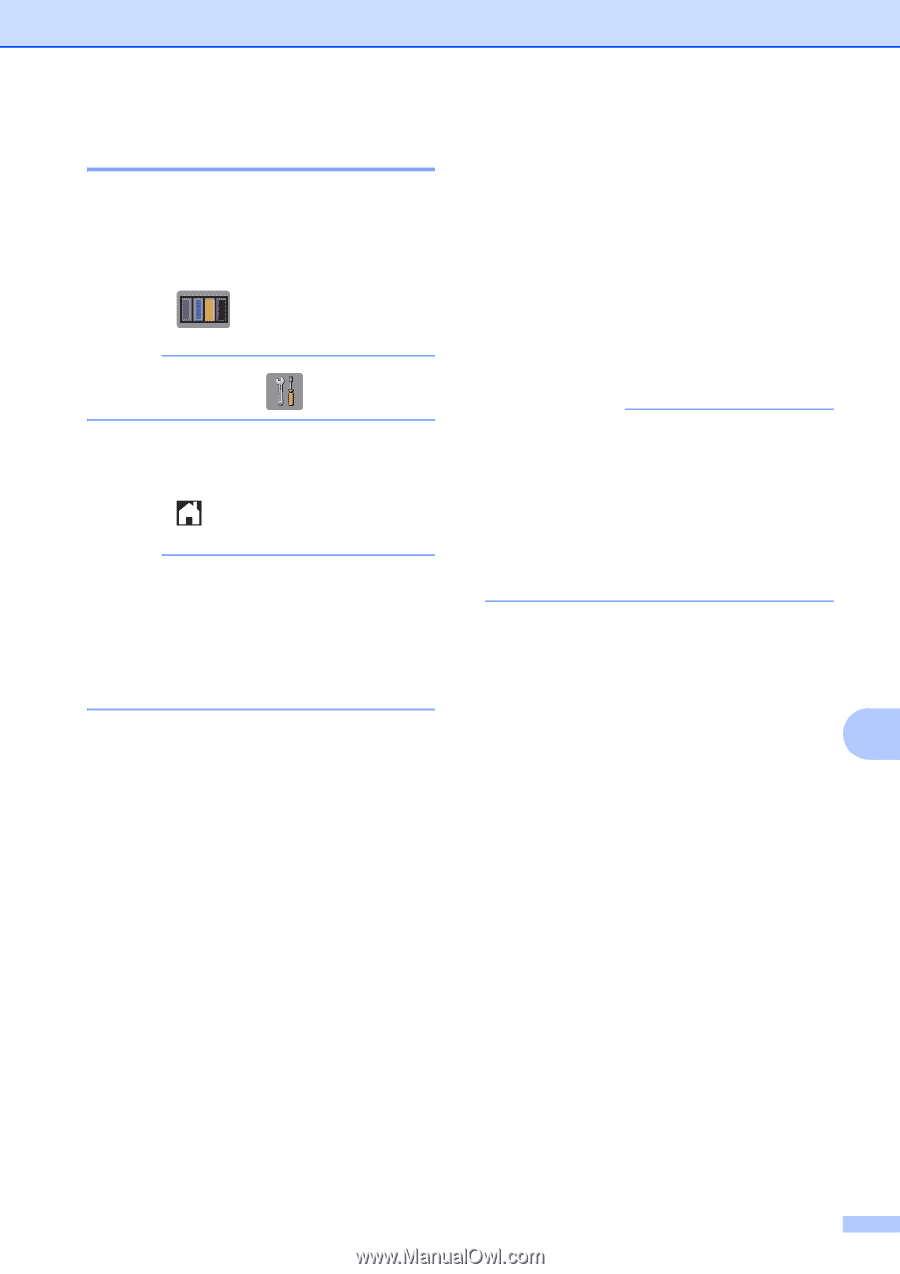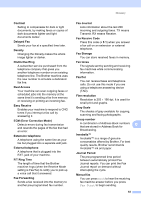Brother International MFC-J4510DW Users Manual Advanced - English - Page 85
Checking the ink volume, Packing and shipping the machine - cartridges
 |
View all Brother International MFC-J4510DW manuals
Add to My Manuals
Save this manual to your list of manuals |
Page 85 highlights
Checking the ink volume A Although an ink volume icon appears on the Touchscreen, you can use the ink menu to see a large graph showing the ink that is left in each cartridge. a Press . NOTE You can also press and Ink. b Press Ink Volume. The Touchscreen shows the ink volume. c Press . NOTE You can check the ink volume from your computer. (See Software User's Guide: Printing (Windows®).) (See Software User's Guide: Printing and Faxing (Macintosh).) Routine maintenance Packing and shipping the machine A When you transport the machine, use the packing materials that came with your machine. If you do not pack the machine properly, any damage that may occur in transit may not be covered by your warranty. The machine should be adequately insured with the carrier. IMPORTANT It is important to allow the machine to "park" the print head after a print job. Listen carefully to the machine before unplugging it to make sure that all mechanical noises have stopped. Not allowing the machine to finish this parking process may lead to print problems and possible damage to the print head. a Unplug the machine from the AC power outlet. b Using both hands, use the finger holds on each side of the machine to lift the scanner cover into the open position. A Then unplug the machine from the telephone wall jack and take the telephone line cord out of the machine. c Unplug the interface cable from the machine, if it is connected. 79