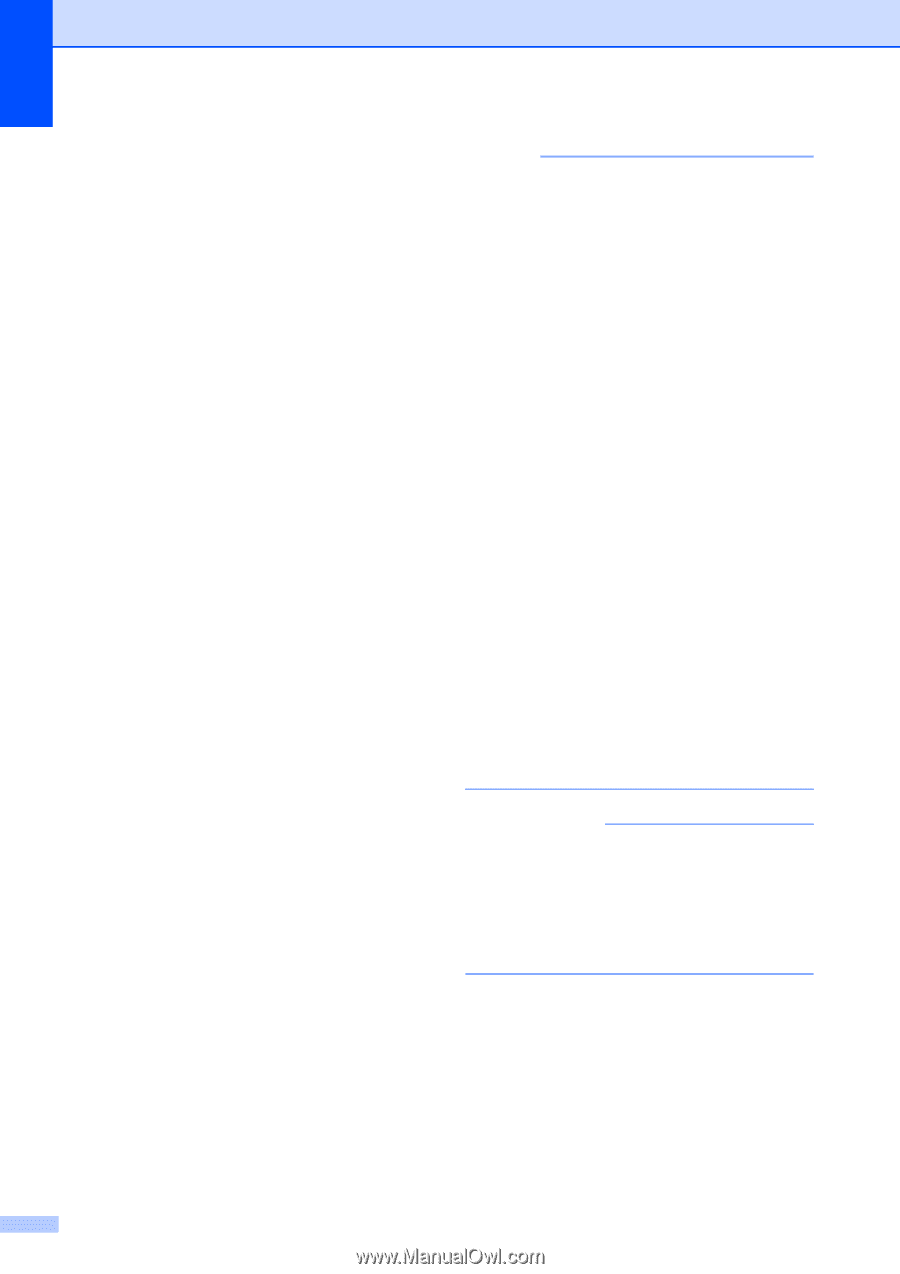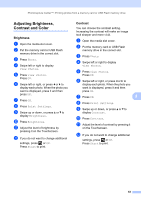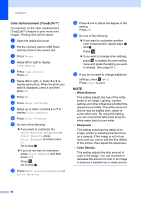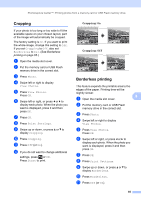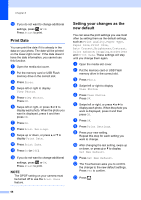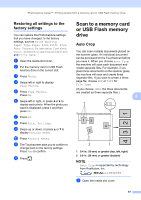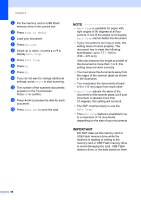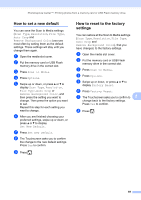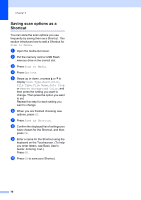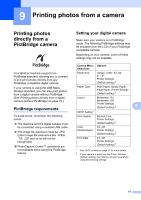Brother International MFC-J4510DW Users Manual Advanced - English - Page 74
Important
 |
View all Brother International MFC-J4510DW manuals
Add to My Manuals
Save this manual to your list of manuals |
Page 74 highlights
Chapter 8 b Put the memory card or USB Flash memory drive in the correct slot. c Press Scan to Media. d Load your document. e Press Options. f Swipe up or down, or press a or b to display Auto Crop. g Press Auto Crop. h Press On. i Press OK. j If you do not want to change additional settings, press Start to start scanning. k The number of the scanned documents appears on the Touchscreen. Press OK to confirm. l Press d or c to preview the data for each document. m Press Save All to save the data. NOTE • Auto Crop is available for paper with right angles of 90 degrees at all four corners. If one of the angles is not square, Auto Crop cannot detect the document. • If your document is too long or wide, this setting does not work properly. The document has to meet the following specification: up to 7.7 10.6 in. (195 270 mm). If the ratio between the height and width of the document is more than 1 to 8, this setting does not work correctly. • You must place the documents away from the edges of the scanner glass as shown in the illustration. • You must place the documents at least 0.4 in. (10 mm) apart from each other. • Auto Crop adjusts the skew of the document on the scanner glass, but if your document is skewed more than 10 degrees, this setting will not work. • The ADF must be empty to use the Auto Crop. • The Auto Crop feature is available for up to a maximum of 16 documents depending on the size of your documents. IMPORTANT DO NOT take out the memory card or USB Flash memory drive while the machine is reading or writing to the memory card or USB Flash memory drive to avoid damaging the card, USB Flash memory drive, or the data stored on them. 68