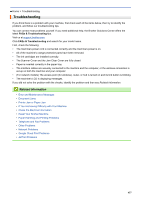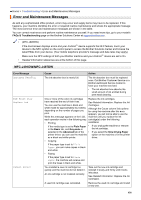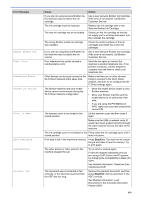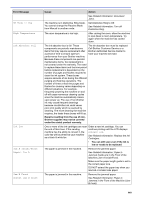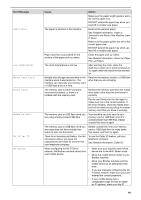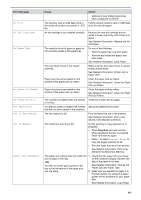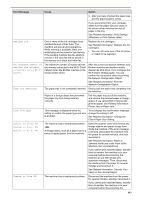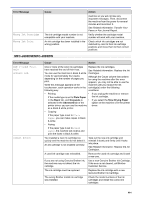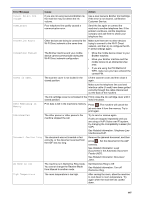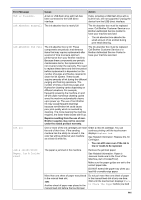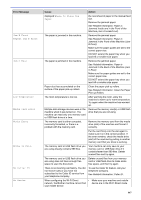Brother International MFC-J491DW Online Users Guide HTML - Page 449
The Jam Clear Cover is not closed, Out of Fax Memory - ink refill
 |
View all Brother International MFC-J491DW manuals
Add to My Manuals
Save this manual to your list of manuals |
Page 449 highlights
Error Message No File No Ink Cartridge No Paper Fed No Paper Fed Again No Response/Busy Not Registered Out of Fax Memory Out of Memory Paper Size Mismatch Cause Action address of your mobile device has been configured via DHCP. The memory card or USB flash drive in the media drive does not contain a .JPG file. Put the correct memory card or USB flash drive into the slot again. An ink cartridge is not installed correctly. Remove the new ink cartridge and reinstall it slowly and firmly until it locks into place. See Related Information: Replace the Ink Cartridges. The machine is out of paper or paper is not correctly loaded in the paper tray. Do one of the following: • Refill the paper tray, and then press c. • Remove and reload the paper, and then press c. See Related Information: Load Paper. The Jam Clear Cover is not closed correctly. Make sure the Jam Clear Cover is closed evenly at both ends. See Related Information: Printer Jam or Paper Jam. Paper dust has accumulated on the surface of the paper pick-up rollers. Clean the paper pick-up rollers. See Related Information: Clean the Paper Pick-up Rollers. Paper dust has accumulated on the surface of the paper pick-up rollers. Clean the paper pick-up rollers. See Related Information: Clean the Paper Pick-up Rollers. The number you dialed does not answer Verify the number and try again. or is busy. You tried to access a Speed Dial number Set up the Speed Dial number. that has not been stored in the machine. The fax memory is full. Print the faxes that are in the memory. See Related Information: Print a Fax Stored in the Machine's Memory. The machine's memory is full. If a fax-sending or copy operation is in progress: • Press Stop/Exit and wait until the other operations that are in progress finish, and then try again. • Press c to select Partial Print to copy the pages scanned so far. • Print the faxes that are in the memory. See Related Information: Print a Fax Stored in the Machine's Memory. The paper size setting does not match the 1. Check that the paper size you chose size of paper in the tray. on the machine's display matches the -OR- size of the paper in the tray. You did not set the paper guides in the tray to the indicators for the paper size See Related Information: Change the Paper Size and Paper Type. you are using. 2. Make sure you loaded the paper in a Portrait position, by setting the paper guides at the indicators for your paper size. See Related Information: Load Paper. 442