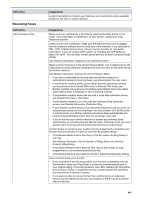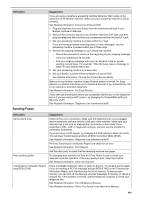Brother International MFC-J491DW Online Users Guide HTML - Page 495
Other Problems, Copying Difficulties, PhotoCapture Center Difficulties MFC-J690DW/MFC-J895DW
 |
View all Brother International MFC-J491DW manuals
Add to My Manuals
Save this manual to your list of manuals |
Page 495 highlights
Home > Troubleshooting > If You Are Having Difficulty with Your Machine > Other Problems Other Problems Copying Difficulties Difficulties Black lines or streaks appear in copies. A Suggestions Black lines on copies are typically caused by dirt or correction fluid on the glass strip. Clean the glass strip, scanner glass, and the white bar and white plastic above them. See Related Information: Clean the Scanner. Black marks or spots appear in copies. Dark lines appear at regular intervals. Black marks or spots on copies are typically caused by dirt or correction fluid on the scanner glass. Clean the scanner glass and white plastic above it. See Related Information: Clean the Scanner. Check and adjust the paper feed. See Related Information: Correct the Paper Feed to Clear Vertical Lines. Copies are blank. Poor copy results when using the ADF. (ADF models) Fit to Page does not work correctly. Make sure you are loading the document correctly. See Related Information: Load Documents in the Automatic Document Feeder (ADF). See Related Information: Load Documents on the Scanner Glass. Try using the scanner glass. See Related Information: Load Documents on the Scanner Glass. Make sure the document is not skewed on the scanner glass. Reposition the document and try again. Scanning Difficulties Difficulties Suggestions TWAIN or WIA errors appear when starting to scan. (Windows) Make sure the Brother TWAIN or WIA driver is selected as the primary source in your scanning application. For example, in Nuance™ PaperPort™ 14SE, click Desktop > Scan Settings > Select to choose the Brother TWAIN/WIA driver. OCR does not work. Try increasing the scanning resolution. Poor scanning results when using the ADF. (Black lines appear in the scanned data.) (ADF models) Clean the white bar and the glass strip underneath it. See Related Information: Clean the Scanner. Try using the scanner glass. See Related Information: Load Documents on the Scanner Glass. PhotoCapture Center Difficulties (MFC-J690DW/MFC-J895DW) Difficulties Removable Disk does not work correctly. Suggestions Make sure the Removable Disk function is set to on. If the problem continues, make the following steps: 488