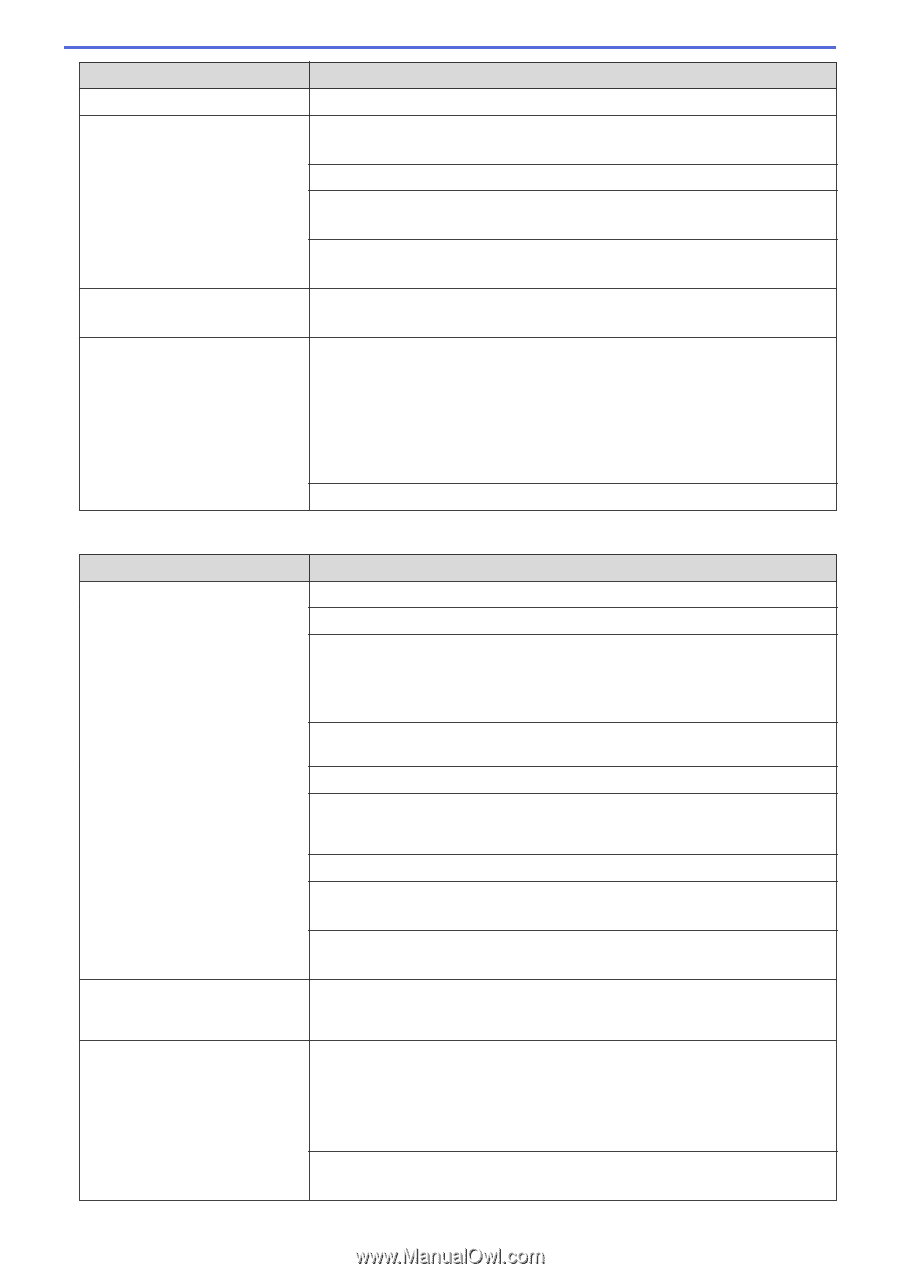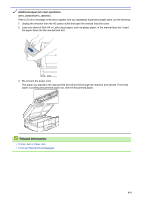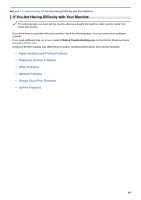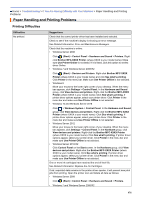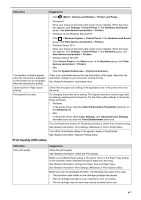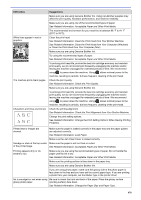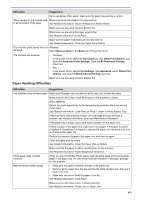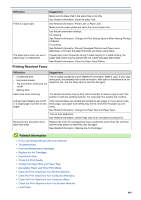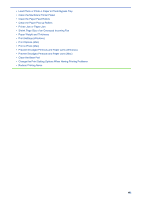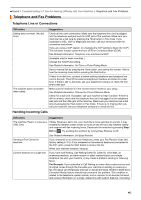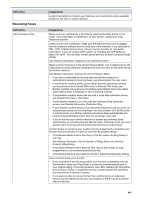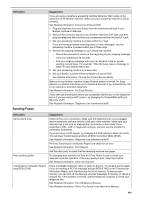Brother International MFC-J491DW Online Users Guide HTML - Page 486
Paper Handling Difficulties, Other Print Options
 |
View all Brother International MFC-J491DW manuals
Add to My Manuals
Save this manual to your list of manuals |
Page 486 highlights
Difficulties Suggestions If you use glossy photo paper, make sure the paper type setting is correct. Stains appear on the reverse side Make sure the printer platen is not dirty with ink. or at the bottom of the page. See Related Information: Clean the Machine's Printer Platen. Make sure you are using Genuine Brother Ink. Make sure you are using the paper support flap. See Related Information: Load Paper. Make sure the paper feed rollers are not dirty with ink. See Related Information: Clean the Paper Feed Rollers. The machine prints dense lines on Windows the page. Select Reverse Order in the Basic tab of the printer driver. The printouts are wrinkled. • Windows In the printer driver, select the Advanced tab, click Other Print Options, and then click Advanced Color Settings. Clear the Bi-Directional Printing check box. • Mac In the printer driver, select Print Settings, click Advanced, select Other Print Options, and clear the Bi-Directional Printing check box. Make sure you are using Genuine Brother Ink. Paper Handling Difficulties Difficulties Suggestions The machine does not feed paper. Make sure the paper tray is pushed in all the way until it locks into place. Make sure the Jam Clear Cover at the back of the machine is closed. (MFC-J690DW) Return the photo bypass tray to the Normal printing position when you use cut sheet paper. See Related Information: Load Photo or Photo L Paper in Photo Bypass Tray. If the machine's LCD displays a Paper Jam message and you still have a problem, see Related Information: Error and Maintenance Messages. If the paper tray is empty, load a new stack of paper into the paper tray. If there is paper in the paper tray, make sure it is straight. If the paper is curled, straighten it. Sometimes it is helpful to remove the paper, turn the stack over and put it back in the paper tray. Reduce the amount of paper in the paper tray, and then try again. Clean the paper pick-up rollers. See Related Information: Clean the Paper Pick-up Rollers. Make sure that the paper is within specifications for the machine. See Related Information: Paper Weight and Thickness. Photo paper does not feed correctly. When you print on Brother Photo paper, load one extra sheet of the same photo paper in the paper tray. An extra sheet has been included in the paper package for this purpose. Machine feeds multiple pages. • Make sure the paper is loaded correctly in the paper tray. • Remove all the paper from the tray and fan the stack of paper well, then put it back in the tray. • Make sure you do not push the paper in too far. See Related Information: Load Paper. Make sure the Jam Clear Cover is closed correctly. See Related Information: Printer Jam or Paper Jam. 479