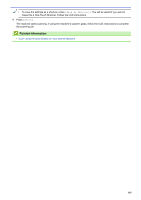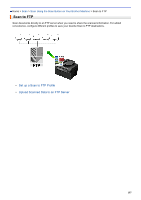Brother International MFC-J6530DW Online Users Guide HTML - Page 168
this a One Touch Shortcut. Follow the LCD instructions., File Name Style
 |
View all Brother International MFC-J6530DW manuals
Add to My Manuals
Save this manual to your list of manuals |
Page 168 highlights
• To save the profile as a shortcut, press [Save as Shortcut]. You will be asked if you want to make this a One Touch Shortcut. Follow the LCD instructions. 6. Press [Start] to start scanning. The LCD shows the message [Connecting]. When the connection to the FTP server is successful, the machine starts scanning. If you are using the scanner glass, set the next page and then press [Continue]. If there are no more pages to scan, press [Finish]. MFC-J6535DW/MFC-J6930DW/MFC-J6935DW 1. Load your document. 2. Press [Scan]. 3. Swipe left or right to display [to FTP], and press it. The icon moves to the middle of the touchscreen and is highlighted in blue. 4. Press [to FTP]. 5. Swipe up or down or press a or b to select one of the FTP server profiles listed. 6. Do one of the following: • To change the settings, press [Options], and then go to the next step. • If the profile is not complete (for example, if the logon account name and password are missing or if the quality or file type is not specified), you will be prompted to enter any missing information. When you finish the settings, press [Start]. • If the profile is complete, press [Start]. After you press [Start], the LCD shows the message [Connecting]. When the connection to the FTP server is successful, the machine starts scanning. If you are using the scanner glass, set the next page and then press [Continue]. If there are no more pages to scan, press [Finish]. 7. Select the scan settings you want to change, and then press [OK]. Option 2-sided Scan (Available only for certain models) Scan Type Resolution File Type Document Size Scan Long Paper (ADF) (Available only for certain models) File Name File Name Style Brightness Contrast ADF Auto Deskew (Available only for certain models) Skip Blank Page Description Select the 2-sided scan mode. Select the scan type for your document. Select the scan resolution for your document. Select the file format for your document. Select your document size. Scan a long document using the ADF. Rename the file. Select the order in which the date, counter number, and other items appear in the file names. Select the brightness level. Select the contrast level. Correct any skewed documents when they are scanned using the ADF. When On is selected, blank pages are skipped. 161