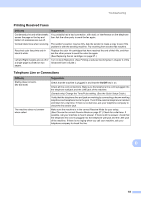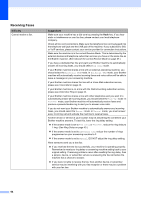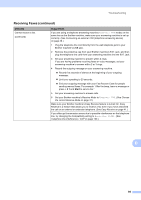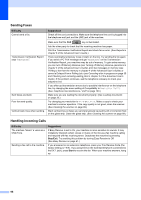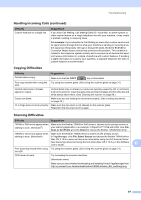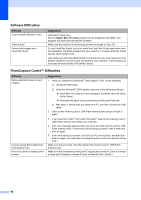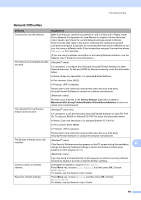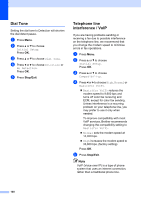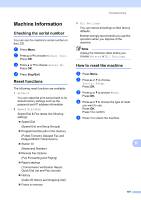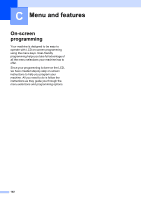Brother International MFC-J6710DW Users Manual - English - Page 111
Copying Difficulties, Handling Incoming Calls continued, For example, Difficulty, Suggestions - driver mac
 |
UPC - 012502626633
View all Brother International MFC-J6710DW manuals
Add to My Manuals
Save this manual to your list of manuals |
Page 111 highlights
Troubleshooting Handling Incoming Calls (continued) Difficulty Custom features on a single line. Suggestions If you have Call Waiting, Call Waiting/Caller ID, Voice Mail, an alarm system or other custom feature on a single telephone line with your machine, it may create a problem sending or receiving faxes. For example: If you subscribe to Call Waiting or some other custom service and its signal comes through the line while your machine is sending or receiving a fax, the signal can temporarily interrupt or disrupt the faxes. Brother's ECM (Error Correction Mode) feature should help overcome this problem. This condition is related to the telephone system industry and is common to all devices that send and receive information on a single, shared line with custom features. If avoiding a slight interruption is crucial to your business, a separate telephone line with no custom features is recommended. Copying Difficulties Difficulty Cannot make a copy. Suggestions Make sure that the COPY key is illuminated. Poor copy results when using the ADF. Vertical black lines or streaks appear in copies. Try using the scanner glass. (See Using the scanner glass on page 31.) Vertical black lines or streaks on copies are typically caused by dirt or correction fluid on the scanner. Clean the glass strip and scanner glass and the white bar and white plastic above them. (See Cleaning the scanner on page 69.) Copies are blank. Make sure you are loading the document properly. (See Loading documents on page 30.) Fit to Page does not work properly. Make sure the document is not skewed on the scanner glass. Reposition the document and try again. Scanning Difficulties Difficulty Suggestions TWAIN or WIA errors appear when starting to scan. (Windows®) Make sure the Brother TWAIN or WIA driver is chosen as the primary source in your scanning application. For example, in PaperPort™12SE with OCR, click File, Scan or Get Photo and click Select to choose the Brother TWAIN/WIA driver. TWAIN or ICA errors appear when Make sure the Brother TWAIN driver is chosen as the primary source. starting to scan. (Macintosh) In PageManager, click File, Select Source and choose the Brother TWAIN driver. Mac OS X 10.6.x users can also scan documents using the ICA Scanner Driver. See Scanning a document using the ICA driver (Mac OS X 10.6.x) in the Software User's Guide. B Poor scanning results when using Try using the scanner glass. (See Using the scanner glass on page 31.) the ADF. OCR does not work. Try increasing the scanner resolution. (Macintosh users) Make sure you have finished downloading and installing Presto! PageManager from: http://nj.newsoft.com.tw/download/brother/PM9SEInstaller_BR_multilang.dmg 97