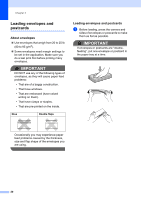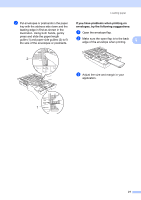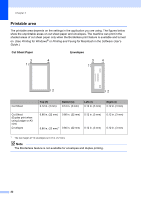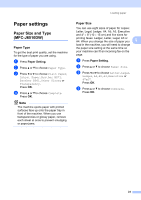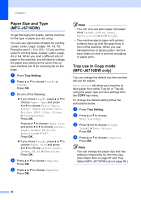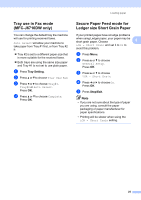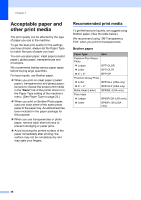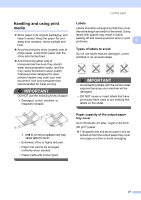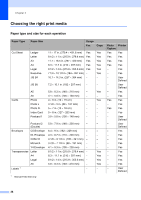Brother International MFC-J6710DW Users Manual - English - Page 39
Tray use in Fax mode (MFC-J6710DW only), Secure Paper Feed mode for Ledger size Short Grain Paper
 |
UPC - 012502626633
View all Brother International MFC-J6710DW manuals
Add to My Manuals
Save this manual to your list of manuals |
Page 39 highlights
Loading paper Tray use in Fax mode (MFC-J6710DW only) 2 You can change the default tray the machine will use for printing received faxes. Auto Select will allow your machine to take paper from Tray #1 first, or from Tray #2 if: Tray #2 is set to a different paper size that is more suitable for the received faxes. Both trays are using the same size paper and Tray #1 is not set to use plain paper. a Press Tray Setting. b Press a or b to choose Tray Use:Fax. c Press d or c to choose Tray#1, Tray#2 or Auto Select. Press OK. d Press a or b to choose Complete. Press OK. Secure Paper Feed mode for Ledger size Short Grain Paper 2 If your printed pages have smudge problems when using Ledger paper, your paper may be short grain paper. Choose 2 LGR - Short Grain and set it to On to avoid this problem. a Press Menu. b Press a or b to choose General Setup. Press OK. c Press a or b to choose LGR - Short Grain. d Press d or c to choose On. Press OK. e Press Stop/Exit. Note • If you are not sure about the type of paper you are using, consult the paper packaging or paper manufacturer for paper specifications. • Printing will be slower when using the LGR - Short Grain setting. 25