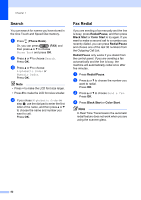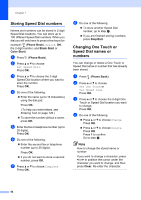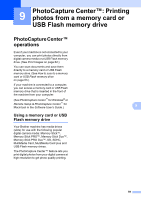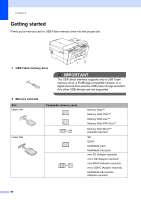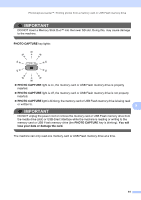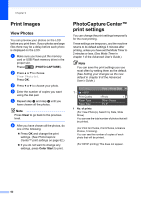Brother International MFC-J6710DW Users Manual - English - Page 71
Copy settings, Paper Options, Paper Type - color inkjet all in one
 |
UPC - 012502626633
View all Brother International MFC-J6710DW manuals
Add to My Manuals
Save this manual to your list of manuals |
Page 71 highlights
Making copies Copy settings 8 You can change the following copy settings. Press COPY and then press a or b to scroll through the copy settings. When the setting you want is highlighted, then press d or c to choose your option, and press OK. (Basic User's Guide) For details about changing the following copy settings, see page 57. Paper Type Paper Size Tray Select (MFC-J6710DW) (Advanced User's Guide) For details about changing the following copy settings, see chapter 7: Quality Enlarge/Reduce Page Layout 2 in 1 (ID) Stack/Sort Density Ink Save Mode Thin Paper Copy Skew Adjustment Book Copy Watermark Copy Duplex Copy Set New Default Factory Reset Note If you want to sort copies, use the ADF. Paper Options 8 Paper Type 8 If you are copying on special paper, set the machine for the type of paper you are using to get the best print quality. a Press (COPY). b Load your document. c Enter the number of copies you want. d Press a or b to choose Paper Type. e Press d or c to choose Plain Paper, Inkjet Paper, Brother BP71, Brother BP61, Other Glossy or Transparency. Press OK. f If you do not want to change additional 8 settings, press Black Start or Color Start. Paper Size 8 If you are copying on paper other than Letter size, you will need to change the paper size setting. You can copy only on Letter, Legal, Ledger, A4, A5, A3, Executive or Photo 4" 6" (10 15 cm) paper. a Press (COPY). b Load your document. c Enter the number of copies you want. d Press a or b to choose Paper Size. e Press d or c to choose Letter, Legal, Ledger, A4, A5, A3, Executive or 4"x 6". Press OK. f If you do not want to change additional settings, press Black Start or Color Start. 57