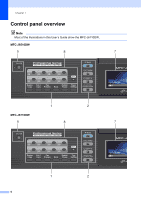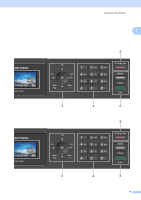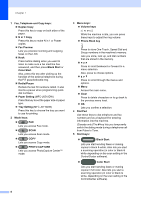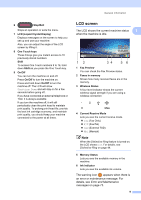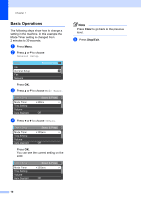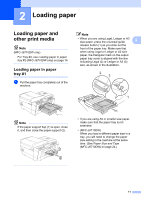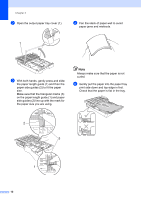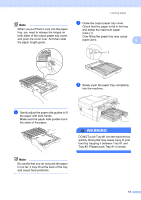Brother International MFC-J6710DW Users Manual - English - Page 25
Loading paper, Loading paper and other print media, Loading paper in paper tray #1 - release
 |
UPC - 012502626633
View all Brother International MFC-J6710DW manuals
Add to My Manuals
Save this manual to your list of manuals |
Page 25 highlights
2 Loading paper 2 Loading paper and other print media 2 Note (MFC-J6710DW only) For Tray #2, see Loading paper in paper tray #2 (MFC-J6710DW only) on page 14. Loading paper in paper tray #1 2 a Pull the paper tray completely out of the machine. Note • When you are using Legal, Ledger or A3 size paper, press the universal guide 2 release button (1) as you slide out the front of the paper tray. Make sure that when using Legal or Ledger or A3 size paper, the triangular mark on the output paper tray cover is aligned with the line indicating Legal (2) or Ledger or A3 (3) size, as shown in the illustration. 2 3 1 Note If the paper support flap (1) is open, close it, and then close the paper support (2). 1 2 • If you are using A5 or smaller size paper, make sure that the paper tray is not extended. • (MFC-J6710DW) When you load a different paper size in a tray, you will need to change the paper size setting in the machine at the same time. (See Paper Size and Type (MFC-J6710DW) on page 24.) 11