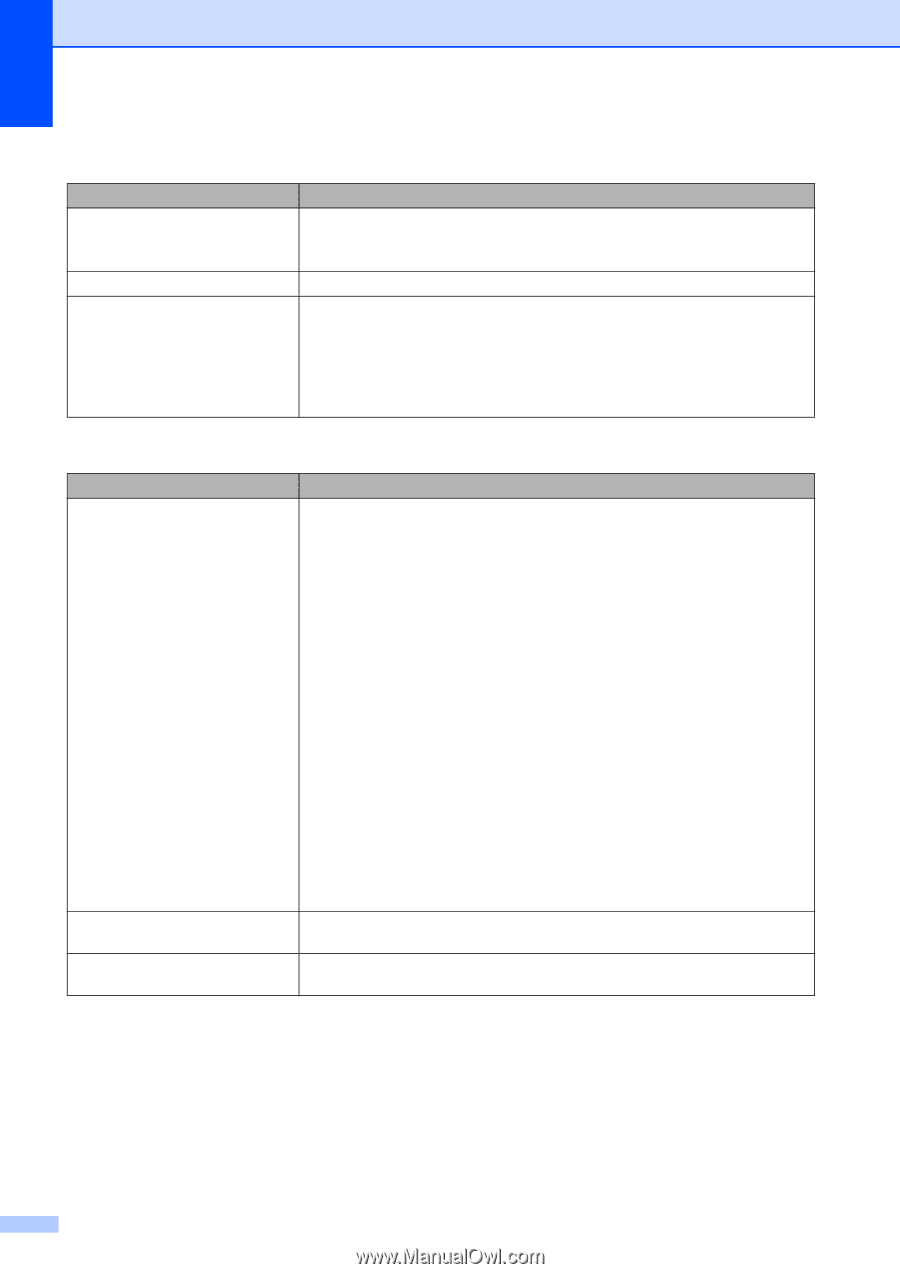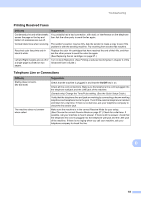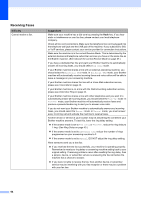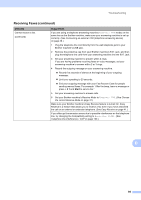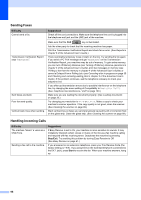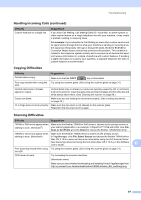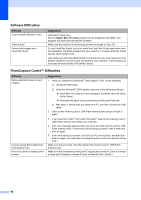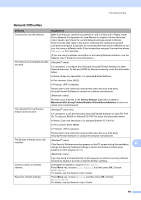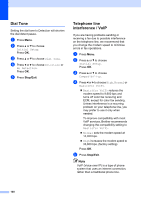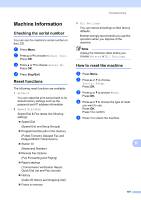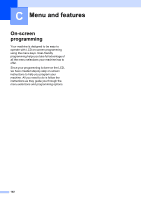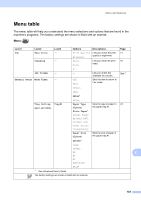Brother International MFC-J6710DW Users Manual - English - Page 112
Software Difficulties, PhotoCapture Center™ Difficulties, Difficulty, Suggestions - repairs
 |
UPC - 012502626633
View all Brother International MFC-J6710DW manuals
Add to My Manuals
Save this manual to your list of manuals |
Page 112 highlights
Software Difficulties Difficulty Cannot install software or print. "Device Busy" Cannot print images from FaceFilter Studio. Suggestions (Windows® users only) Run the Repair MFL-Pro Suite program on the Installation CD-ROM. This program will repair and reinstall the software. Make sure the machine is not showing an error message on the LCD. To use FaceFilter Studio, you must install the FaceFilter Studio application from the Installation CD-ROM supplied with your machine. To install FaceFilter Studio see the Quick Setup Guide. Also, before you start FaceFilter Studio for the first time, you must make sure your Brother machine is turned on and connected to your computer. This will allow you to access all the functions of FaceFilter Studio. PhotoCapture Center™ Difficulties Difficulty Removable Disk does not work properly. Cannot access Removable Disk from Desktop icon. Part of my photo is missing when printed. Suggestions 1 Have you installed the Windows® 2000 update? If not, do the following: 1) Unplug the USB cable. 2) Install the Windows® 2000 update using one of the following methods. Install MFL-Pro Suite from the Installation CD-ROM. (See the Quick Setup Guide.) Download the latest service pack from the Microsoft Web site. 3) Wait about 1 minute after you restart the PC, and then connect the USB cable. 2 Take out the memory card or USB Flash memory drive and put it back in again. 3 If you have tried "Eject" from within Windows®, take out the memory card or USB Flash memory drive before you continue. 4 If an error message appears when you try to eject the memory card or USB Flash memory drive, it means the card is being accessed. Wait a while and then try again. 5 If all of the above do not work, turn off your PC and machine, and then turn them on again. (You will have to unplug the power cord of the machine to turn it off.) Make sure that you have correctly inserted the memory card or USB Flash memory drive. Make sure that Borderless printing and Cropping are turned off. (See Borderless printing and Cropping in chapter 8 of the Advanced User's Guide.) 98