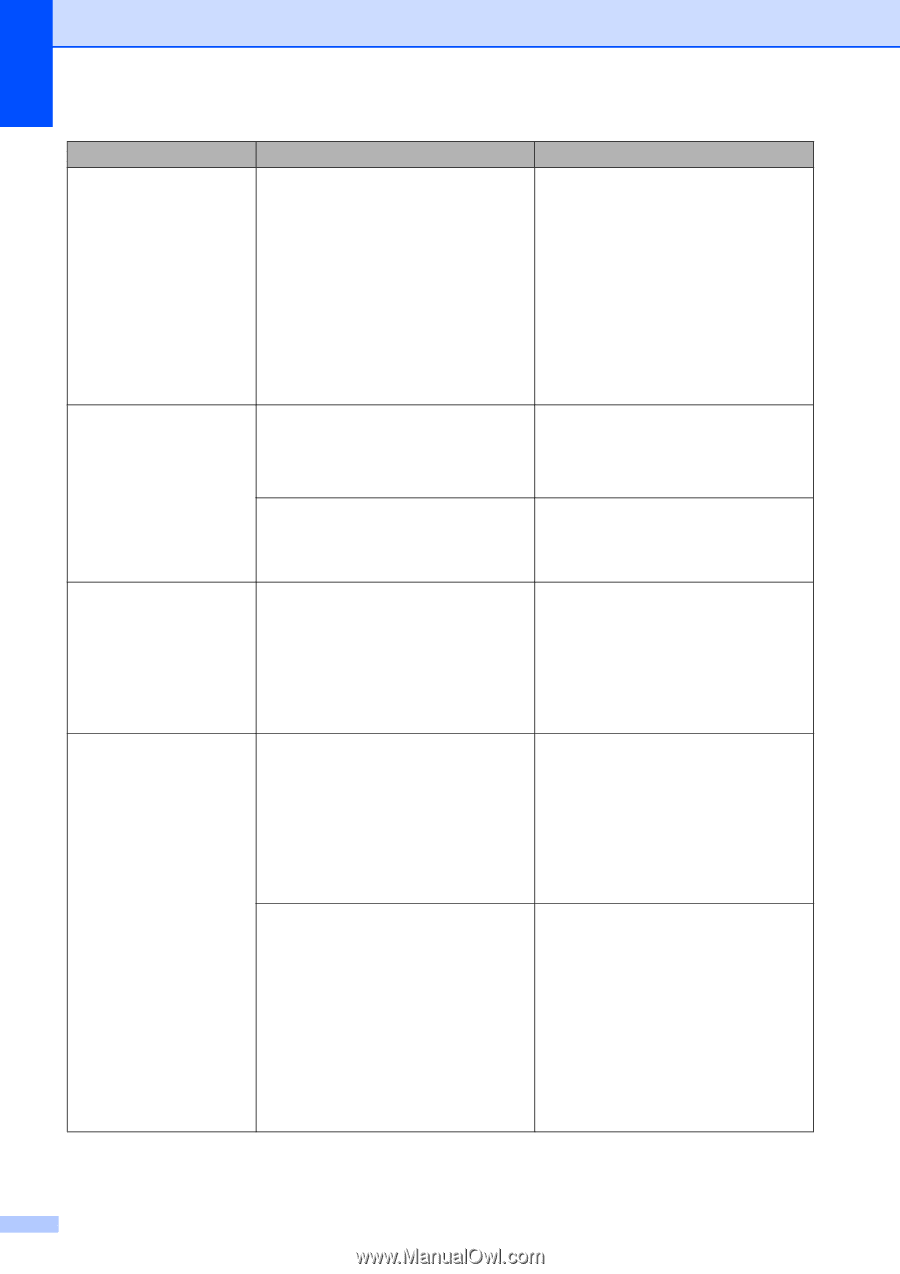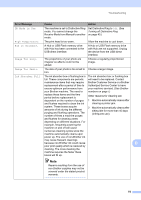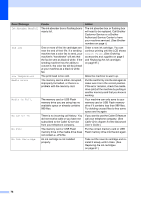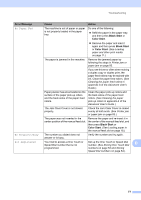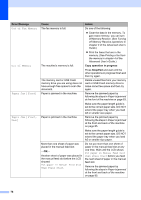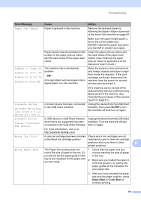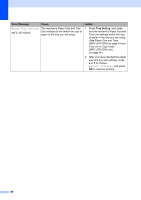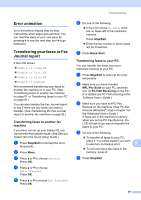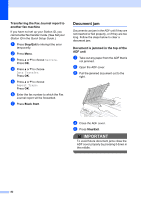Brother International MFC-J6710DW Users Manual - English - Page 92
Copy operation in progress, Stop/Exit, Error Message, Cause, Action, Out of Fax Memory - paper jam error
 |
UPC - 012502626633
View all Brother International MFC-J6710DW manuals
Add to My Manuals
Save this manual to your list of manuals |
Page 92 highlights
Error Message Out of Fax Memory Out of Memory Paper Jam [Front] Paper Jam [Front, Rear] Cause The fax memory is full. The machine's memory is full. The memory card or USB Flash memory drive you are using does not have enough free space to scan the document. Paper is jammed in the machine. Paper is jammed in the machine. More than one sheet of paper was placed in the manual feed slot. -OR- Another sheet of paper was placed in the manual feed slot before the LCD showed Put paper in Manual Feed Slot Then Press Start. Action Do one of the following: Clear the data in the memory. To gain extra memory, you can turn off Memory Receive. (See Turning off Memory Receive operations in chapter 4 of the Advanced User's Guide.) Print the faxes that are in the memory. (See Printing a fax from the memory in chapter 4 of the Advanced User's Guide.) Copy operation in progress Press Stop/Exit and wait until the other operations in progress finish and then try again. Delete unused files from your memory card or USB Flash memory drive to make some free space and then try again. Remove the jammed paper by following the steps in Paper is jammed at the front of the machine on page 83. Make sure the paper length guide is set to the correct paper size. DO NOT extend the paper tray when you load A5 or smaller size paper. Remove the jammed paper by following the steps in Paper is jammed at the front and back of the machine on page 85. Make sure the paper length guide is set to the correct paper size. DO NOT extend the paper tray when you load A5 or smaller size paper. Do not put more than one sheet of paper in the manual feed slot at any one time. Wait until the LCD shows Put paper in Manual Feed Slot Then Press Start before you feed the next sheet of paper in the manual feed slot. Remove the jammed paper by following the steps in Paper is jammed at the front and back of the machine on page 85. 78