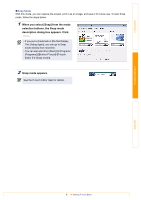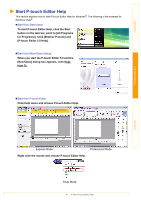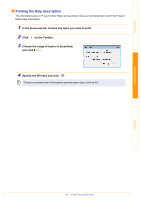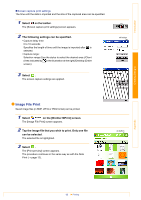Brother International MW-145BT Software Users Manual - English - Page 13
Advanced settings, Select [Printer setting] in the [Print preview] screen. - bluetooth
 |
View all Brother International MW-145BT manuals
Add to My Manuals
Save this manual to your list of manuals |
Page 13 highlights
Introduction Creating Designs Advanced settings Precise print settings can be specified. „Printer settings 1 Select [Printer setting] in the [Print preview] screen. The [Printer setting] screen appears. 2 The following settings can be specified. • Printer: Select the printer model which you are using. • Port: Specify the settings depending on the COM port where the Bluetooth connection was established. (For details, refer to the User's Guide.) • Paper size: Select the paper size which you want to use. The setting is adjusted according to the paper cassette that is loaded into the printer. • Printing orientation: Portrait/Landscape • Print mode: Normal/Global • Number of copies: 1 through 50/Collate 3 Select . The printer settings are applied. „Graphics-processing settings 1 Select Graphics in the [Print preview] screen. The [Graphics process setting] screen appears. 2 The following settings can be specified. • Half-tone: Dithering/Error Diffusion/None • Image processing: Full-size printing/Fit to paper 3 Select . The graphics-processing settings are applied. ok button ok button Appendix 13 Printing