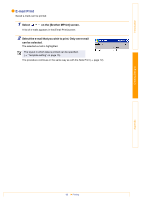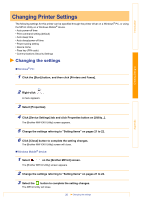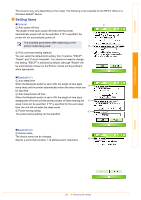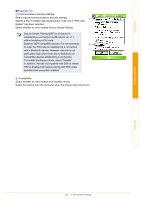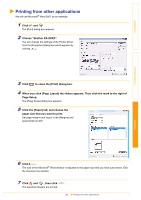Brother International MW-145BT Software Users Manual - English - Page 24
Printing from other applications, Choose Brother XX-XXXX.
 |
View all Brother International MW-145BT manuals
Add to My Manuals
Save this manual to your list of manuals |
Page 24 highlights
Introduction Printing from other applications We will use Microsoft® Word 2007 as an example. 1 Click and . The [Print] dialog box appears. 2 Choose "Brother XX-XXXX". You can change the settings of the Printer Driver from the [Properties] dialog box which appears by clicking . 3 Click to close the [Print] dialog box. 4 When you click [Page Layout] the ribbon appears. Then click the mark to the right of Page Setup. The [Page Setup] dialog box appears. 5 Click the [Paper] tab, and choose the paper size that you want to print. Set page margins and layout in the [Margins] and [Layout] tab as well. Creating Designs Appendix 6 Click . The size of the Microsoft® Word window is adjusted to the paper size that you have just chosen. Edit the document as needed. 7 Click and , then click The specified designs are printed. . 24 Printing from other applications