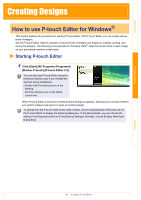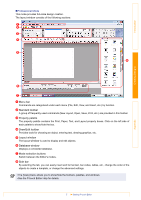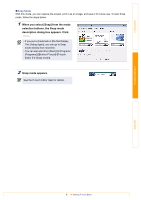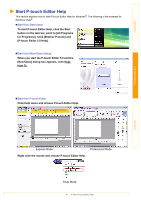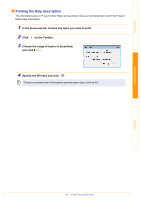Brother International MW-145BT Software Users Manual - English - Page 9
Start P-touch Editor Help, Click Help menu and choose P-touch Editor Help.
 |
View all Brother International MW-145BT manuals
Add to My Manuals
Save this manual to your list of manuals |
Page 9 highlights
Introduction Start P-touch Editor Help This section explains how to start P-touch Editor Help for Windows®. The following is the example for Windows Vista®. „Start from Start button To start P-touch Editor Help, click the Start button on the task bar, point to [All Programs (or Programs)]. Click [Brother P-touch] and [P-touch Editor 5.0 Help]. „Start from [New/Open] dialog When you start the P-touch Editor 5.0 and the [New/Open] dialog box appears, click HelpHow To. „Start from P-touch Editor Click Help menu and choose P-touch Editor Help. Creating Designs Appendix Express Mode Professional Mode Right click the mouse and choose P-touch Editor Help. Snap Mode 9 Start P-touch Editor Help

Start P-touch Editor Help
9
Introduction
Creating Designs
Appendix
Start P-touch Editor Help
This section explains how to start P-touch Editor Help for Windows
®
. The following is the example for
Windows Vista
®
.
Start from Start button
To start P-touch Editor Help, click the Start
button on the task bar, point to [All Programs
(or Programs)]. Click [Brother P-touch] and
[P-touch Editor 5.0 Help].
Start from [New/Open] dialog
When you start the P-touch Editor 5.0 and the
[New/Open] dialog box appears, click Help-
How To
.
Start from P-touch Editor
Click Help menu and choose P-touch Editor Help.
Right click the mouse and choose P-touch Editor Help.
Professional Mode
Express Mode
Snap Mode