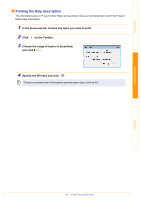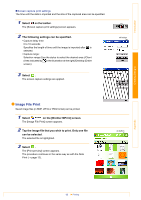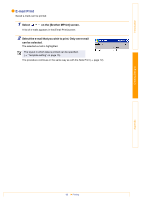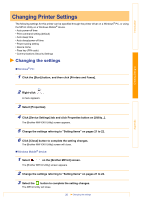Brother International MW-145BT Software Users Manual - English - Page 15
Schedule Print, Example of an A6 portrait template - a7
 |
View all Brother International MW-145BT manuals
Add to My Manuals
Save this manual to your list of manuals |
Page 15 highlights
Introduction Creating Designs Schedule Print Schedules saved with Calendar can be printed. 1 Select on the [Brother MPrint] screen. A list of schedules appears in the [Schedule Print] screen. 2 Select the box to the left of the schedule that you wish to print. • More than one schedule can be selected. The selected file is indicated by a check mark. Category list • The period of time to be printed can be specified. (→ "Printing a specified date" on page 16) • To display the schedules in each previously specified category, tap [Filter] in the menu. 3 Select [Preview] in the Printer menu. The procedure continues in the same way as with the Note Print (→ page 12). „Template setting The layout in which data is printed can be specified. 1 Select [Template] in the Settings menu of the [Schedule Print] screen. The [Template] screen appears. 2 Select the template that you wish to use. 3 Select . The selected template is applied. Example of an A6 portrait template Template menu ok button Appendix Various templates are available for A7-size paper. 15 Printing