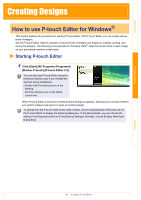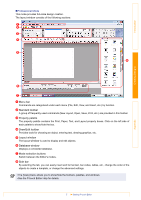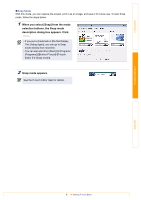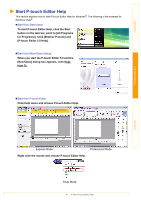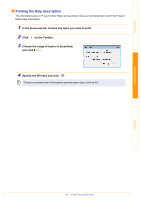Brother International MW-145BT Software Users Manual - English - Page 7
Professional Mode, Menu bar, Standard toolbar, Property palette, Draw/Edit toolbar, Layout window
 |
View all Brother International MW-145BT manuals
Add to My Manuals
Save this manual to your list of manuals |
Page 7 highlights
Introduction „Professional Mode This mode provides full-scale design creation. The layout window consists of the following sections: 1 2 3 4 5 8 Creating Designs Appendix 6 7 1 Menu bar Commands are categorized under each menu (File, Edit, View, and Insert, etc.) by function. 2 Standard toolbar A group of frequently used commands (New Layout, Open, Save, Print, etc.) are provided in this toolbar. 3 Property palette The property palette contains the Print, Paper, Text, and Layout property boxes. Click on the left side of each palette to show/hide the box. 4 Draw/Edit toolbar Provides tools for choosing an object, entering text, drawing graphics, etc. 5 Layout window The layout window is used to display and edit objects. 6 Database window Displays a connected database. 7 Mode selection buttons Switch between the Editor's modes. 8 Side bar By selecting the tab, you can easily insert and format text, bar codes, tables, etc., change the order of the objects to create a template, or change the advanced settings. • The [View] menu allows you to show/hide the toolbars, palettes, and windows. • See the P-touch Editor Help for details. 7 Starting P-touch Editor