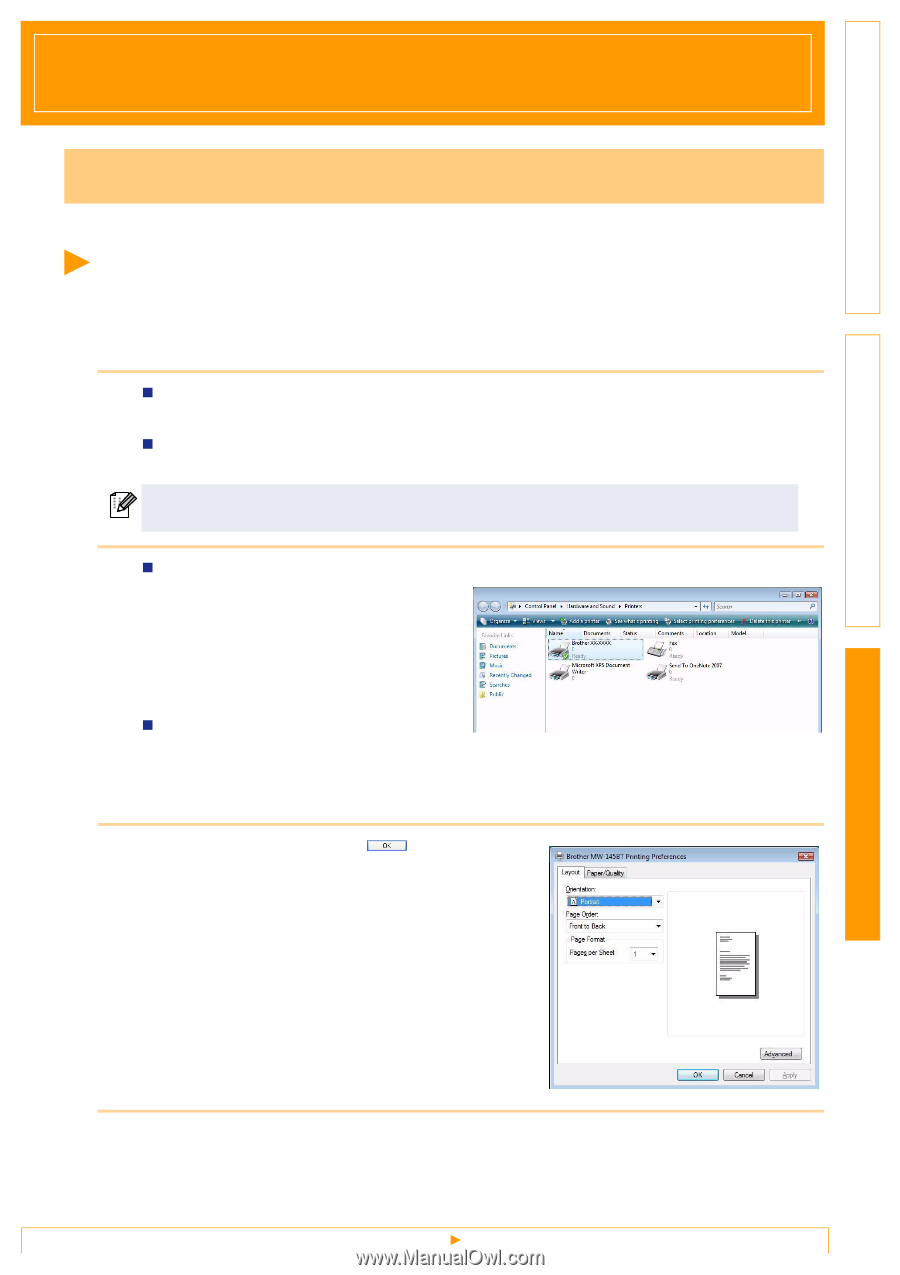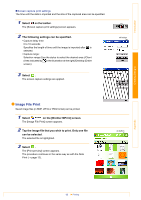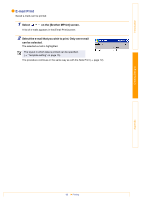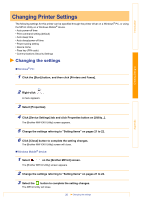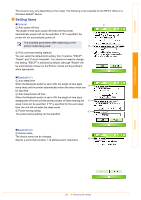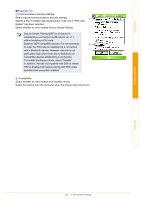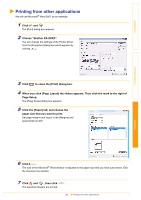Brother International MW-145BT Software Users Manual - English - Page 23
Appendix, Printing directly from other applications, Setting the Printer Driver
 |
View all Brother International MW-145BT manuals
Add to My Manuals
Save this manual to your list of manuals |
Page 23 highlights
Introduction Creating Designs Appendix Printing directly from other applications You can use this machine to print directly from most Windows® applications, by installing the printer driver. Setting the Printer Driver In the following steps, you will see XX-XXXX. Read "XX-XXXX" as your printer name. The printer names in the following screens may differ from your printer name. The screens may vary depending on the model. The following is the example for Windows Vista®. 1 „For Windows Vista® From [Control Panel], go to [Hardware and Sound] and open [Printers]. „For Windows® 2000/XP From [Control Panel], go to [Printers (2000) / Printers and Faxes (XP)]. For details, see Windows® Help. 2 „For Windows Vista® Choose "Brother XX-XXXX", and click [Select printing preferences]. The [Brother XX-XXX printing preferences] dialog box appears. „For Windows® 2000/XP Choose "Brother XX-XXXX", and click [File] - [Printing Preferences] The [Printer Properties] dialog box appears. 3 Choose each item and click . • [Layout] Tab This tab is used to set the Format and Width. Appendix You can change the paper orientation and page order. 4 Close the [Printers] window. 23 Setting the Printer Driver