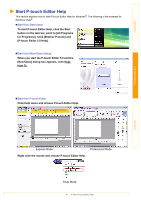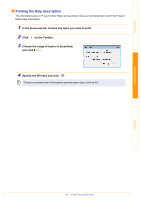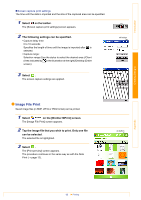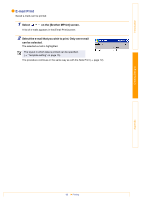Brother International MW-145BT Software Users Manual - English - Page 14
Tap [Font] in the Settings menu of the [Note Print], screen.
 |
View all Brother International MW-145BT manuals
Add to My Manuals
Save this manual to your list of manuals |
Page 14 highlights
Introduction „Text format settings The font and size of the printed text can be changed. 1 Tap [Font] in the Settings menu of the [Note Print] screen. The [Font setting] screen appears. 2 The following text settings can be specified. • Font name: Tahoma/Courier New/Frutiger Linotype/Bookdings The fonts that can be used differ depending on the device. • Size: Largest/Larger/Standard/Smaller/Smallest • Effects: Bold/Underline/Italic/Strikethrough 3 Select . The text format settings are applied. ok button Creating Designs Appendix 14 Printing

Printing
14
Introduction
Creating Designs
Appendix
Text format settings
The font and size of the printed text can be changed.
1
Tap [Font] in the Settings menu of the [Note Print]
screen.
The [Font setting] screen appears.
2
The following text settings can be specified.
• Font name:
Tahoma/Courier New/Frutiger Linotype/Bookdings
• Size:
Largest/Larger/Standard/Smaller/Smallest
• Effects:
Bold/Underline/Italic/Strikethrough
3
Select
.
The text format settings are applied.
The fonts that can be used differ depending on the
device.
ok button