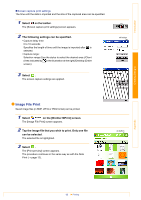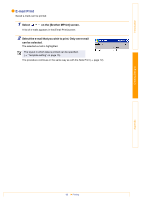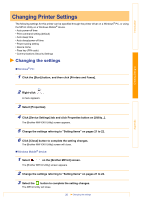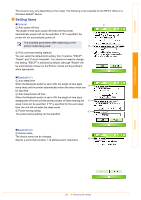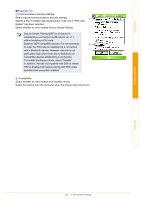Brother International MW-145BT Software Users Manual - English - Page 18
Image File Print, on the [Brother MPrint] screen.
 |
View all Brother International MW-145BT manuals
Add to My Manuals
Save this manual to your list of manuals |
Page 18 highlights
Introduction Creating Designs „Screen capture print settings The time until the data is imported and the size of the captured area can be specified. 1 Select on the toolbar. The [Screen capture print settings] screen appears. 2 The following settings can be specified. • Capture delay time: 0 to 10 seconds Specifies the length of time until the image is imported after is selected. • Capture range: Selection range (Use the stylus to select the desired area.)/Client (Area indicated by in the illustration at the right)/Desktop (Entire screen) 3 Select . The screen capture settings are applied. ok button Image File Print Saved image files (in BMP, JPEG or PNG format) can be printed. 1 Select on the [Brother MPrint] screen. The [Image File Print] screen appears. 2 Tap the image file that you wish to print. Only one file can be selected. The selected file is highlighted. 3 Select . The [Print preview] screen appears. The procedure continues in the same way as with the Note Print (→ page 12). ok button Appendix 18 Printing