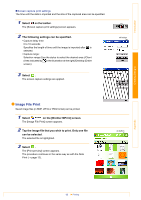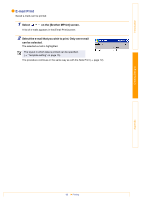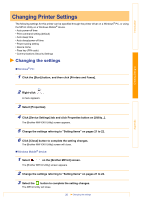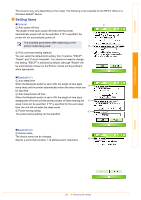Brother International MW-145BT Software Users Manual - English - Page 16
Task Print, Print] screen.
 |
View all Brother International MW-145BT manuals
Add to My Manuals
Save this manual to your list of manuals |
Page 16 highlights
Introduction Creating Designs „Printing a specified date The period of time to be printed can be specified. 1 Select [Date] in the Settings menu of the [Schedule Print] screen. The [Date] screen appears. 2 Change the date setting. • Start date/End date/In progress • Date 3 Select . The schedules included in the specified time period are displayed in the [Schedule Print] screen. ok button Task Print Tasks and appointments saved with Tasks can be printed. 1 Select on the [Brother MPrint] screen. A list of tasks appears in the [Task Print] screen. 2 Select the box to the left of the task that you wish to print. More than one task can be selected. A check mark appears. • The period of time to be printed can be specified. (→ "Printing a specified date" on page 16) • The layout in which data is printed can be specified. (→ "Template setting" on page 15) The procedure continues in the same way as with the Note Print (→ page 12). Appendix 16 Printing