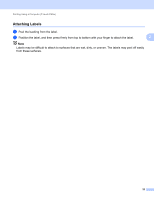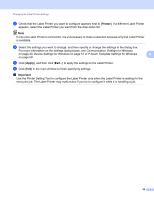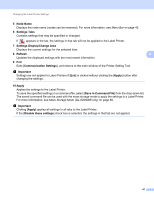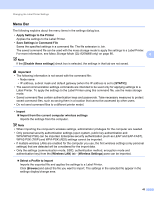Brother International QL-810W Users Guide - Page 47
Changing the Label Printer Settings, Printer Setting Tool for Windows
 |
View all Brother International QL-810W manuals
Add to My Manuals
Save this manual to your list of manuals |
Page 47 highlights
4 Changing the Label Printer Settings 4 Printer Setting Tool for Windows 4 Use the Printer Setting Tool to specify the Label Printer's communication settings, device settings and P-touch Template settings from a Windows computer. Note The Printer Setting Tool is installed automatically when you use the initial installer to install the printer driver. For more information, see Installing the Software and Printer Drivers to a Computer on page 22. 4 Important The Printer Setting Tool is available only with compatible Brother printers. Before Using the Printer Setting Tool 4 Make sure the AC Adapter is connected to the Label Printer and to an AC power outlet, or a fully-charged battery is installed. Make sure the printer driver has been installed correctly and you can print. Connect this Label Printer to a computer with a USB cable. 37