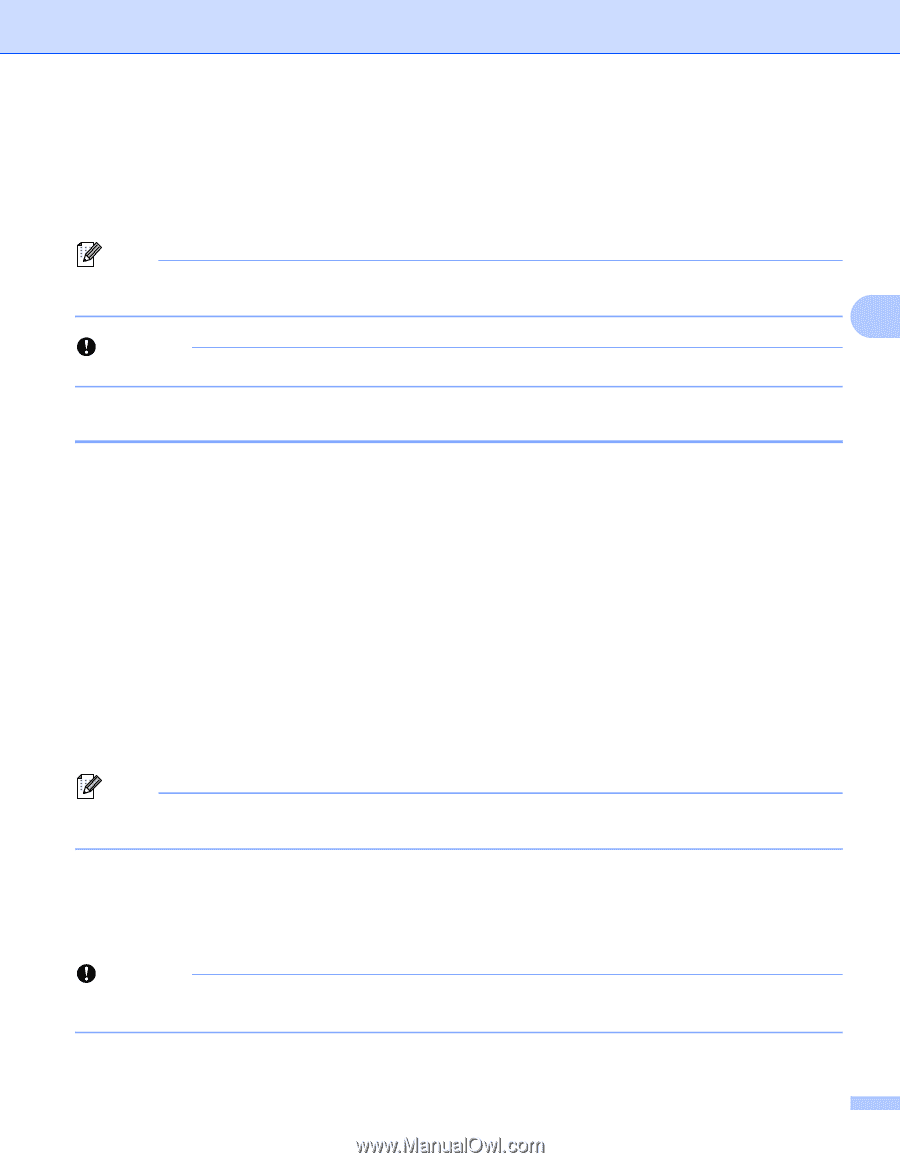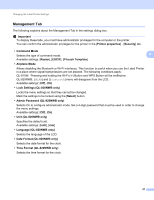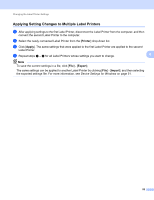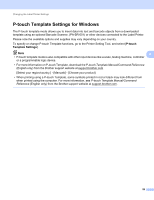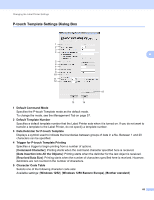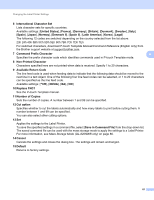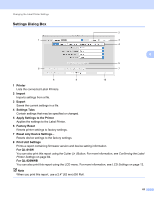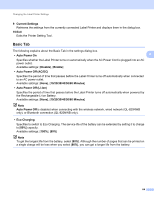Brother International QL-810W Users Guide - Page 72
Printer Setting Tool for Mac, Before Using the Printer Setting Tool
 |
View all Brother International QL-810W manuals
Add to My Manuals
Save this manual to your list of manuals |
Page 72 highlights
Changing the Label Printer Settings Printer Setting Tool for Mac 4 Using the Printer Setting Tool, you can specify the Label Printer's communication settings and device settings from a Mac. Not only can you change the device settings for one Label Printer, but you can also apply the same settings to multiple Label Printers. Note The Printer Setting Tool is installed automatically when you use the initial installer to install the printer driver. For more information, see Installing the Software and Printer Drivers to a Computer on page 22. 4 Important The Printer Setting Tool is available only with compatible Brother Label Printers. Before Using the Printer Setting Tool 4 Make sure the AC Adapter is connected to the Label Printer and to an AC power outlet, or a fully-charged battery is installed. Make sure the printer driver has been installed correctly and you can print. Connect the Label Printer to a computer with a USB cable. Settings cannot be specified using Wi-Fi by using this tool. Using the Printer Setting Tool for Mac 4 a Connect the Label Printer you want to configure to the computer. b Click [Macintosh HD] - [Applications] - [Brother] - [Printer Setting Tool] - [Printer Setting Tool.app]. The Printer Setting Tool window appears. c Check that the Label Printer you want to configure appears next to [Printer]. If a different Label Printer appears, select the Label Printer you want from the pop-up list. Note If only one Label Printer is connected, it is unnecessary to make a selection because only that Label Printer will appear. d Select a settings tab, and then specify or change the settings. e Click [Apply Settings to the Printer] in the settings tab to apply the settings to the Label Printer. f Click [Exit] to finish specifying settings. Important Use the Printer Setting Tool to configure the Label Printer only when the Label Printer is waiting for the next print job. The Label Printer may malfunction if you try to configure it while it is handling a print job. 62