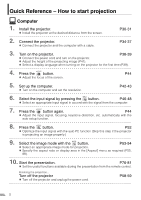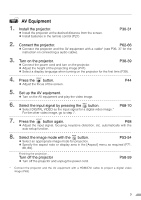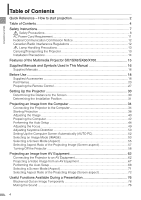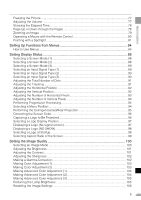Canon 1292B002 REALiS Manual
Canon 1292B002 Manual
 |
View all Canon 1292B002 manuals
Add to My Manuals
Save this manual to your list of manuals |
Canon 1292B002 manual content summary:
- Canon 1292B002 | REALiS Manual - Page 1
PROJECTOR User's Manual Table of contents/Safety Instructions Before Use Setting Up the Projector Projecting an Image from the Computer Projecting an Image from AV Equipment Useful Functions Available During a Presentation Setting Up Functions from Menus Maintenance Troubleshooting Appendix Index - Canon 1292B002 | REALiS Manual - Page 2
Quick Reference - How to start projection Computer 1. Install the projector. z Install the projector at the desired distance from the screen. P30-31 2. Connect the projector. z Connect the projector and the computer with a cable. P34-37 3. Turn on the projector. P38-39 z Connect the power - Canon 1292B002 | REALiS Manual - Page 3
5. Set up the AV equipment. z Turn on the AV equipment and play the video image. 6. Select the input signal by pressing the button. z Select DIGITAL VIDEO as the input signal for a digital video image.* For the other video image, go to step 7. P68-70 7. Press the button again. P68 z Adjust the - Canon 1292B002 | REALiS Manual - Page 4
2 Table of Contents 4 Safety Instructions 7 Safety Precautions...8 AC Power SX6/SX60/X700 15 Supplied Manuals and Symbols Used in This Manual 16 Supplied Manuals...16 Before Connecting the Projector to an AV Equipment 62 Projecting a Video Image from an AV Equipment 67 Performing the Auto Setup - Canon 1292B002 | REALiS Manual - Page 5
TABLE OF CONTENTS Freezing the Picture ...77 Adjusting the Volume ...77 Showing the Elapsed Time 78 Page Up or Down through the Pages 78 Zooming an Image ...79 Operating a Mouse with the Remote Control 80 Pointing with a Spotlight 81 Setting Up Functions from Menus 84 How to Use Menus ...84 - Canon 1292B002 | REALiS Manual - Page 6
up the Digital Video Input Signal 112 Setting a Password...112 Registering a Password 113 Resetting to the Default Setting 113 Resetting the Lamp Counter 114 Maintenance...116 Cleaning the Projector 116 Cleaning and Replacing the Air Filter 117 Replacing the Lamp ...118 Troubleshooting 122 - Canon 1292B002 | REALiS Manual - Page 7
. If your projector is not operating correctly, read this manual again, check operations and cable connections, and try the solutions shown in the "Troubleshooting" section at the end of this booklet. If the problem still persists, contact the service center or the dealer where you purchased the - Canon 1292B002 | REALiS Manual - Page 8
SAFETY INSTRUCTIONS Safety Precautions WARNING: TO REDUCE THE RISK OF FIRE OR distances must be maintained. Do not cover the ventilation slot on the projector. Heat build-up can reduce the service life of your projector, and can also be dangerous. SIDE and TOP REAR 1 m (3.3') 1 m (3.3') - Canon 1292B002 | REALiS Manual - Page 9
MANUAL FOR LATER USE. All the safety and operating instructions should be read before beginning to operate the product. Read all of the instructions , in a wet basement, near a swimming pool, etc... Do not use attachments not recommended by the manufacturer as they may result in hazards. Do not place - Canon 1292B002 | REALiS Manual - Page 10
service personnel under the following conditions: a. When the power cord or plug is damaged or frayed. b. If liquid has been spilled into the projector. c. If the projector has been exposed to rain or water. d. If the projector does not operate normally after following the operating instructions - Canon 1292B002 | REALiS Manual - Page 11
SAFETY INSTRUCTIONS AC Power Cord office, waste authority, approved WEEE scheme or your household waste disposal service. Your cooperation in the correct disposal of this product will contribute products, please visit www.canon-europe.com/environment. (EEA: Norway, Iceland and Liechtenstein) 11 - Canon 1292B002 | REALiS Manual - Page 12
the receiving antenna. z instructions. If such changes or modifications should be made, you could be required to stop operation of the equipment. Canon U.S.A., Inc. One Canon Plaza, Lake Success, NY 11042, U.S.A. Tel No. (516) 328-5600 Canadian Radio Interference Regulations This Class B digital - Canon 1292B002 | REALiS Manual - Page 13
SAFETY INSTRUCTIONS Lamp come out of the exhaust vent. The gas contains toxic mercury. Open windows and doors for ventilation. If you inhale the gas or the shards of , its shards may scatter inside the projector. Ask the Canon service representative to clean and check the inside of the projector and - Canon 1292B002 | REALiS Manual - Page 14
INSTRUCTIONS Installation Precautions Ensure that the projector is installed with a minimum distance of 1 m (3.3') from its left, right, rear, and top panels to the neighboring object such as a wall. Installation Install the projector correctly. Incorrect installation may cause troubles seat - Canon 1292B002 | REALiS Manual - Page 15
INSTRUCTIONS Features of the Multimedia Projector SX7/SX6/SX60/X700 Thank you for purchasing a Canon projector. The MULTIMEDIA PROJECTOR SX7/SX6/SX60/X700 in a wider projection area with a high degree of resolution. * X700 supports native XGA resolution (1024 by 768 dots). High-powered 1.7X Zoom - Canon 1292B002 | REALiS Manual - Page 16
SAFETY INSTRUCTIONS Supplied Manuals and Symbols Used in This Manual Supplied Manuals User's Manual (This Document) This is a universal manual for the projector, SX7/SX6/SX60/X700. This manual provides detailed information on how to use the projectors. Read this manual thoroughly to make the most - Canon 1292B002 | REALiS Manual - Page 17
BEFORE USE Table of contents/Safety Instructions Before Use Setting Up the Projector Projecting an Image from the Computer Projecting an Image from AV Equipment Useful Functions Available During a Presentation Setting Up Functions from Menus Maintenance Troubleshooting Appendix Index - Canon 1292B002 | REALiS Manual - Page 18
Check whether the following accessories are supplied with the projector. z Remote control z Batteries (type AAA, two) for remote control z Computer connection cable (DVI/Mini the U.S.A and Canada z Carrying bag z Lens cap z Lens cap strap z User's Manual z Quick Start Guide z Warranty card 18 - Canon 1292B002 | REALiS Manual - Page 19
lens cap strap through the hole on the lens cap, and then the lens cap strap insertion hole. z When the projector is not in use, attach the lens cap to protect the lens from dust and other foreign objects. Putting the Projector in the Carrying Bag As shown in the illustration - Canon 1292B002 | REALiS Manual - Page 20
BEFORE USE Part Names Main Unit of Projector Front Side Terminals and Connectors Infrared Remote Receiver (P27) Ranging Window Do not place any obstacle between the projector and the Caution screen, as the auto focusing function may fail to operate correctly. Be sure to - Canon 1292B002 | REALiS Manual - Page 21
BEFORE USE Bottom Side Lens Cap Strap Insertion Hole Adjustable Foot (P41) Air Intake Vent Do not block the air intake. Failure to do so will result in malfuncCaution tions or fire hazards. Lamp Cover (P119) Rear Adjustable Foot (for fine adjustment) Air Filter (P117) Screw Holes for - Canon 1292B002 | REALiS Manual - Page 22
BEFORE USE Buttons on the Remote Control and Top Control Remote Control (1) This projector can be operated using but- tons on the remote control or the top con- (5) trol on the main unit. The remote control allows you to operate all functions of the projector. (2) (3) (4) (6) (7) (8) - Canon 1292B002 | REALiS Manual - Page 23
connection. Pressing scrolls to the previous page and pressing scrolls to the next page. (14) D.ZOOM button (P79) Zooms the image in or out digitally. Pressing enlarges the image and pressing reduces the image. (15) SPOT button (P81) Performs the spot light function. (16) R-CLICK button (P80) Acts - Canon 1292B002 | REALiS Manual - Page 24
Input Terminals on Main Unit SX7/X700 (1) (10) (2) (3) BEFORE USE (5) SX6/SX60 (4) (10) (9) (8) (7) (6) (1) (10) (2) (3) (10) (7) (5) (8) (6) (9) 24 - Canon 1292B002 | REALiS Manual - Page 25
image signal. (5) AUDIO IN terminal (P36, 37) SX7/X700: The audio input terminals corresponding to 3 image input systems. Each terminal receives the audio signal corresponding to "DIGITAL PC/ANALOG PC-1", "ANALOG PC-2", and "S-VIDEO or VIDEO" from the left. The internal speaker outputs the audio - Canon 1292B002 | REALiS Manual - Page 26
being turned on. Blink between red and green: The projector is under the power management mode. (2) WARNING lamp (P122) Flashes red when a problem has been detected on the projector. (3) LED illumination lamp (P111) Indicate the projector status with 3 blue LEDs. Blinking from the left: The - Canon 1292B002 | REALiS Manual - Page 27
in the compart- pressed down. ment with the + and - poles positioned cor- rectly. Replace the compartment lid. BEFORE USE z You can check the batteries of the remote control by pressing the [LIGHT] button. If all buttons on the remote control do not light when the [LIGHT] button is pressed - Canon 1292B002 | REALiS Manual - Page 28
- Canon 1292B002 | REALiS Manual - Page 29
contents/Safety Instructions Before Use Setting Up the Projector SETTING UP THE Projecting an Image from the Computer PROJECTOR Projecting an Image from AV Equipment Useful Functions Available During a Presentation Setting Up Functions from Menus Maintenance Troubleshooting Appendix Index - Canon 1292B002 | REALiS Manual - Page 30
SETTING UP THE PROJECTOR Setting Up the Projector Determining the Distance to the Screen The projected image size is determined by the distance between the projector lens and the screen. Select the place where the desired image size is obtained according to the illustration shown below. 8.9 m (29 - Canon 1292B002 | REALiS Manual - Page 31
SETTING UP THE PROJECTOR Determining the Installation Position Placing in Front of the Screen Place the projector perpendicular to the screen as far as possible. z A slight error in the projection angle can be corrected using the [KEYSTONE] button (P50). Screen Optical axis Placing on a Level - Canon 1292B002 | REALiS Manual - Page 32
- Canon 1292B002 | REALiS Manual - Page 33
/Safety Instructions Before Use Setting Up the Projector PROJECTING AN IMAGE FROM THE COMPUTER Projecting an Image from the Computer Projecting an Image from AV Equipment Useful Functions Available During a Presentation Setting Up Functions from Menus Maintenance Troubleshooting Appendix - Canon 1292B002 | REALiS Manual - Page 34
Connecting the Projector to the Computer Connect the projector to the computer. Connecting to Video Terminals Supplied computer connection cable VGA cable To monitor output terminal (mini D-sub 15 the computer. For more detailed information, refer to your computers instruction manual. 34 - Canon 1292B002 | REALiS Manual - Page 35
5-BNC cable To monitor output terminal (DVI terminal) To monitor output terminal (5-BNC output terminal) Computer Computer Extension cable Optional DVI digital cable [LV-CA29] Commercial 5-BNC cable (for 5-BNC/ mini D-Sub 15-pin) Commercial 5-BNC extension cable PROJECTING AN IMAGE FROM THE - Canon 1292B002 | REALiS Manual - Page 36
to an external monitor. VGA cable Connecting to AUDIO IN Terminals (SX7/X700) Connect an audio cable to the AUDIO IN terminal corresponding to the supported. z The projected image is displayed on the external monitor. z You cannot output the input signal to the external monitor if it is DIGITAL PC - Canon 1292B002 | REALiS Manual - Page 37
Connecting to AUDIO IN Terminals (SX6/SX60) Connect the audio cable to the AUDIO IN terminal if you want to use the projectors speaker. Audio cable AUDIO OUT terminal Computer Commercial Audio cable PROJECTING AN IMAGE FROM THE COMPUTER AUDIO IN terminal Projector SX6/SX60 z Use an audio cable - Canon 1292B002 | REALiS Manual - Page 38
Caution Connect the Ground Terminal Connect the ground terminal on the power plug to ground. Otherwise, the operating computer may suffer electromagnetic radiation problems and poor reception by TV and radio. Unplug the Power Cord When the Projector is Not in Use The projector constantly consumes - Canon 1292B002 | REALiS Manual - Page 39
FROM THE COMPUTER The countdown window is displayed for approximately 20 seconds, and then the guiding message for the auto setup language to be used by the projector for displaying menus and so on in the window. Select your language as shown below. Select a language with the POINTER buttons and - Canon 1292B002 | REALiS Manual - Page 40
Image Adjusting the Image Size (ZOOM). Adjust the image size in accordance with the screen. 1 Press the [ZOOM] button. The Zoom adjustment window appears. 2 Adjust the image size. < Zoom in: Press [ ] for rough adjustment. Press [>] for fine adjustment. Zoom out: Press [ ] for rough adjustment - Canon 1292B002 | REALiS Manual - Page 41
PROJECTING AN IMAGE FROM THE COMPUTER Adjusting the Projection Angle You can adjust the projection angle with the adjustable foot. 1 Lift the front side of the projector and push the adjusting foot lock button. The adjustable foot extends. 2 Adjust the projection angle while pushing the adjustable - Canon 1292B002 | REALiS Manual - Page 42
the [Resolution] list. If this setting is not available, select the highest resolution under 1400 x 1050. ("1024 x 768 pixels" or less for X700) 4. Close the windows. For SX7/SX6/SX60 z If the display resolution of the computer is set to SXGA (1280 by 1024 dots) or WXGA (1280 by 768 dots), - Canon 1292B002 | REALiS Manual - Page 43
] HITACHI [Fn]+[F7] SONY [Fn]+[F7] HP [Fn]+[F4] SOTEC [Fn]+[F3] IBM [Fn]+[F7] TOSHIBA [Fn]+[F5] z For the key combination for the computer series not listed in the above table, refer to the User's Manual that came with the computer. 43 - Canon 1292B002 | REALiS Manual - Page 44
the screen color correction may not be performed properly depending on the brightness of the room or the condition of the screen. Adjust the image manually if such is the case. z If you select [16:9] for [Screen aspect], [Auto screen color] may not correct the screen color properly. If such is - Canon 1292B002 | REALiS Manual - Page 45
PROJECTING AN IMAGE FROM THE COMPUTER 2 Press the [AUTO SET] button. The Auto setup window appears. 3 Press the [AUTO SET] button again. One or more functions highlighted in black are performed automatically. z You can perform this step by selecting [OK] - Canon 1292B002 | REALiS Manual - Page 46
signal with the [INPUT] button in accordance with the setting on the computer (digital signal/analog signal). „ Selecting [ANALOG PC-1] or [DIGITAL PC] 1 Press the [INPUT] button. The [INPUT] window appears. 2 Select [ANALOG PC-1] or [DIGITAL PC] in the menu with the [INPUT] button. The selection is - Canon 1292B002 | REALiS Manual - Page 47
< PROJECTING AN IMAGE FROM THE COMPUTER < 3 If the target input signal is unavailable from the list at the left, press the [>] button, and then press the [ ] / [ ] button to select the target input signal from the list at the right. 4 Press the [OK] button. 47 - Canon 1292B002 | REALiS Manual - Page 48
< < PROJECTING AN IMAGE FROM THE COMPUTER < < „ Selecting ANALOG PC-2 z Select [ANALOG PC-2] for Input Terminal-2. 1 Press the [INPUT] button. The [INPUT] window appears. 2 Select the second top item in the menu with the [INPUT] button. The selection is toggled through available input signals from - Canon 1292B002 | REALiS Manual - Page 49
can adjust the focus. Follow the steps below to adjust the focus manually if the Auto setup function (Auto focus) does not adjust the focus appropriately. 1 Press the [FOCUS] button. The Focus adjustment window appears. 2 Press the POINTER buttons to adjust the focus. Rough adjustment: [ ] [ ] Fine - Canon 1292B002 | REALiS Manual - Page 50
the distortion appropriately or you want to adjust the keystone distortion in a horizontal direction. 1 Press the [KEYSTONE] button. The [Keystone adjustment] windows appears. < PROJECTING AN IMAGE FROM THE COMPUTER 2 Press the POINTER buttons to adjust the focus. To reduce the length of the upper - Canon 1292B002 | REALiS Manual - Page 51
necessary. z When the Keystone adjustment is selected, signals are processed digitally. The image may look different from the original one. z to 0, press the [KEYSTONE] button again to display the [Keystone reset] window. On the window, select [OK] with the [ - Canon 1292B002 | REALiS Manual - Page 52
PROJECTING AN IMAGE FROM THE COMPUTER Setting Up the Computer Screen Automatically (AUTO PC) This projector automatically makes optimum settings for the total number of dots and tracking depending on a signal type (SXGA+, XGA, etc.). The auto PC adjustment function does not need to be performed if - Canon 1292B002 | REALiS Manual - Page 53
project an image in the display mode conforming to Windows standard color space. It is suited to project an image shot by an sRGB-compatible digital camera. [AdobeRGB] Select this if you want to project SX60 Standard Presentation Movie Home Cinema sRGB X700 Standard Presentation Movie sRGB 53 - Canon 1292B002 | REALiS Manual - Page 54
PROJECTING AN IMAGE FROM THE COMPUTER z You can adjust the followings for each image mode. For detailed information on the procedures, refer to "Image Adjustment Menu" (P100 to 106). - Brightness Adjust this when the image is too bright or dark. - Contrast Adjust this to decrease or increase - Canon 1292B002 | REALiS Manual - Page 55
PROJECTING AN IMAGE FROM THE COMPUTER Selecting a Screen Mode (Aspect) You can select one of four screen modes depending on the aspect ratio or display resolu- tion of your computer. z You can specify the aspect ratio from the menu. Refer to [Aspect] in the menu (P88). z The available screen mode - Canon 1292B002 | REALiS Manual - Page 56
because of no image processing. z If the display resolution of the computer is higher than 1400 by 1050 dots (1024 by 768 dots for X700), select a lower resolution before starting projection. z The upper, lower, left, and/or right portions of a projected image may be missing depending on the Aspect - Canon 1292B002 | REALiS Manual - Page 57
of 16:9. Select [4:3] from the [Aspect] menu if you want to project a video image with aspect ratio of 4:3 in this mode. (P55) z [Wide] is may not correct the screen color properly. If such is the case, correct it manually. (P96) „ 16:9 D. image shift Select this when you use a screen - Canon 1292B002 | REALiS Manual - Page 58
PROJECTING AN IMAGE FROM THE COMPUTER Turning Off the Projector z You may shorten the lamp life if turning off the projector while its lamp is still in an unstable state shortly after turning on the projector. Wait at least 5 minutes before turning off the projector. z Wait at least 5 minutes - Canon 1292B002 | REALiS Manual - Page 59
PROJECTING AN IMAGE FROM THE COMPUTER z You can carry the projector immediately after the use ("Off & Go" function). z You can turn off the projector by disconnecting the power cord without pressing the [POWER] button (direct power on). (P108) z The LED illumination lamp turns on to indicate the - Canon 1292B002 | REALiS Manual - Page 60
- Canon 1292B002 | REALiS Manual - Page 61
/Safety Instructions Before Use Setting Up the Projector PROJECTING AN IMAGE FROM AV EQUIPMENT Projecting an Image from the Computer Projecting an Image from AV Equipment Useful Functions Available During a Presentation Setting Up Functions from Menus Maintenance Troubleshooting Appendix - Canon 1292B002 | REALiS Manual - Page 62
RCA component terminal Connecting to the D terminal AV equipment Video output terminal (RCA component terminal) (D terminal) Commercial illustrations are just examples. For more detailed information, refer to the manual for the connecting AV equipment. About the Component Cable The projector - Canon 1292B002 | REALiS Manual - Page 63
Commercial HDMI adapter cable Commercial DVI cable Input Terminal-2 (ANALOG IN-2) Projector Projector Input Terminal-1 (DIGITAL IN) INPUT Signal: Select [SCART] (P70) INPUT Signal: Select [DIGITAL VIDEO] (P69) z Set the input signal as [COMPONENT] by referring to "Projecting an Image from the - Canon 1292B002 | REALiS Manual - Page 64
S-VIDEO cable S-VIDEO output terminal (S-VIDEO OUT terminal) AV equipment Video cable Video output terminal (VIDEO OUT terminal) AV equipment Commercial S-VIDEO video cable Commercial Video cable S-VIDEO input terminal (S-VIDEO IN) SX7/X700 Projector Video input terminal (VIDEO IN) SX7/X700 - Canon 1292B002 | REALiS Manual - Page 65
FROM AV EQUIPMENT Connecting to AUDIO IN Terminals (SX7/X700) Connect an audio cable to the AUDIO IN ) for DEGITAL IN/ANALOG IN-1 for ANALOG IN-2 for VIDEO IN/S-VIDEO IN Audio input terminal (AUDIO IN) Projector SX7/X700 z The speaker outputs the audio signal corresponding to the selected - Canon 1292B002 | REALiS Manual - Page 66
) The audio-visual equipment outputs the audio signal corresponding to the selected image signal. (Stereo mini jack) Audio output terminal (AUDIO OUT) Projector SX7/X700 z Use an audio cable without a built-in resistor. Using an audio cable with a built-in resistor turns down the sound. z You can - Canon 1292B002 | REALiS Manual - Page 67
the AV equipment. z Turn on the AV equipment and start playing the video image. PROJECTING AN IMAGE FROM AV EQUIPMENT For digital content video image: 3 Press the button to switch the input signal. P68 z Select [DIGITAL VIDEO] as the input signal. 4 Press the button. P68 z Adjust the input - Canon 1292B002 | REALiS Manual - Page 68
a series of screen adjustment and settings, such as Auto focus and Auto keystone is performed automatically when projecting a video image digital content video image. Skip this step if [DIGITAL VIDEO] has been selected at the previous projection. 2 Press the [AUTO SET] button. The [Auto setup] window - Canon 1292B002 | REALiS Manual - Page 69
< < PROJECTING AN IMAGE FROM AV EQUIPMENT < < „ Selecting DIGITAL VIDEO 1 Press the [INPUT] button. The [INPUT] window appears. 2 Select the top item in the menu with the [INPUT] button. The selection is toggled through available input signal types from above. z You can - Canon 1292B002 | REALiS Manual - Page 70
< PROJECTING AN IMAGE FROM AV EQUIPMENT < < „ Selecting SCART z Select [SCART] for Input Terminal-2. 1 Press the [INPUT] button. The [INPUT] window appears. 2 Select the second top item in the menu with the [INPUT] button. The selection is toggled through available input signals from above. z You - Canon 1292B002 | REALiS Manual - Page 71
the page 129 for more detailed information on the screen size for the wide screen. „ Auto ([DIGITAL VIDEO]/[COMPONENT]) Select this to switch between [Normal] and [Wide] automatically in accordance with the video image. z The upper, lower, left and right portions of a projected image may be missing - Canon 1292B002 | REALiS Manual - Page 72
signal. Input signal Available [Aspect] mode VIDEO S-VIDEO SCART Full screen Wide COMPONENT DIGITAL VIDEO Full screen Auto Wide „ 16:9 Select this ] mode VIDEO S-VIDEO SCART 4:3 Wide COMPONENT (480i/575i/480p/575p) DIGITAL VIDEO (480p/575p) 4:3 Wide COMPONENT DIGITAL VIDEO (720p/1035i - Canon 1292B002 | REALiS Manual - Page 73
shows the available [Aspect] mode for each input signal. Input signal Available [Aspect] mode VIDEO S-VIDEO SCART 4:3 Wide COMPONENT (480i/575i/480p/575p) DIGITAL VIDEO (480p/575p) 4:3 Wide COMPONENT DIGITAL VIDEO (720p/1035i/1080i) Wide Select [4:3] from the [Aspect] menu if you want to - Canon 1292B002 | REALiS Manual - Page 74
- Canon 1292B002 | REALiS Manual - Page 75
/Safety Instructions Before Use USEFUL FUNCTIONS AVAILABLE DURING A PRESENTATION Setting Up the Projector Projecting an Image from the Computer Projecting an Image from AV Equipment Useful Functions Available During a Presentation Setting Up Functions from Menus Maintenance Troubleshooting - Canon 1292B002 | REALiS Manual - Page 76
illumination lamp on the top control flush slowly while blackening out the image. z A guiding message appears if you press an invalid button while the NO SHOW function is on Pressing the button also cancels the MUTE function. z For SX7/X700, you can also mute the audio with the same operation when - Canon 1292B002 | REALiS Manual - Page 77
illumination lamps on the top control flushes slowly while stopping the image. z A guiding message appears if you press an invalid button while the FREEZE function is on. on the computer if the volume level is too low. z For SX7/X700, you can also adjust the volume level with the same operation when - Canon 1292B002 | REALiS Manual - Page 78
Showing the Elapsed Time Page Up or Down through the Pages X Useful when: X You want to manage the proceedings of the presentation. The elapsed time from 00:00 to 59:59 is displayed at the lower right corner of the screen. X Useful when: X You want to page up or down through the projected - Canon 1292B002 | REALiS Manual - Page 79
to 12x. z You can freeze the enlarged image. z Press the [OK] button to cancel the digital zoom function. z The following guiding message appears if you press an invalid button during operating the digital zoom function. Zooming Out an Image Press this button repeatedly until the image becomes the - Canon 1292B002 | REALiS Manual - Page 80
turned off, and then connect the supplied USB cable between the USB terminals on the computer and the projector. z This function is supported on Windows Vista, Windows XP, or Mac OS 9.2 and later. Moving the Cursor USB terminal Computer You can move the mouse cursor vertically and horizontally - Canon 1292B002 | REALiS Manual - Page 81
Pointing with a Spotlight X Useful when: X You want to point to a portion of an image that should draw attendees' attention. Highlight a desired portion of the projected image with a spotlight. Moving the Spotlight Showing the Spotlight Move the spotlight to a desired position. z If you select [ - Canon 1292B002 | REALiS Manual - Page 82
- Canon 1292B002 | REALiS Manual - Page 83
UP FUNCTIONS FROM MENUS Table of contents/Safety Instructions Before Use Setting Up the Projector Projecting an Image from the Computer Projecting an Image from AV Equipment Useful Functions Available During a Presentation Setting Up Functions from Menus Maintenance Troubleshooting Appendix Index - Canon 1292B002 | REALiS Manual - Page 84
item used when projecting an image from the computer. Menu item used when projecting an image from AV equipment. DIGITAL PC DIGITAL PC input DIGITAL VIDEO DIGITAL VIDEO input ANALOG PC ANALOG PC-1/ANALOG PC-2 input COMP. COMPONENT input SCART SCART input COMP./SCART COMPONENT input/SCART - Canon 1292B002 | REALiS Manual - Page 85
This section provides the basic operation on the menu. 1 Press the [MENU] button. A menu window appears. z Press the [MENU] button again to close the menu window. 2 Press [] to select the appropriate tab. Press [ ] to move the cursor on the tab if it is not on it. Image adjustment tab ( - Canon 1292B002 | REALiS Manual - Page 86
a slider Example: Contrast z In a different screen Example: Menu position Press [] to move the slider. Press the [OK] button to display a different screen. Then follow the instruction on the screen. < SETTING UP FUNCTIONS FROM MENUS 86 - Canon 1292B002 | REALiS Manual - Page 87
SETTING UP FUNCTIONS FROM MENUS 5 Press the [OK] button. In some menu items, the setting is enabled just by making a selection. 6 Press the [MENU] button when you finish. The menu disappears. 87 - Canon 1292B002 | REALiS Manual - Page 88
projected on the screen. Selecting a Screen Mode (2) [Aspect] DIGITAL VIDEO COMP. You can adjust the aspect ratio of the image projected on aspect ratio of 4:3 within the screen with aspect ratio of 16:9. Projects a video image with aspect ratio of 16:9. Press the [MENU] button when you finish - Canon 1292B002 | REALiS Manual - Page 89
image with aspect ratio of 4:3 within the screen with aspect ratio of 16:9. Wide Projects a video image with aspect ratio of 16:9. Press the [MENU] button when you finish. z Each item you finish. z See P128 for the signal types supported by this projector. SETTING UP FUNCTIONS FROM MENUS 89 - Canon 1292B002 | REALiS Manual - Page 90
color or no image). Selecting an Input Signal Type (3) [Input signal select] COMP./SCART You can select an input signal type manually if a video image from a AV equipment is not projected correctly. T Display settings T Input signal select T Display settings T Input signal select SETTING UP - Canon 1292B002 | REALiS Manual - Page 91
Setting Display Status Adjusting the Total Number of Dots [Total dots] ANALOG PC You can select the total number of dots in the horizontal direction. Adjust the number of dots when the image distorts or noise is displayed on the screen at both sides. Adjusting the Tracking [Tracking] ANALOG PC You - Canon 1292B002 | REALiS Manual - Page 92
Adjusting the Horizontal Position [Horizontal position] ANALOG PC You can adjust the horizontal position of the screen when the projected image is shifted in the horizontal direction. Adjusting the Vertical Position [Vertical position] ANALOG PC You can adjust the vertical position of the screen - Canon 1292B002 | REALiS Manual - Page 93
Setting Display Status Adjusting the Number of Horizontal Pixels [Horizontal pixels] ANALOG PC You can adjust the number of the pixels in the horizontal direction if the length of the screen is too long or too short in the horizontal direction. Adjusting the Number of Vertical Pixels [Vertical - Canon 1292B002 | REALiS Manual - Page 94
a signal for a low resolution image to convert it to a high resolution image. Selecting a Menu Position [Menu position] DIGITAL PC ANALOG PC DIGITAL VIDEO COMP./SCART VIDEO/S-VIDEO You can select the position of the menu displayed on the screen. T Display settings T Progressive T Display settings - Canon 1292B002 | REALiS Manual - Page 95
Projection [Image flip H/V] DIGITAL PC ANALOG PC DIGITAL VIDEO COMP./SCART VIDEO/S-VIDEO You can make this setting this if you project an image from behind the screen. The pro- jected image is inverted in the hori- zontal direction. Rear, Canon dealer. z The keystone adjustment will be reset. 95 - Canon 1292B002 | REALiS Manual - Page 96
Capturing a Logo to Be Projected [Logo capture] DIGITAL PC ANALOG PC DIGITAL VIDEO COMP./SCART VIDEO/S-VIDEO You can project a desired image (logo) displayed. Use this function if the [Greenboard] setting is inadequate. < If you manually adjust it, press [ ] or [ ] button to select red, green, or - Canon 1292B002 | REALiS Manual - Page 97
place the logo at the center or a corner of the screen. Displaying a Logo (No signal screen) [No signal screen] DIGITAL PC ANALOG PC DIGITAL VIDEO COMP./SCART VIDEO/S-VIDEO You can display a logo on a screen when there is no input signal. T Display settings T User screen settings T Logo position - Canon 1292B002 | REALiS Manual - Page 98
Selecting a Logo at Startup [Projector on] DIGITAL PC ANALOG PC DIGITAL VIDEO COMP./SCART VIDEO/S-VIDEO You can display a specified logo on a not captured a logo on the [Logo capture] screen. Canon logo Displays the Canon logo captured at the factory. Skip Projects an image immediately after - Canon 1292B002 | REALiS Manual - Page 99
Selecting Aspect Ratio of the Screen [Screen aspect] DIGITAL PC ANALOG PC DIGITAL VIDEO COMP./SCART VIDEO/S-VIDEO You can select the aspect ratio of the projecting screen. T Display settings T Screen aspect 4:3 Select this when you use a screen with aspect ratio of 4:3. 16:9 - Canon 1292B002 | REALiS Manual - Page 100
Image mode] DIGITAL PC ANALOG PC DIGITAL VIDEO COMP./SCART VIDEO/S-VIDEO You can to Windows standard color space. It is suited to project an image shot by an sRGB-compatible digital camera. AdobeRGB in a dark room. SX7/SX6 SX60 X700 Standard Presentation Movie&Photo AdobeRGB sRGB Standard - Canon 1292B002 | REALiS Manual - Page 101
can adjust the brightness of an image when it is too bright or dark. Adjusting the Contrast [Contrast] DIGITAL PC ANALOG PC DIGITAL VIDEO COMP./SCART VIDEO/S-VIDEO You can adjust the contrast of an image if you want to make it more or less vivid, adjust the difference in tone between the - Canon 1292B002 | REALiS Manual - Page 102
You can adjust the sharpness when you want to make an image sharper or softer. Making a Gamma Correction [Gamma] DIGITAL PC ANALOG PC DIGITAL VIDEO COMP./SCART VIDEO/S-VIDEO You can make a gamma correction if light or dark portions of an image are obscure. T Image adjustment T Sharpness T Image - Canon 1292B002 | REALiS Manual - Page 103
Setting the Image Quality Making Color Adjustment (1) [Color adjustment] DIGITAL PC ANALOG PC DIGITAL VIDEO SCART You can make color adjustment for each color (red, green, and blue). Making Color Adjustment (2) [Color adjustment] VIDEO/S-VIDEO COMP. You can adjust color level and color balance and - Canon 1292B002 | REALiS Manual - Page 104
representation of light and dark portions of an image automatically. Making Advanced Color Adjustment (2) [Mem. color correct] DIGITAL PC ANALOG PC DIGITAL VIDEO COMP./SCART VIDEO/S-VIDEO You can correct colors (e.g. blue sky) in our memory so that they can be projected more vividly. T Image - Canon 1292B002 | REALiS Manual - Page 105
(cyan/ magenta/yellow)). Refer to Glossary for information on the 6-axis color adjustment. Reducing the Lamp Brightness [Lamp mode] DIGITAL PC ANALOG PC DIGITAL VIDEO COMP./SCART VIDEO/S-VIDEO You can reduce the lamp brightness if you want to make the image darker or reduce the fan noise. T Image - Canon 1292B002 | REALiS Manual - Page 106
Resetting the Image Settings [Reset] DIGITAL PC ANALOG PC DIGITAL VIDEO COMP./SCART VIDEO/S-VIDEO You can reset the current image settings to the default settings if you want to make all image settings all over again. T Image adjustment T Reset - Canon 1292B002 | REALiS Manual - Page 107
the Power Management Mode [Power management mode] DIGITAL PC ANALOG PC DIGITAL VIDEO COMP./SCART VIDEO/S-VIDEO You can turn off the lamp or that you can check which functions are enabled/disabled (P44, 68). z You can manually adjust each item. [Auto focus]: [FOCUS] button (P49) [Auto keystone]: [ - Canon 1292B002 | REALiS Manual - Page 108
You can set the projector to be turned on when you connect the power cord. Enabling/Disabling the Beep [Beep] DIGITAL PC ANALOG PC DIGITAL VIDEO COMP./SCART VIDEO/S-VIDEO You can enable/disable the beep when you press a button on the top control or remote control. T System settings T Direct power - Canon 1292B002 | REALiS Manual - Page 109
Selecting a Display Language [Language] DIGITAL PC ANALOG PC DIGITAL VIDEO COMP./SCART VIDEO/S-VIDEO You can select a language to be used in the menu from 20 different languages. T System settings T Language Setting Various Function English Germany French Italian Spanish - Canon 1292B002 | REALiS Manual - Page 110
or remote control to prevent them from being pressed by mistake. Enabling/Disabling the Guide Message [Guide] DIGITAL PC ANALOG PC DIGITAL VIDEO COMP./SCART VIDEO/S-VIDEO You can enable/disable the guide message showing how to use the projector. T System settings T Key lock T System settings - Canon 1292B002 | REALiS Manual - Page 111
the LED illumination lamp and the LEDs on the terminals (P24, 25, 26). Setting up the Remote Control [Remote control] DIGITAL PC ANALOG PC DIGITAL VIDEO COMP./SCART VIDEO/S-VIDEO You can change the channel settings to prevent the two remote controls from interfering with each other when you use two - Canon 1292B002 | REALiS Manual - Page 112
video T System settings T Other settings T Password settings F Projects a full range digital signal. L Projects a limited range digital sig- nal. Press the [OK] button to confirm, and then press the [MENU] button. z Refer to the User's Manual that came with the AV equipment for more detailed - Canon 1292B002 | REALiS Manual - Page 113
a password that you need to enter when turning on the projector. Resetting to the Default Setting [Factory defaults] DIGITAL PC ANALOG PC DIGITAL VIDEO COMP./SCART VIDEO/S-VIDEO You can reset the menu item settings and restore the system settings to the factory defaults. T System settings T Other - Canon 1292B002 | REALiS Manual - Page 114
Resetting the Lamp Counter [Lamp counter] DIGITAL PC ANALOG PC DIGITAL VIDEO COMP./SCART VIDEO/S-VIDEO You can reset the lamp counter that replacing the lamp. z If the time of use is 1,400 hours 1,800 hours for SX7/X700 2,300 hours for SX60 z If you replace the lamp z If the time of use is - Canon 1292B002 | REALiS Manual - Page 115
MAINTENANCE Table of contents/Safety Instructions Before Use Setting Up the Projector Projecting an Image from the Computer Projecting an Image from AV Equipment Useful Functions Available During a Presentation Setting Up Functions from Menus Maintenance Troubleshooting Appendix Index - Canon 1292B002 | REALiS Manual - Page 116
finish of the projector. When using a chemical dust cloth, make sure to read the instructions thoroughly. z When cleaning the projector's lens, use a commonly available air blower or Period of Time Be sure to attach the lens cap on the lens and store in the supplied carrying bag. MAINTENANCE 116 - Canon 1292B002 | REALiS Manual - Page 117
. 3 Remove the air filter. 4 Install a new air filter. 5 Install the filter cover securely without any space. Filter cover Air filter Push MAINTENANCE z Attach the lens cap when replacing the air filter. z Handle the air filter carefully. If damaged, the air filter will not work appropriately - Canon 1292B002 | REALiS Manual - Page 118
or longer for SX7/ X700, 2,300 hours or longer to 1,500 hours: 1,800 to 2,000 hours for SX7/X700 2,400 to 2,500 hours for SX60 * [], the longer: 2,000 hours or longer for SX7/X700 2,500 hours or longer for SX60 * following lamp. Lamp type No. SX7/X700: RS-LP04 SX6 : RS-LP02 SX60 : RS - Canon 1292B002 | REALiS Manual - Page 119
Replacing the Lamp 1 Turn off the projector, disconnect the power plug from the AC outlet, and then let the projector stand for at least 1 hour. 2 Loosen a screw with a flathead screwdriver and remove the lamp cover. Lamp cover Screw 3 Loosen two screws, pull up the handle, and Handle then remove - Canon 1292B002 | REALiS Manual - Page 120
- Canon 1292B002 | REALiS Manual - Page 121
TROUBLESHOOTING Table of contents/Safety Instructions Before Use Setting Up the Projector Projecting an Image from the Computer Projecting an Image from AV Equipment Useful Functions Available During a Presentation Setting Up Functions from Menus Maintenance Troubleshooting Appendix Index - Canon 1292B002 | REALiS Manual - Page 122
Troubleshooting WARNING Lamp Flash Patterns The WARNING lamp on the Control Panel flashes in red when there is a trouble in the projector. z Turn off the projector, wait until the cooling fan stops, and remove the power plug from the AC outlet before dealing with the trouble If the problem is inside - Canon 1292B002 | REALiS Manual - Page 123
). You attempted to turn on the pro- The projector cannot be turned on projector is turned on, the Opening window is displayed for approximately 20 seconds. digital cam- equipment. era, video camcorder, DVD, etc. The wrong video terminal or signal Check that the correct video TROUBLESHOOTING 123 - Canon 1292B002 | REALiS Manual - Page 124
in The ceiling mounted/rear projection setting is incorrect. Check the vertical or horizontal direction. the [Image flip H/V] setting in the [Display settings] menu (P95). TROUBLESHOOTING 124 - Canon 1292B002 | REALiS Manual - Page 125
is connected to the nected correctly. video terminal of the computer correctly (P34, 35). The video signal type is incorrect. Check manufacturers. For more detailed information, refer to the User's Manual that came with your computer. The displayed image is not dealer. TROUBLESHOOTING 125 - Canon 1292B002 | REALiS Manual - Page 126
(P80). A mouse driver is not installed. Check whether the mouse is functioning on the computer. If it is not, install a mouse driver to the computer. The mouse is not recognized due Turn on the projector and computer in this order again. to a problem in the computer. TROUBLESHOOTING 126 - Canon 1292B002 | REALiS Manual - Page 127
Menu Configuration P140 Table of contents/Safety Instructions Before Use Setting Up the Projector Projecting an Image from the Computer Projecting an Image from AV Equipment Useful Functions Available During a Presentation Setting Up Functions from Menus Maintenance Troubleshooting Appendix Index - Canon 1292B002 | REALiS Manual - Page 128
for SX7/SX6/SX60 Vertical frequency (Hz) 59.94 60.32 60.00 60.02 60.02 DIGITAL VIDEO Signal type D-480p D-575p D-720p D-1080i** D-1080i** Horizontal frequency (KHz) 31.469 31.250 notice. - This projector does not support any computer signal of which dot clock is 170MHz or higher. APPENDIX 128 - Canon 1292B002 | REALiS Manual - Page 129
Relationship between Screen Size and Projecting Distance Screen size at 4:3 aspect ratio Type - W x D (cm) 40" 81 x 61 50" 102 x 76 60" 122 x 91 70" 142 x 107 80" 163 x 122 90" 183 x 137 100" 203 x 152 110" 224 x 168 120" 244 x 183 130" 264 x 198 140" 284 x 213 150" 305 x 229 160" 325 x 244 170" - Canon 1292B002 | REALiS Manual - Page 130
the image adjustment menu. AdobeRGB (P53, 100) A color space specification set up by Adobe systems Incorporated which is applied to high performance digital cameras, displays and others. You can project an image with more accurate color reproduction since Its has wider color gamut than sRGB. In SX6 - Canon 1292B002 | REALiS Manual - Page 131
because they are too light or dark. This projector supports manual gamma correction and dynamic gamma correction which performs the gamma with a dedicated cable, and then select [DIGITAL VIDEO] from the [INPUT] menu. HDMI (P63, 68) A digital video signal connection interface for an AV equipment. Its - Canon 1292B002 | REALiS Manual - Page 132
system used to display the entire screen per scan. For an interlace signal (video signal) that displays one screen by two scans (one for odd lines and of color representation (color space) which is applied to general digital cameras, displays and others. In this projector, if you select [sRGB - Canon 1292B002 | REALiS Manual - Page 133
adjust the tracking with the auto PC adjustment function even if there is a small difference in the synchronization signal from an analog imaging device. Video (P25, 64, 90) An output terminal widely used in an AV equipment. It is also called as a composite output terminal (pin terminal or RCA - Canon 1292B002 | REALiS Manual - Page 134
SX7/X700: 4.8 kg/10.6 lbs, SX6: 4.7 kg/10.4 lbs, SX60: 4.6 kg/10.1 lbs Accessories Remote control, batteries for remote control, power cord, computer connection cable, USB cable, component cable, carrying bag, lens cover, string for lens cover, User's Manual, Quick Start Guide, and Warranty Card - Canon 1292B002 | REALiS Manual - Page 135
External View APPENDIX Screw Holes for installation of ceiling mounting bracket (M4 x 6) Input terminal-2 (ANALOG IN-2) (Analog PC-2 input/component input terminal) This terminal is used as a computer analog PC input or component input terminal. Use a Dsub computer cable for connection. Mini D- - Canon 1292B002 | REALiS Manual - Page 136
PC 35, 46 Digital PC 131 Digital video 112 Direct power on 108 Display settings menu 84, 88 Displaying a logo 97, 98 DVI 35, 63, 131 Dynamic gamma 104 E External monitor 36 F Factory defaults 106, 113 FOCUS 49 Focusing 49 FREEZE 77 G Gain 103, 131 Gamma correction 102, 131 Guide 110 - Canon 1292B002 | REALiS Manual - Page 137
55, 71 Screen size 129 Selecting a display language ........ 39, 109 Sharpness 102 Signal type 128 SPOT 81 Spotlight 81 sRGB 53, 100, 132 S-VIDEO 64, 133 Switching to external monitor (Preparing the notebook computer) ... 43 System settings menu 84, 107 T Top control 23 Total dots 91 - Canon 1292B002 | REALiS Manual - Page 138
z Lamp Part No. SX7/X700: RS-LP04 SX6: RS-LP02 (760mm) Part No: RS-CL05* z Ceiling-mounting plate Part No: RS-CL02** z DVI digital cable Part No: LV-CA29 z SCART cable Part No: LV-CA31 z Network adapter Part No: to the instruction manual that comes with the ceiling mounting bracket RS-CL06. 138 - Canon 1292B002 | REALiS Manual - Page 139
139 - Canon 1292B002 | REALiS Manual - Page 140
VIDEO/S-VIDEO/SCART P89 Full screen * 4:3 Wide DIGITAL VIDEO/COMPO- P88 NENT Auto * Full screen 4:3 Wide ANALOG PC P89 640 x 480 ... 1280 x 1024 VIDEO/S-VIDEO User logo NO SHOW Black * P98 Blue User logo Projector on Canon logo * P98 Skip User logo Return Screen aspect 4:3 P99 16 - Canon 1292B002 | REALiS Manual - Page 141
Movie (SX60/X700) Movie&Photo (SX7/SX6) AdobeRGB (SX7/SX6) Home Cinema (SX60) sRGB P101 P101 P102 P102 VIDEO/S-VIDEO/ COMPONENT Color level Norwegian Japanese Guide Off On * P110 LED illumination Off On * P111 Other settings Remote control Ch1 Ch2 P111 Digital Video F
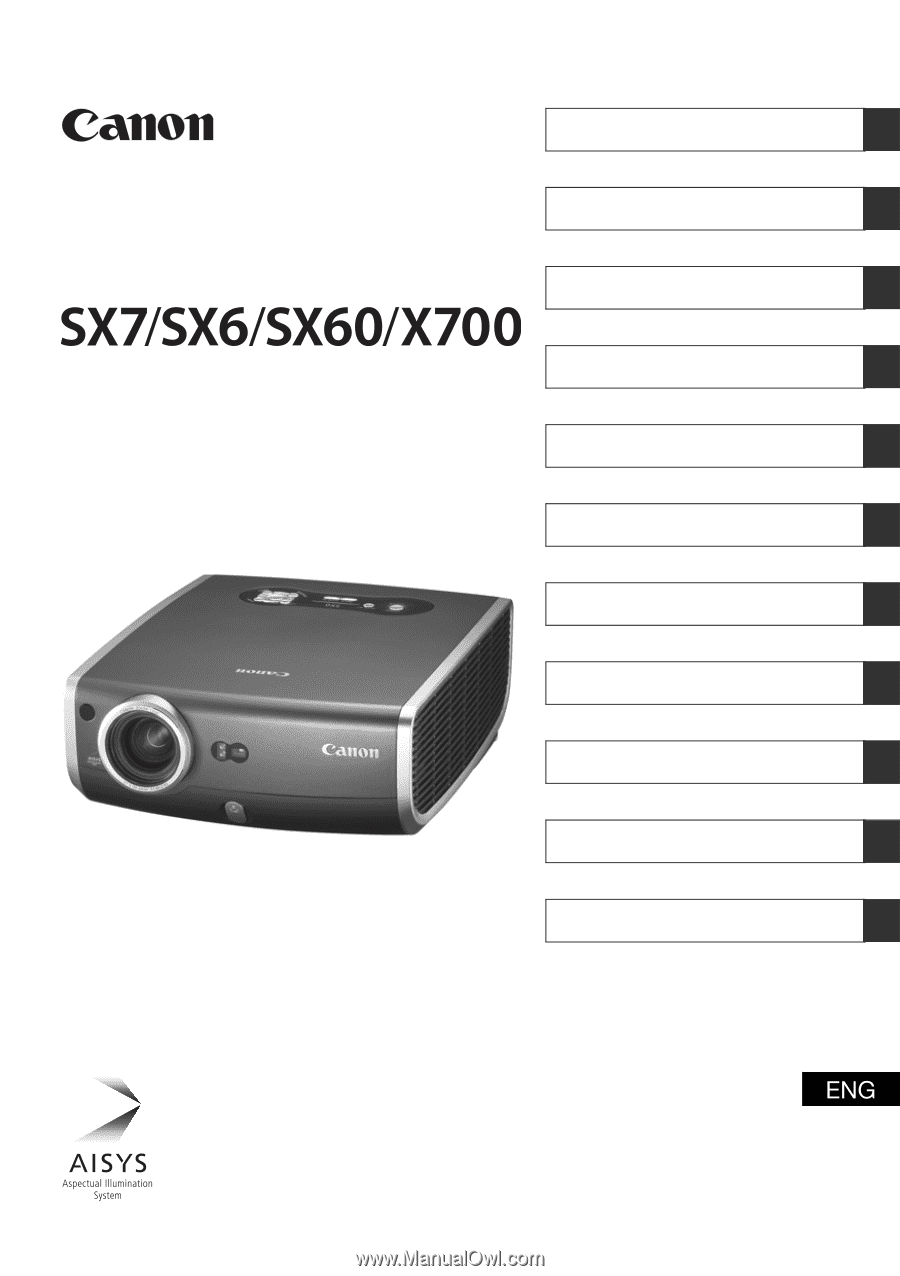
MULTIMEDIA PROJECTOR
Table of contents/Safety Instructions
Before Use
Setting Up the Projector
Projecting an Image from the Computer
Projecting an Image from AV Equipment
Useful Functions Available During a Presentation
Setting Up Functions from Menus
Maintenance
Troubleshooting
Appendix
Index
User’s Manual