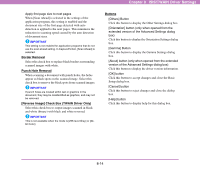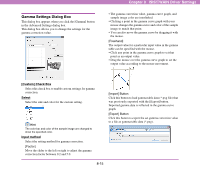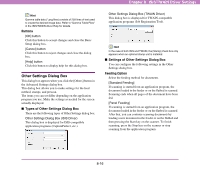Canon 3200B002 User Manual - Page 102
Orientation Settings Dialog Box, Document Orientation
 |
View all Canon 3200B002 manuals
Add to My Manuals
Save this manual to your list of manuals |
Page 102 highlights
[OK] button Click this button to accept changes and close the dialog box. [Cancel] button Click this button to reject changes and close the dialog box. [Help] button Click this button to display help for this dialog box. Orientation Settings Dialog Box This dialog box appears when you click the [Orientation] button in the Basic Setup dialog box or in the extended version of the Advanced Settings dialog box (for the ISIS driver). This dialog box allows you to make settings for rotating the scanned images. Chapter 8 ISIS/TWAIN Driver Settings Document Orientation Specify a rotation angle to correct the orientation of images. Hint • Scanned images are rotated as follows according to the orientation of loaded documents and the selected angle. Flatbed Document: Face Down Feeder Document: Face Up Document Orientation Image Rotation 0 degrees (Clockwise) 90 degrees 180 degrees 270 degrees Output Image • Select [90 degrees] for [Document Orientation] when scanning in Long Document mode. Duplex Orientation Specify the mode in accordance with the orientation of the front and back sides of the document when scanning both sides of a document. [Book type] Specify this mode when scanning a document with the top and bottom of the front and back sides oriented in the same direction. Front Back 8-11