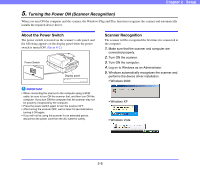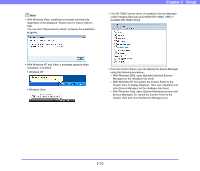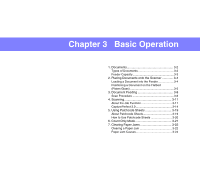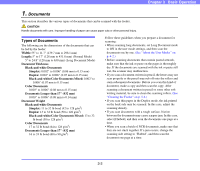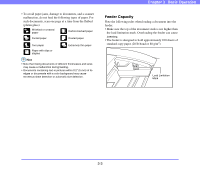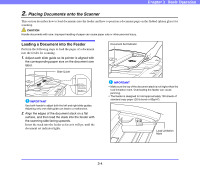Canon 3200B002 User Manual - Page 31
Turning the Power ON (Scanner Recognition), About the Power Switch, Scanner Recognition
 |
View all Canon 3200B002 manuals
Add to My Manuals
Save this manual to your list of manuals |
Page 31 highlights
Chapter 2 Setup 5. Turning the Power ON (Scanner Recognition) When you turn ON the computer and the scanner, the Windows Plug and Play function recognizes the scanner and automatically installs the required device driver. About the Power Switch The power switch is located on the scanner's side panel, and the following appears on the display panel when the power switch is turned ON. (See p. 6-2.) Power Switch Display panel IMPORTANT • When connecting the scanner to the computer using a SCSI cable, be sure to turn ON the scanner first, and then turn ON the computer. If you turn ON the computer first, the scanner may not be properly recognized by the computer. • Press the power switch again to turn the scanner OFF. • After turning the scanner OFF, wait at least 10 seconds before turning it ON again. • If you will not be using the scanner for an extended period, disconnect the power cord from the AC outlet for safety. Scanner Recognition The scanner will be recognized the first time it is connected to the computer. 1. Make sure that the scanner and computer are connected properly. 2. Turn ON the scanner. 3. Turn ON the computer. 4. Log on to Windows as an Administrator. 5. Windows automatically recognizes the scanner and performs the device driver installation. • Windows 2000 • Windows XP • Windows Vista 2-9