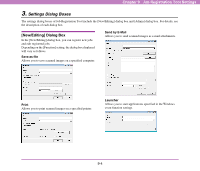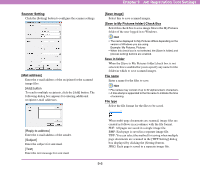Canon 3200B002 User Manual - Page 118
[Admin] Dialog Box, Opening [Admin] Dialog Box, Capacity Warning Settings
 |
View all Canon 3200B002 manuals
Add to My Manuals
Save this manual to your list of manuals |
Page 118 highlights
[Admin] Dialog Box The [Admin] dialog box allows you to configure settings for monitoring the storage folder for images, settings for the mail server and settings for backing up job data. Chapter 9 Job Registration Tool Settings ■ Capacity Warning Settings The capacity warning settings allow you to specify in advance the folder for saving image files, and the space to be available for saving files. If the space required to save a file will exceed the specified warning size when starting to scan or while scanning, a warning message appears. Register Folder A warning size (capacity) can be specified for up to five folders. Select the number (1 to 5) of the folder to be registered in [Register Folder]. ■ Opening [Admin] Dialog Box Click [Admin setting] in the [Admin] menu to open the [Admin] dialog box. [Display Warning Dialog] Check Box Select this check box when you want to limit the space available for the selected registration folder number, and specify the folder for which to monitor the capacity limit and set the size at which to output a warning. [Capacity Observed Folder] Specify a folder for which to limit space available. [Warning Size] Enter the maximum total size for all files saved to the specified folder. 9-9