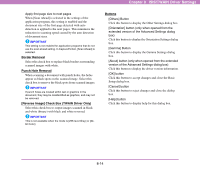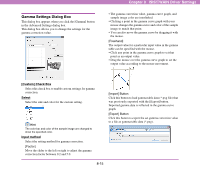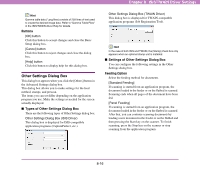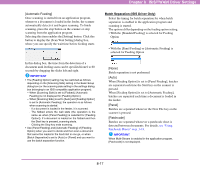Canon 3200B002 User Manual - Page 103
Advanced Settings Dialog Box
 |
View all Canon 3200B002 manuals
Add to My Manuals
Save this manual to your list of manuals |
Page 103 highlights
Chapter 8 ISIS/TWAIN Driver Settings [Calendar type] Specify this mode when scanning a document with the top and bottom of the front and back sides oriented in the opposite direction. The image of the scanned back side is rotated 180 degrees and then saved. Front Back Buttons [OK] button Click this button to accept changes and close the dialog box. [Cancel] button Click this button to reject changes and close the dialog box. [Help] button Click this button to display help for this dialog box. Advanced Settings Dialog Box This dialog box appears when you click the [More] button in the Basic Setup dialog box, when scanning from an ISIS-compatible application, and when the ISIS driver is called from a particular dialog box in order to make settings. This dialog box allows you to make advanced settings for scanning. The items you can set differ depending on the application program you use. Make the settings as needed for the screen actually displayed. ■ Types of Advanced Settings Dialog Box There are the following types of Advanced Settings dialog box. Advanced Settings Dialog Box (ISIS Driver) This dialog box is displayed for ISIS-compatible application programs (CapturePerfect, etc.). Extended Version of Advanced Settings Dialog Box (ISIS Driver) This dialog box is displayed when the ISIS driver is accessed from a scanner setting or scanning dialog box belonging to an ISIS-compatible application program. It contains settings that are not supported in the settings dialog box belonging to the application program. 8-12