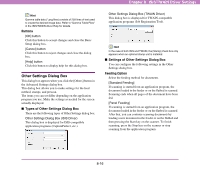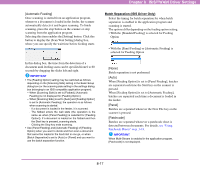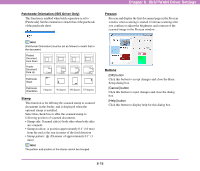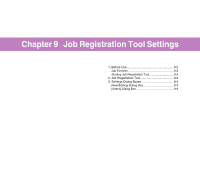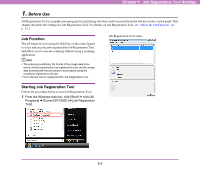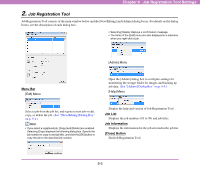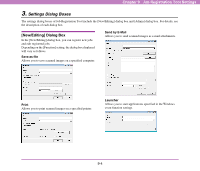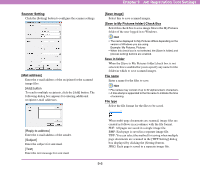Canon 3200B002 User Manual - Page 112
Job Registration Tool, Menu Bar, Job List, Job Information, Close] Button
 |
View all Canon 3200B002 manuals
Add to My Manuals
Save this manual to your list of manuals |
Page 112 highlights
Chapter 9 Job Registration Tool Settings 2. Job Registration Tool Job Registration Tool consists of the main window below and the [New/Editing] and [Admin] dialog boxes. For details on the dialog boxes, see the description of each dialog box. • Selecting [Delete] displays a confirmation message. • The items of the [Edit] menu are also displayed in a submenu when you right-click a job. [Admin] Menu Menu Bar [Edit] Menu Open the [Admin] dialog box to configure settings for monitoring the storage folder for images and backing up job data. (See "[Admin] Dialog Box" on p. 9-9.) [Help] Menu Select a job from the job list, and register a new job or edit, copy, or delete the job. (See "[New/Editing] Dialog Box" on p. 9-4.) Hint • If you select a registered job, [Copy] and [Delete] are enabled. Selecting [Copy] displays the following dialog box. Specify the job number to copy to and job title, and click the [OK] button to copy the job to the specified job number. Display the help and version of Job Registration Tool. Job List Displays the job numbers (01 to 99) and job titles. Job Information Displays the information for the job selected in the job list. [Close] Button End Job Registration Tool. 9-3