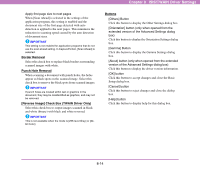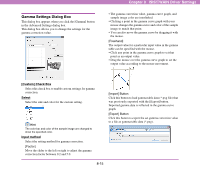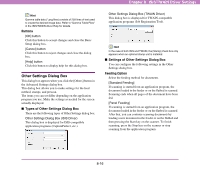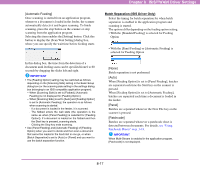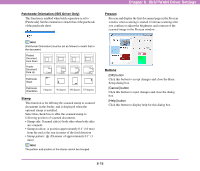Canon 3200B002 User Manual - Page 104
Settings of Advanced Settings Dialog Box, Color drop-out, Edge emphasis
 |
View all Canon 3200B002 manuals
Add to My Manuals
Save this manual to your list of manuals |
Page 104 highlights
Chapter 8 ISIS/TWAIN Driver Settings Hint For details on [Text Enhanced Mode], [Detect Page Size], [Skip Blank Page], and [Deskew], see the descriptions for the following settings. • [Text Enhanced Mode] ➔ [Mode] • [Detect Page Size] ➔ [Page Size] • [Skip Blank Page] ➔ [Scanning Side] • [Deskew] ➔ [Deskew] Advanced Settings Dialog Box (TWAIN Driver) This dialog box is displayed for TWAIN-compatible application programs (Job Registration Tool). ■ Settings of Advanced Settings Dialog Box You can configure the following settings in the Advanced Settings dialog box. Color drop-out These options are enabled for scanning modes other than 24-bit Color, so that you can select a primary color (red, green, blue) or gray to be ignored (dropped out) or enhanced. [Text Orientation Recognition] Check Box Select this check box to detect the text orientation in scanned images and rotate the images in 90º increments as needed to normalize text orientation. Flatbed Document: Face Down Feeder Document: Face Up Text Orientation Output Image Different Size Originals Set this item when scanning with [Single-Pass Dup.] set to [OFF] in the user mode of the scanner. If a mixture of documents of different sizes is detected when the resolution is set to [600 dpi] and the scanning side setting is set to [Duplex] or [Skip Blank Page], the "Detect Mix Doc." error message may appear. If it does appear, select this check box. IMPORTANT • The feed speed may become slower when [Different Size Originals] is selected. • When scanning a mixture of documents, load documents of the same paper thickness together. • When scanning a mixture of documents, load the documents so that they are aligned at the back of the feeder. • If documents of different widths are loaded and scanned, they may become slanted when scanned. Edge emphasis Adjust image contours. Move the slider toward Soft to soften image contours, or toward Sharp to sharpen image contours. 8-13