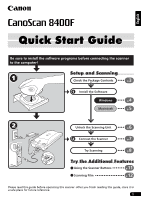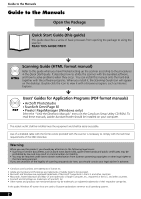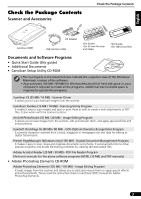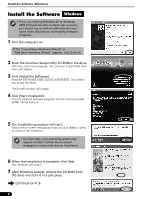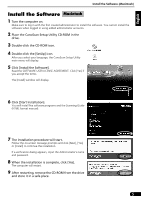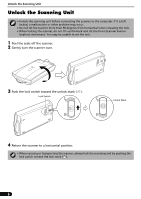Canon 8400F CanoScan 8400F Quick Start Guide
Canon 8400F - CanoScan Flatbed Scanner Manual
 |
UPC - 013803045703
View all Canon 8400F manuals
Add to My Manuals
Save this manual to your list of manuals |
Canon 8400F manual content summary:
- Canon 8400F | CanoScan 8400F Quick Start Guide - Page 1
Contents 3 p. Install the Software Windows 4 p. Macintosh 5 p. Unlock the Scanning Unit 6 p. Connect the Scanner 7 p. Try Scanning 8 p. Try the Additional Features Using the Scanner Buttons p.11 Scanning Film p.12 Please read this guide before operating this scanner. After you - Canon 8400F | CanoScan 8400F Quick Start Guide - Page 2
. It describes how to utilize the scanner with the bundled software, and how to solve problems when they occur. You can install this manual onto the hard disk together with the software programs. When you install it, the Scanning Guide icon will appear on the desktop. Double-click the icon to view - Canon 8400F | CanoScan 8400F Quick Start Guide - Page 3
above software programs (HTML (10 MB) and PDF manuals) • Adobe Photoshop Elements CD-ROM Adobe Photoshop Elements (135 MB / 170 MB) - Image Editing Program It loads images from the scanner and allows you to edit and retouch them or apply special effects and enhancements. Please read the instruction - Canon 8400F | CanoScan 8400F Quick Start Guide - Page 4
USER LICENSE AGREEMENT. Click [Yes] if you accept the terms. The [Install] window will display. 4 Click [Start Installation]. You will install six software programs and the Scanning Guide (HTML format manual). 5 The installation procedure will start. Follow the on-screen message prompts and click - Canon 8400F | CanoScan 8400F Quick Start Guide - Page 5
to install the software. You cannot install the software when logged in using added administrator accounts. 2 Place the CanoScan Setup Install] window will display. 6 Click [Start Installation]. You will install five software programs and the Scanning Guide (HTML format manual). 7 The installation - Canon 8400F | CanoScan 8400F Quick Start Guide - Page 6
Unlock the Scanning Unit Unlock the Scanning Unit • Unlock the scanning unit before connecting the scanner to the computer. If it is left locked, a malfunction or other problem may occur. • Do not tilt the scanner more than 90 degrees from horizontal when releasing the lock. • When locking the - Canon 8400F | CanoScan 8400F Quick Start Guide - Page 7
connector on the back of the scanner (c). 2 Connect the scanner to the computer with the supplied USB interface cable (d). USB Connector Wide Flat Connector USB Interface Cable 3 Attach the supplied AC adapter to the scanner. 4 Press ( I ) to turn the power on. AC Adapter Small Square Connector - Canon 8400F | CanoScan 8400F Quick Start Guide - Page 8
how to scan with ArcSoft PhotoStudio. Top • Make sure that the power switch is turned on. Bottom 1 Place a photo or a picture on top edge with the alignment mark, and close the document cover. Alignment Mark Windows 2 Select [Start], [Programs] or [All Programs], [ArcSoft PhotoStudio 5.5] and - Canon 8400F | CanoScan 8400F Quick Start Guide - Page 9
[Select Source]. You can select from the following options. Photo (Color)/Magazine (Color)/Newspaper (B&W)/Document (Grayscale). 6 Click [Preview]. After calibration, the preview scan will start and gradually display the image. The image is automatically cropped at its original size. If you want to - Canon 8400F | CanoScan 8400F Quick Start Guide - Page 10
the scanner does not perform as described above, read the "Troubleshooting" section of the Scanning Guide (HTML format manual). • For details about the bundled software programs, read the Scanning Guide or the user guides (PDF format manuals) for each software program on the CanoScan Setup Utility - Canon 8400F | CanoScan 8400F Quick Start Guide - Page 11
Presto! PageManager (Windows)/Acrobat Reader (Macintosh) should be installed from the CanoScan Setup Utility CD-ROM. COPY Button To print (copy) the scanned image with a printer: 1 Press the [COPY] button. The scanner will scan the item. The scanned image will print. • The printer driver should be - Canon 8400F | CanoScan 8400F Quick Start Guide - Page 12
You can scan 35 mm film (film strip or slides) and 120 format film with this scanner. Positioning the Film Use the following procedures to insert the film into the Film Guide. • Make sure that the FAU Cable is connected to the FAU connector on the back of the scanner. 1 Remove the protective sheet - Canon 8400F | CanoScan 8400F Quick Start Guide - Page 13
film. Colors will not be scanned correctly if the calibration slot is obstructed. 35mm Film Strip c Open the film holder on the film guide, place the film face down and close the film holder. d Align the Film Guide's tab with the FILM symbol on the document glass of the scanner. Film Holder - Canon 8400F | CanoScan 8400F Quick Start Guide - Page 14
slip the film retainer sheet under the film. (B) Hold the film edges down by placing the film retainer sheet on top with its glossy side facing downward. 3 Close the document cover. • You can purchase the Accessory Kit for CanoScan 8400F (CSAK-8400F) if the protective sheet or Film Guides are lost - Canon 8400F | CanoScan 8400F Quick Start Guide - Page 15
power switch on the scanner's left side to set it to the ( I ) position. 2 Start ArcSoft PhotoStudio. Refer to step 2 on page 7. 3 Start ScanGear CS. Refer to step 4 on page 8. 4 Select the [Select Source]. You can select from the following options for films. Negative Film (Color) / Positive Film - Canon 8400F | CanoScan 8400F Quick Start Guide - Page 16
the scanner does not perform as described above, read the "Troubleshooting" section of the Scanning Guide (HTML format manual). • For details about the bundled software programs, read the Scanning Guide or the user guides (PDF format manuals) for each software program on the CanoScan Setup Utility - Canon 8400F | CanoScan 8400F Quick Start Guide - Page 17
Size Film Type/Number of Frames Scanner Buttons Operating Range Power Requirements Temperature Humidity Power Consumption Maximum Exterior Dimensions Weight CanoScan 8400F Flatbed CCD 6-line color Cold cathode fluorescent lamp 3200 x 6400 dpi 25 - 19200 dpi 16 bit input / 16 bit or 8 bit - Canon 8400F | CanoScan 8400F Quick Start Guide - Page 18
Address: Scanner Model: CanoScan 8400F Serial Number (on the back of the equipment): • About the Computer Used Manufacturer: Model: CPU: Clock Speed: Memory Capacity (RAM): MB Hard Disk Capacity: MB Space Available: OS: Windows XP Me 2000 98 Macintosh OS X v10.1 OS X v10.2 OS X v10
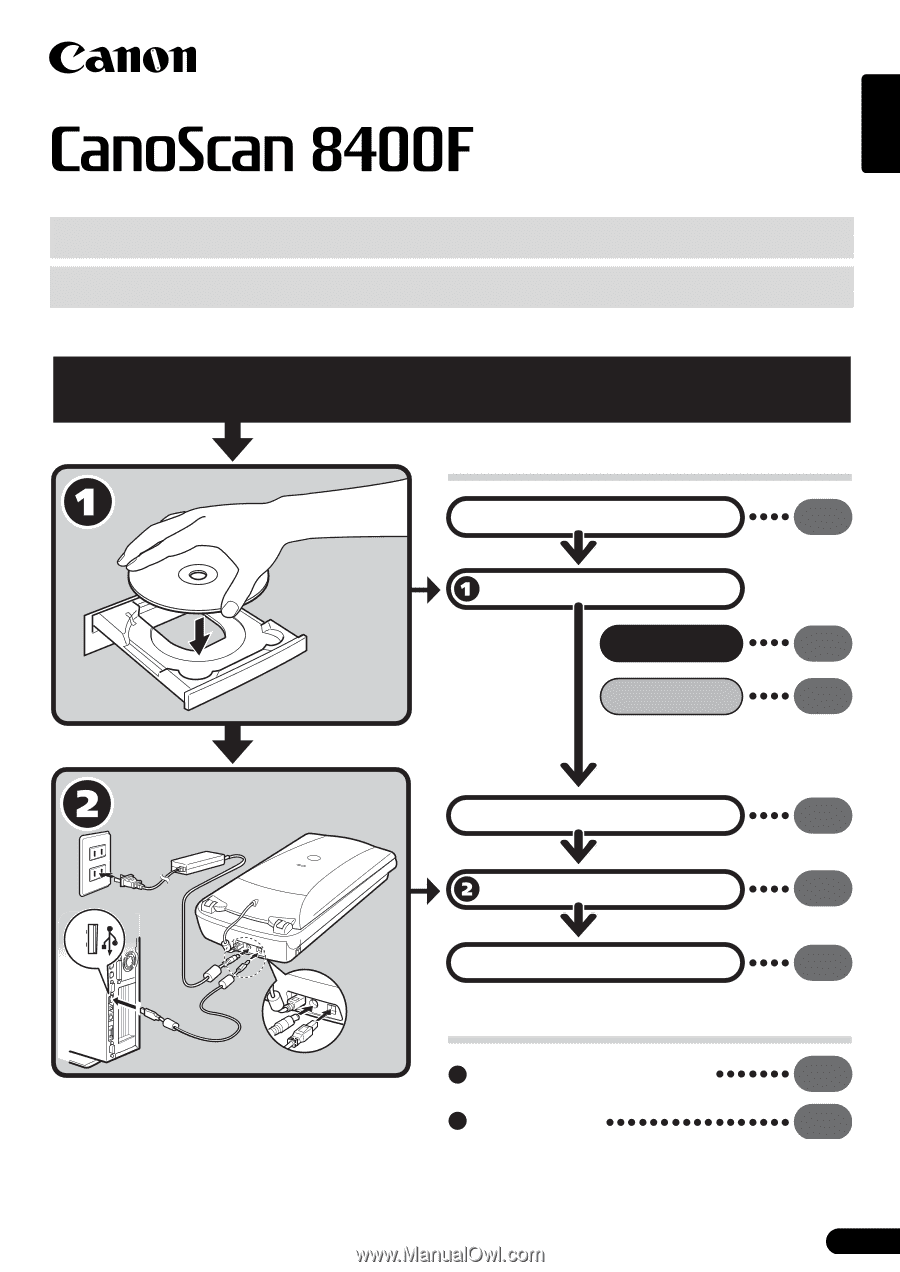
1
English
Quick Start Guide
Quick Start Guide
Setup and Scanning
Try the Additional Features
Check the Package Contents
Install the Software
Windows
Macintosh
Unlock the Scanning Unit
Connect the Scanner
Try Scanning
p.
3
p.
4
p.
5
p.
6
p.
7
p.
8
Using the Scanner Buttons
p.
11
Scanning Film
p.
12
Be sure to install the software programs before connecting the scanner
to the computer!
Please read this guide before operating this scanner. After you finish reading this guide, store it in
a safe place for future reference.